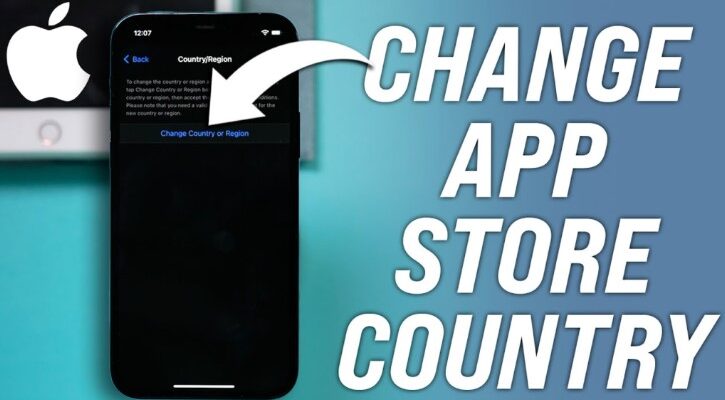
It’s not uncommon for individuals to move to different countries or have the desire to access apps, music, books, and movies that are only available in specific regions. However, changing the App Store country on your iPhone or iPad can be a confusing process if you’re not familiar with the steps involved. In this guide, we will walk you through the process of how to change App Store country, providing you with all the necessary information and steps to ensure a smooth transition.
What You Need to Know Before Changing Your App Store Country
Before diving into the process of changing your App Store country, there are a few important factors to consider:
- Active Subscriptions and Store Credits: If you have any active subscriptions for Apple services or remaining store credits linked to your Apple ID, you will need to cancel the subscriptions and utilize the store credits before changing your App Store country.
- Membership and Pre-Orders: Any memberships, pre-orders, movie rentals, or season passes must be completed or canceled before changing your country. Ensure that you have fulfilled any pending commitments before proceeding.
- iCloud Storage: If you have an active subscription for iCloud storage, you will need to temporarily downgrade to the free storage plan until you can switch to your new country or region.
- Payment and Billing Information: When you change your App Store country, your payment and billing information associated with your Apple ID will be updated to reflect the new country. If you wish to retain your existing payment and billing information, consider creating a new Apple ID for use in the new country.
How to Change App Store Country on iPhone or iPad (Step-by-Step)
Changing your App Store country involves a few simple steps. Follow the guide below to successfully change your App Store country on your iPhone or iPad:
Step 1: Access Your Apple ID Settings
- Open the Settings app on your iPhone or iPad.
- Tap on your Apple ID name at the top of the screen to access your Apple ID settings.
Step 2: Navigate to Media & Purchases
- Within the Apple ID settings, locate and tap on Media & Purchases. This option will be listed below your name and profile picture.
- If prompted, enter your Apple ID password to proceed.
Step 3: View Your Account Details
- In the Media & Purchases section, tap on View Account. This will redirect you to your account details page, where you can make changes to your country or region.
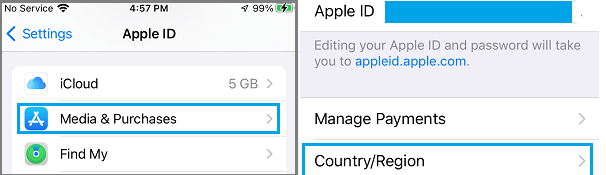
- If prompted, enter your Apple ID password again to authenticate your account.
Step 4: Change Your Country or Region
- On the account details page, locate and tap on the Country/Region option. This will open a new page where you can modify your country or region settings.
- Tap on the Change Country or Region option to initiate the process of changing your App Store country.
Step 5: Select Your New Country or Region
- On the following page, you will see a list of available countries or regions. Scroll through the list and select the country or region you wish to switch to.
- Confirm your selection by tapping on the Agree button, indicating your agreement to the terms and conditions associated with the new country or region.
Step 6: Enter Payment and Billing Information
After agreeing to the terms and conditions, you will be prompted to enter your new payment and billing information. Provide the required details, including your billing name, address, and phone number.
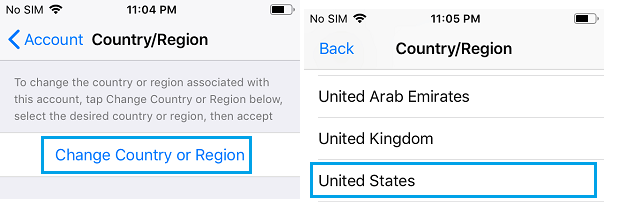
If you prefer not to set up a payment method immediately, you can select the None option or utilize a gift card for purchases.
Step 7: Verify Your Apple ID
- Once you have entered your payment and billing information, tap on the Next button to proceed.
- You may be prompted to verify your Apple ID using an authentication method such as Touch ID, Face ID, or a verification code sent to your trusted device.
- Follow the on-screen instructions to verify your Apple ID.
Step 8: Save Your Settings
- Once your Apple ID has been verified, you will be redirected to a Congratulations page.
- To save your settings, tap on the Done option located at the top-right corner of your screen.
Also Read: How to Add Apple Gift Card to Wallet/
Why can’t I change my App Store country?
The inability to change your App Store country or region on your iPhone can be attributed to several factors. If you have an active subscription, including Apple services like Apple Music, TV+, Arcade, iCloud, or a third-party app subscription, you will not be able to change your App Store country. Similarly, if there is any remaining Apple ID balance or store credit, the country cannot be changed. Pending refunds or pre-orders also prevent the change. Being part of a Family Sharing group might restrict you from changing your country or region. Lastly, Apple associates your payment details with your account’s country and region settings. Therefore, changing these settings essentially means accessing the App Store, iTunes, and other content in a different region and making payments in their local currency, which Apple does not facilitate easily.
Conclusion
Changing your App Store country on your iPhone or iPad allows you to access a wide range of apps, music, books, and movies specific to your new country or region. By following the step-by-step guide on how to change App Store country, you can easily switch App Store countries and enjoy a great experience with your iOS device. Remember to consider any active subscriptions, store credits, and pending commitments before initiating the process.
FAQ
- this app is not available in your country or region iphone
The error message “This app is not available in your country or region” on an iPhone typically appears when the app you’re trying to download has not been made available in your geographical location by the app’s developers.
This could be due to a variety of reasons such as the app’s services not being applicable to your country, the app containing content that contradicts your country’s policies or laws, or your government having banned the app. Additionally, developers may also set up certain types of license restrictions. While there are workarounds like changing your App Store country or creating a new Apple ID with a different country, these might violate Apple’s terms of service and could potentially lead to issues with your account. It’s always best to adhere to the rules and regulations set by both the app developers and Apple. If an app isn’t available in your country, consider reaching out to the app’s developers for more information.
- Can I have an Apple ID in two Apple App Store countries?
Yes, you can have an Apple ID in two different App Store countries. This can be achieved by creating a second Apple ID associated with a different country, allowing you to access and download apps exclusive to that country’s App Store. However, this process involves signing in and out of the store with the respective Apple ID as needed, which can be cumbersome as it requires inputting new payment information each time. Additionally, while signed in with one Apple ID, you won’t be able to update apps downloaded with the other Apple ID. It’s important to note that this method is more of a workaround and may not align with Apple’s terms of service.

![How to Pause Location on Find My iPhone Without Them Knowing? [2024] 20 how to pause location on find my iphone](https://izood.net/wp-content/uploads/2024/10/How-to-Pause-Location-on-Find-My-iPhone-Without-Them-Knowing-400x300.png)


![How To Inspect Element on iPhone [4 Methods] 23 how to inspect element on iphone](https://izood.net/wp-content/uploads/2024/10/how-to-inspect-element-on-iphone-3-400x300.png)


