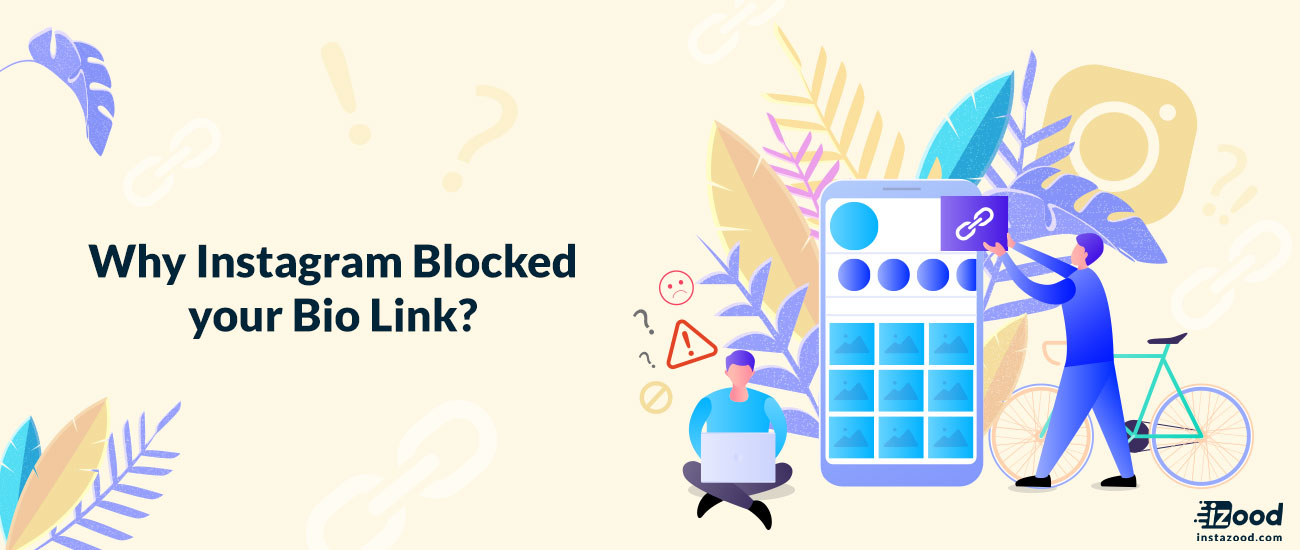
Thanks to the Instagram community for putting the bio place to use plenty of options for supporting your link to your advantage. Today majority of Instagram users are frustrating to face such a common error that says, “Instagram Link not allowed or Instagram bio link block” while attempting to put their links in the Instagram bio place.
As bio is a noticeable space where you can attract attention also gain followers directly to a particular social media or even a location without any additional marketing. So, based on Instagram strict polices, you should be careful of which type of link you put in. Now, here are some tips which can help you to overcome this type of error. Here, you’ll get your answers to Instagram bio link not working, and How to fix Instagram Link not Allowed Error.
Do’s and Don’ts about Instagram bio link
There are two issues, getting this type of error when you use an unappropriated link is almost common; on the contrary, sometimes you get this error with having a valid simple bio link, in that situation what should be done?
You are allowed to use these options in your bio:
- A webpage
- A contest or giveaway
- A blog post
- A freebie: is related to coupon for free items
- A video
Which Instagram Links are not allowed?
• Multiple pages by redirecting links
• Funny or hidden links which contain no relevant pages
• Shorten link taken from bitly.com
• Repetitive links appear on Instagram users
• Some particular websites with spam type content
• Explicit links which are unsuitable for children under 16
• Snapchat and telegram account link
Why is my link not working on Instagram bio?
If you use any of the prohibited links I mentioned above, in your Instagram bio link, you will get “Instagram Link not Allowed” Error, and as a result, your Instagram activity will be stopped, at that time you should remove the link and put the bio empty or change your bio link.
According to my statements, it is an exceptional situation when you follow the mentioned rules above and again see this error, which shows an Ip address as a forbidden link you have used. This error materializes due to your network issue; now it is the time to struggle with you Wi-Fi-modem setting to solve the problem. Keep reading to find out how to fix Instagram link not allowed error.
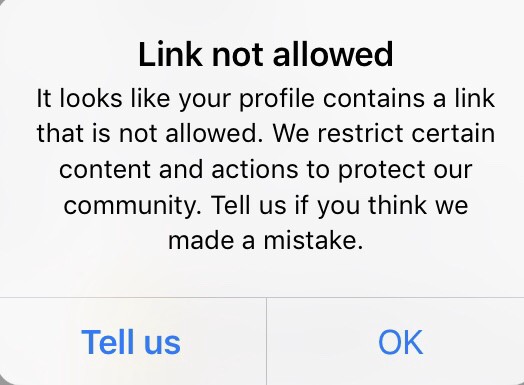
You can’t post this because it has a blocked link instagram ERROR
One of the errors you get when adding any of the prohibited links on your Instagram bio link is the “You can’t post this because it has a blocked link” error, which is totally similar to other errors related to blocked bio links.
Such errors can be fixed using a few solutions which you can learn later on this blog. There are several solutions, depending on what the link problem is.
How to fix instagram link not allowed error?
Sometimes the problem can’t be solved by changing the URL, in that situation, try to use a subdomain address, after a while it will be fixed.
To fix the Instagram bio link not working, try the solutions below:
Solution 1: Turn off your modem for about 3 or 5 minutes then turn it on to get a new IP address for preventing this action.
Solution 2: Reset your modem by putting a pin in a hole which is typically placed under your modem for about 30 seconds. This action will erase all your modem’s setting; now you should reconfigure the modem, open your browser, enter Ip address 192.168.1.1 on your address bar to log in to the homepage of your modem then go to network setting and make a new PPPoE connection.
Solution3: In some cases, it is recommended to go to LAN SETTING\DHCP SERVER\Release\Renew\apply
Pay attention that mostly modem’s settings are different from each other; the easiest way is following the steps below:
- Click Start >Run, and the small box will appear then type CMD to enter the black box called “command prompt“
- Type “ipconfig/release and press Enter to release your current IP address.
- Type “ipconfig/renew and press Enter to get a new IP address.
Solution 4: For mobile users with cellular data, there is a solution to switch to airplane mode for 3-5 minutes, after that turn off the flight mode and launch Instagram to check if the problem has been solved or not. All the vital points that I have mentioned about Instagram blocking bio link can be an excellent help to take you the right path through, by following them fix the error quickly to keeps on your Instagram activity.
Use an Instagram Link Shortener to fix “Instgaram link not allowed” error.
Using an Instagram link shortener, which converts multiple links into only one link, you can solve the problem of Instagram bio link not working easily.
The easiest way to tackle this problem is to merge all your links, with a link shortener, even those considered spammy by Instagram, and use one single iLink URL in your bio. iLink is the best service for this purpose which is both free and useful.









