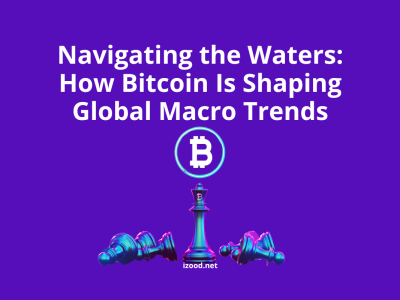A famous instant messaging and digital distribution program intended for performing servers is Discord. You can use it to collaborate, share and talk about your day without closing up a club chat. You can use this app on your PC or mobile and find a school club, gaming group, worldwide art community, or just a handful of friends. But suddenly, you might face Discord not working.
There might be as a result of many reasons like lack of sufficient storage. Here you can read about various ways to fix Discord down the problem.
Is Discord down? (How to find out)
I suggest checking whether it is a server issue when you face Discord down the error. Because when it is a server problem, you can not do anything to solve it.
There are two available services down detector to check the Discord current status:
Two Available detectors:
- Discord app
- Downdetector for Discord
- Discordapp
If you search the Discord site, there are three options of current/weekly/monthly status.
Go down, and find the PAST INCIDENTS part where you can review the previous issues. In the Server Outages and Increased API Errors part, you can find the Discord outage down.
You can write the description of this issue and see more information like timeline, investigation, analysis, action items/response, and more.
- Downdetector for Discord
You can use Downdetector for tracking all services that you need. There you can search about the status of many services like Discord, CNN, Xbox Live, ABC, Twitter, and so forth.
By the way, You can use this app on your PC or mobile and find a school club, gaming groups like Fortnite Discord Servers, the worldwide art community, or just a handful of friends.
Why is Discord not working?
To start, let’s check some simple reasons that might cause your Discord down.
- There might be a problem with the app on your PC, so try to log in via the Discord web version.
- The problem might be because of using an old version of Discord.
- There might be a problem with the Discord server, not your system.
- If you make any changes to your PC configuration, it could cause Discord down, too.
- You might use an old Windows system, so updating to the latest Windows might solve your problem.
How to fix Discord down?
Now, I want to explain to you the solutions to the Discord down.
- Restart Phone
You can try restarting your device as the first step when facing a problem with any app or gadget. When you restart your device, it refreshes any problematic app or memory error and might fix the problem. If your Discord is down, try to remove or close background apps, then restart your device.
- Check Storage
Sometimes, you face Discord not working issues on startup, which means you have to check your phone’s free storage. If you see there is not enough space on your phone’s storage, you need to free up space.
If you have an Android phone and want to check the storage, go in this way: open Settings > Storage or Settings > Device Care > Storage. Now, you can see the available space on the screen. iPhone users need to open Settings > General > iPhone Storage.
When there is not enough space, besides cleaning it up manually, you can use different Discord bots like Command Cleanup, Clean Chat, Auto Delete, and more.
- Clear Cache (Android)
If you are a Discord user, who uses an Android phone and faces Discord down, try to clear the cache and data of your Discord app. Clearing the cache means deleting the temporary files without affecting your chats or servers.
To clear your cache do like this:
- Click on Settings on your phone and search Apps.
- Find Discord among all apps and click it.
- Choose Storage under Clear cache. Now, restart your phone and see if it solves the problem or not.
- Update App
Sometimes, you might face Discord down because of a bug in them. This time you can use the quick update that developers suggest fixing the issue. What you have to do is as simple as updating your Discord application to the latest version.
To update Discord on Android, follow these steps: Open the Play Store and find Discord. Choose the Update button. Likewise, open the App Store on iOS and search for Discord. Click on Update.
Sometimes, updating will not work, so try to switch back to a prior version of Discord by installing it from APK.
- Turn off Hardware Scaling
There are some certain experimental features, which users can practice to improve their experience. But, if you enable these features on an old phone, they might cause Discord down the problem.
One example is Hardware scaling. If you face Discord not working, try to turn it off and see if it solves the problem. Do it like this:
- Click on the Discord tab on the bottom-right side.
- There, you can find the User settings screen. Click on Voice & video. Go down and turn off the toggle beside Enable hardware scaling.
- Restart the phone.
- Turn off Hardware Acceleration
Another cause of Discord not working could be hardware acceleration. To solve it, you need to turn this option off. So, open Discord settings > Voice & video. Go down to the Low-latency hardware acceleration sector. There are three options for hardware acceleration. The most reliable choice is “Let my operating system decide”. But, you can choose all three to troubleshoot the problem. Now, you have to restart the Discord app after changing this setting.
- Turn off Autoplay
Discord plays animated emojis, GIFs, and stickers automatically. But if your phone is low on resources and you enter a channel full of them, it could cause your Discord down. The best choice is to disable the auto-play function to prevent Discord not working.
To do so, open Discord Settings by clicking on the Discord tab. Then, choose Accessibility. Turn off the toggles beside Automatically play GIFs and Play animated emojis. Also, choose Never animate or Animate on interactions for Stickers.
- Disable VPN
Sometimes, using VPN can cause Discord down. So, be careful to turn off your VPN before starting Discord.
- Turn off Adaptive Battery
An Adaptive Battery feature is a useful option for Android users, but sometimes this helpful feature can cause crashes for apps like Discord. If you want to prevent Discord down, you need to disable this feature. Open Settings > Battery (or Settings > Device care > battery). Search Adaptive battery and turn it off. Also, you can turn off Power saving or Battery saving mode.
- Log out App
If none of the above actions help you, try to log out of the Discord app. To log out, you have to tap on the Discord tab already in the bottom panel. Then click on the Log out symbol at the top if you use Android. On iPhone, go down and choose to Log out. Then restart your phone and log in again.
- Reinstall Discord
The last choice is to uninstall the Discord app and install it again. If you use iPhone, you can offload the app, too. To make it, go to Settings > General > iPhone Storage > Discord. Choose Offload. Do not worry about your Data because offloading the app will keep your Discord data safe, and just delete the app.
Conclusion:
Almost all Discord users face Discord down at least once. As you might know, many issues might cause Discord not to work. Here, we named 12 of them and how you can solve these issues easily.