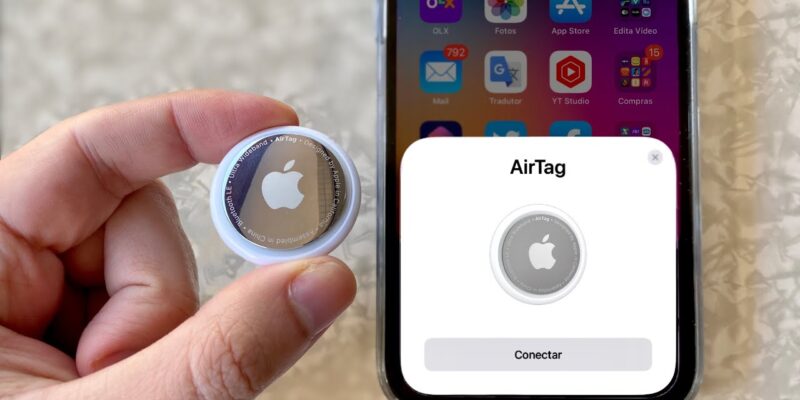
In the ever-connected world of smart devices, Apple’s AirTag serves as a versatile companion, helping users keep track of their belongings. However, ensuring the real-time accuracy of an AirTag’s location relies on various factors, and users may encounter situations where the location does not update as expected. In this guide, we delve into the intricacies of how to refresh airtag location, offering practical fixes for instances where updates may be delayed or inconsistent. From checking Bluetooth connectivity to exploring battery considerations and adjusting app settings, these troubleshooting steps aim to empower users with the knowledge and methods needed to optimize the performance of their AirTags in 2024.
How to Refresh AirTag Location Manually?
there isn’t a direct manual refresh option for updating the location of an AirTag. The location updates for AirTags are typically automatic and occur as your iPhone or other Apple device communicates with the AirTag via Bluetooth. However, there are a few steps you can take to potentially trigger a more recent location update:
Open Find My App:
Launch the Find My app on your iPhone. This app is specifically designed for locating Apple devices, including AirTags.
Check AirTag Status:
In the Find My app, navigate to the “Items” tab to locate your AirTag. Check the status of the AirTag, including its last known location and timestamp.
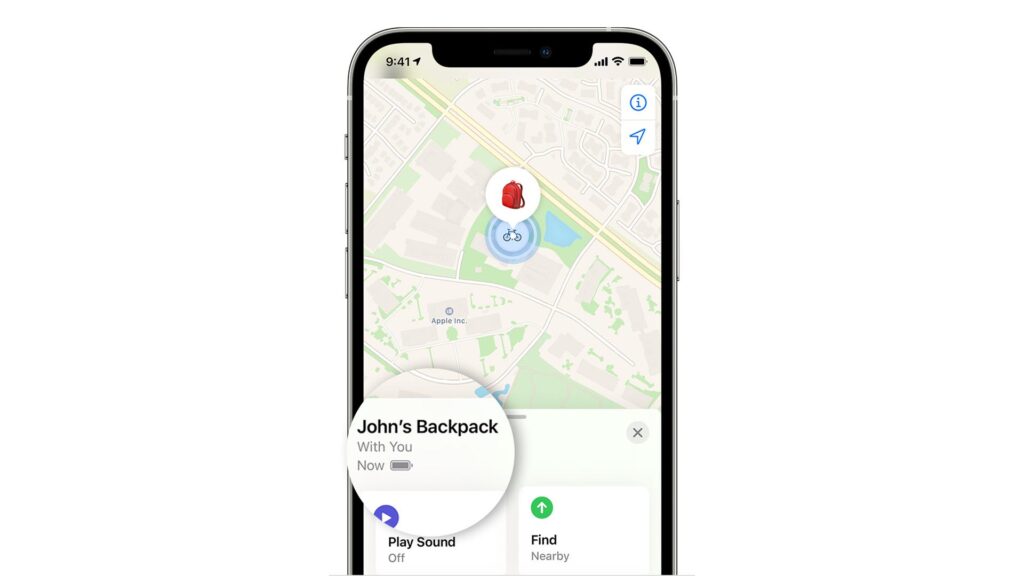
Enable Bluetooth:
Ensure that Bluetooth is enabled on your iPhone. AirTags use Bluetooth technology to communicate with your device, and having Bluetooth turned on is crucial for location updates.
Move Around:
Physically move around the area where you believe your AirTag is located. This can help establish a better Bluetooth connection between your iPhone and the AirTag. Ensure that the AirTag is within the typical Bluetooth range, which is around 100 feet or 30 meters.
Check Battery Level:
Ensure that the battery level of your AirTag is sufficient. If the battery is low, it might impact the device’s ability to communicate its location. You can check the battery level in the Find My app.
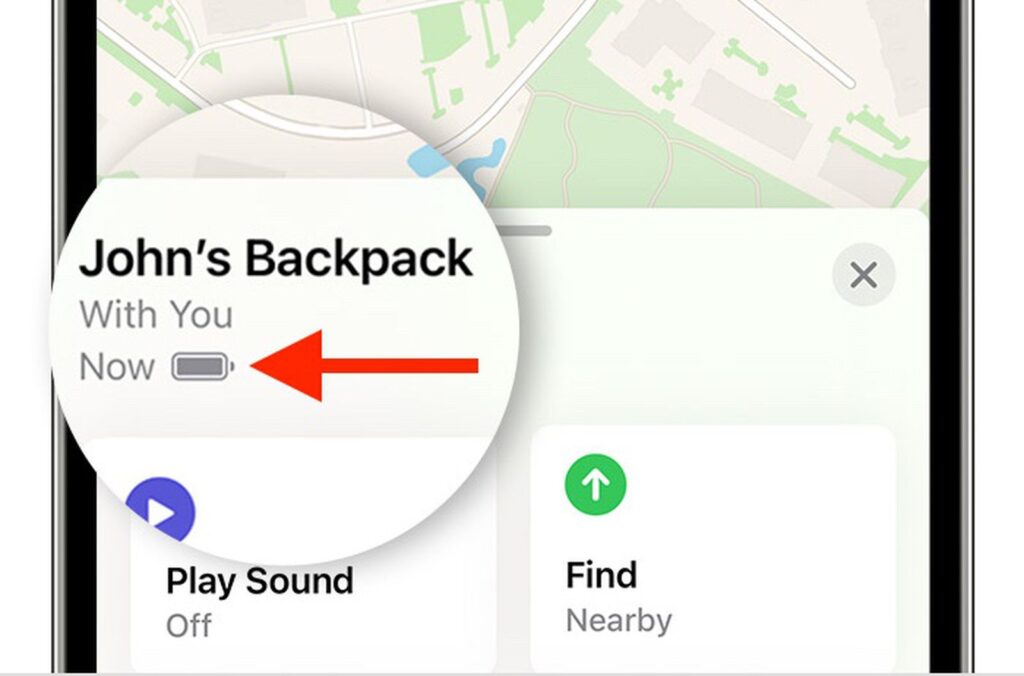
Re-Pair AirTag:
If you’re still not getting updated location information, you can try removing and re-pairing the AirTag with your device. Open the Find My app, go to the “Items” tab, select your AirTag, and tap on “Remove This Item.” Then, follow the steps to set up the AirTag again.
Restart iPhone:
Sometimes, restarting your iPhone can help refresh connections and trigger a more recent location update. After restarting, open the Find My app and check if the location information has been updated.
Update iOS:
Ensure that your iPhone is running the latest version of iOS. Software updates can include improvements and bug fixes. To check for updates, go to “Settings” > “General” > “Software Update.”
Remember that the Find My app and AirTag functionality may evolve over time with updates, so it’s advisable to stay informed about any new features introduced in later iOS versions.
Why Won’t My Airtag Location Update Automatically?
If you’re experiencing issues with your Apple AirTag not updating its location automatically, there could be several reasons behind this. Remember that these suggestions are based on general troubleshooting principles, and specific scenarios may vary. If you’ve checked all of these factors and are still experiencing issues, it’s advisable to contact Apple Support for more personalized assistance.
Here are six potential reasons along with detailed explanations for each:
Limited Connectivity:
The AirTag relies on a Bluetooth connection to update its location. If your AirTag is out of Bluetooth range from your paired iPhone or other Apple device, it won’t be able to update its location. Ensure that the AirTag is within the recommended Bluetooth range (approximately 100 feet or 30 meters).
Low Battery:
If the AirTag’s battery is low, it might not have sufficient power to communicate its location. You can check the battery status of your AirTag in the Find My app. If the battery is low, replace it with a new CR2032 coin cell battery. Apple typically designs the AirTag to last about a year on a single battery.
Background App Refresh Settings:
The Find My app needs to be allowed to run in the background and refresh its data for location updates to work seamlessly. Ensure that Background App Refresh is enabled for the Find My app. You can check and adjust this setting in your iPhone’s settings under “Settings” > “Find My” > “Find My iPhone” (or “Find My” depending on your iOS version) > “Background App Refresh.”
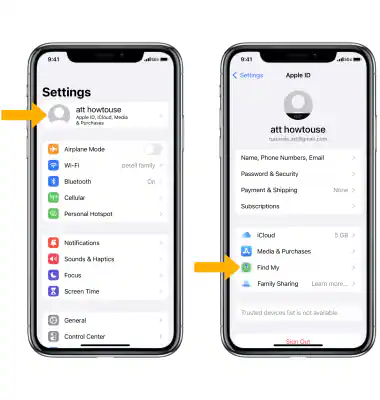
AirTag Not Set Up Properly:
If the AirTag is not set up correctly or has not been associated with your Apple ID, it may not update its location. Make sure that the AirTag is properly set up using the Find My app and is linked to your Apple ID.
Disabled Location Services:
Ensure that Location Services are enabled on your iPhone. The Find My app relies on your device’s location services to track the AirTag. You can check and adjust this setting in your iPhone’s settings under “Settings” > “Privacy” > “Location Services.”
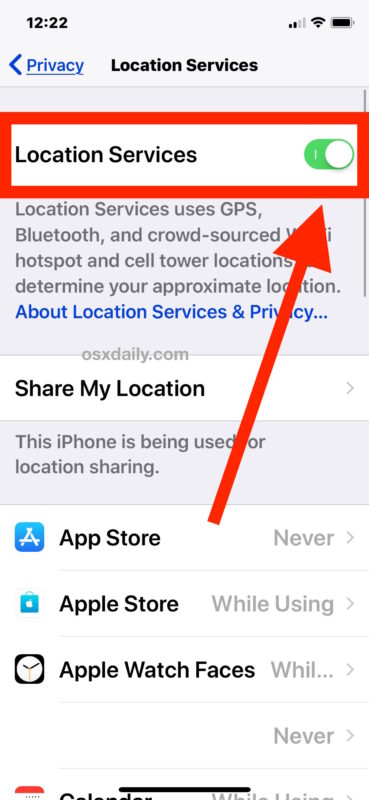
Interference or Obstructions:
Bluetooth signals can be affected by interference and physical obstructions. If there are significant obstructions or interference (such as electronic devices or walls) between your iPhone and the AirTag, it might result in communication issues. Try moving to an open area with fewer obstacles for better connectivity.
Ways to Fix Airtag Location Not Updating
If you’re encountering issues with your Apple AirTag and experiencing difficulties with location updates, there are several steps you can take to troubleshoot and potentially resolve the problem. Following these steps should help resolve issues with your Airtag’s location not updating. If problems persist, contacting Apple Support for further assistance is recommended.
Here are eight detailed ways to address the issue:
Check Bluetooth Connection:
Ensure that your Airtag is within Bluetooth range of your paired iPhone. Bluetooth connectivity is essential for the Airtag to communicate its location. Verify that there are no significant obstructions or interference between the Airtag and your device.
Inspect Airtag Battery:
Open the Find My app and check the battery level of your Airtag. A low battery can hinder the Airtag’s ability to update its location. If the battery is low, replace it with a new CR2032 coin cell battery and ensure it’s securely in place.
Background App Refresh:
Confirm that the Find My app has permission to run in the background and refresh its data. Navigate to your iPhone settings, select “Settings” > “Find My” > “Find My iPhone” (or “Find My” depending on your iOS version), and enable Background App Refresh. This allows the app to update location data even when running in the background.
Verify Airtag Setup:
Ensure your Airtag is set up correctly and associated with your Apple ID. Open the Find My app, go to the “Items” tab, and locate your Airtag. If there are any issues, consider removing and re-adding the Airtag to ensure proper setup.
Enable Location Services:
Confirm that Location Services are enabled on your iPhone. Navigate to “Settings” > “Privacy” > “Location Services” and ensure it is turned on. Additionally, check that the Find My app has location access by selecting it in the Location Services menu.
Update iOS and Find My App:
Ensure your iPhone’s operating system and the Find My app are up to date. Outdated software may lead to compatibility issues. Update your iOS by going to “Settings” > “General” > “Software Update,” and update the Find My app through the App Store.
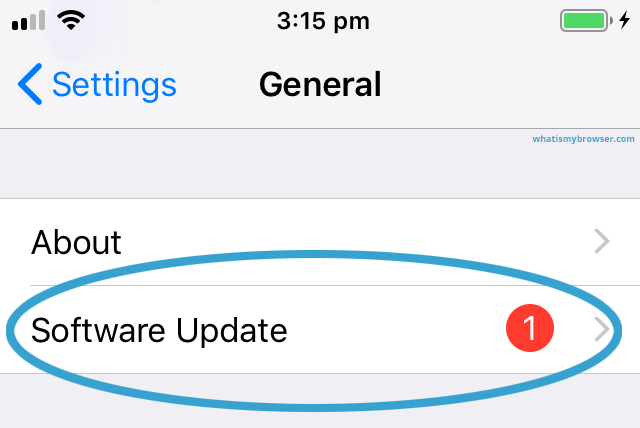
Remove and Re-pair Airtag:
If other methods fail, consider removing the Airtag from the Find My app and re-pairing it. Open the Find My app, select the “Items” tab, choose your Airtag, and tap “Remove This Item.” After removal, follow the steps to add a new Airtag.
Check for Interference:
Bluetooth signals can be affected by interference from other electronic devices. Ensure there are no significant sources of interference between your iPhone and the Airtag. Move to an open area with fewer obstacles if possible.
Review Privacy Settings:
Check the privacy settings for the Find My app on your iPhone. Open “Settings” > “Privacy” > “Location Services” > “Find My” and ensure it is set to “While Using the App” or “Always” for optimal Airtag performance.
Reset Airtag Settings:
As a last resort, you can reset all settings on your Airtag. Open the Find My app, select the “Items” tab, choose your Airtag, and tap “Remove This Item.” Then, re-pair the Airtag and set it up again.
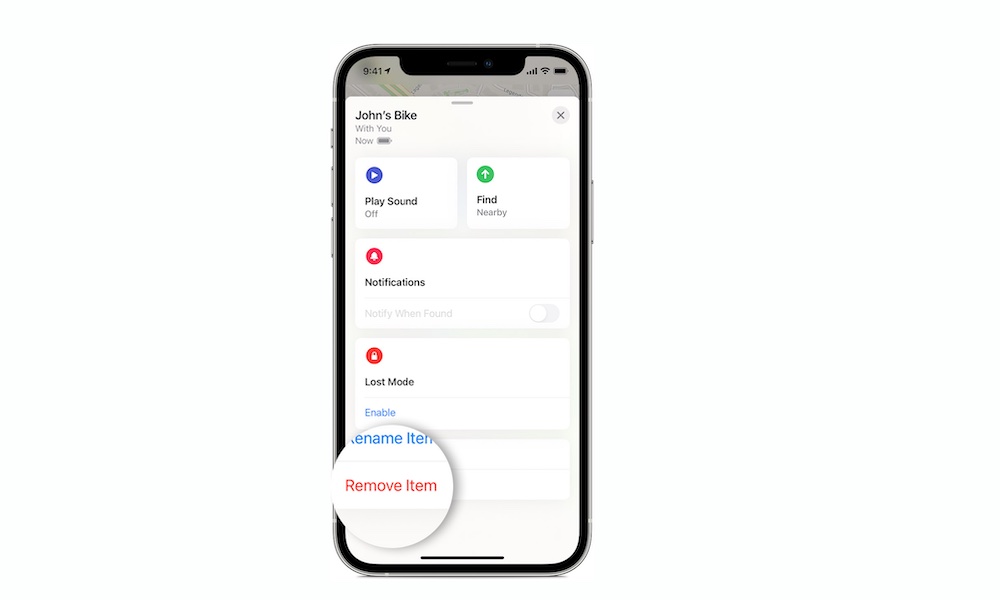
Conclusion
Refreshing the location of an AirTag involves a combination of practical steps and considerations. The dynamic nature of Bluetooth connections, proximity to the paired device, and factors like battery level play crucial roles in ensuring accurate and up-to-date location updates. From checking Bluetooth connectivity to verifying the battery level, adjusting settings, and even re-pairing the AirTag if necessary, these fixes provide a comprehensive guide for addressing issues related to location updates. It’s essential to approach troubleshooting with a methodical mindset, considering each factor that may influence the AirTag’s ability to communicate its location. By following these steps, users can enhance the overall performance and reliability of their AirTag tracking experience.
FAQ
- How Often Does the Apple AirTag Update Location?
Apple AirTags update their location regularly, but the specific frequency may vary based on several factors. Generally, AirTags utilize a combination of Bluetooth technology, Ultra Wideband (UWB), and the vast network of Apple devices to provide precise and up-to-date location information.
- Can you share AirTag locations?
Yes, you can share AirTag locations with other people, but it’s important to note that there are privacy considerations in place to protect the security of users.
- Are AirTags waterproof?
Yes, Apple AirTags are designed to be water-resistant, but it’s essential to understand the specific level of water resistance and the limitations associated with it.
- What is the distance limit for AirTag?
Typically, the effective range for AirTag is around 100 feet or 30 meters in an open space with minimal interference. In optimal conditions, you can track and locate an AirTag within this range using the Find My app on your iPhone. Several factors can influence the actual distance an AirTag can effectively communicate with a paired device:
- Can You See the Location History of Your AirTag?
Apple’s Find My app, which is used for tracking devices like AirTags, does not provide a detailed location history for individual AirTags. The focus of the Find My app is on real-time tracking and locating your devices.

![How to Pause Location on Find My iPhone Without Them Knowing? [2024] 28 how to pause location on find my iphone](https://izood.net/wp-content/uploads/2024/10/How-to-Pause-Location-on-Find-My-iPhone-Without-Them-Knowing-400x300.png)


![How To Inspect Element on iPhone [4 Methods] 31 how to inspect element on iphone](https://izood.net/wp-content/uploads/2024/10/how-to-inspect-element-on-iphone-3-400x300.png)


