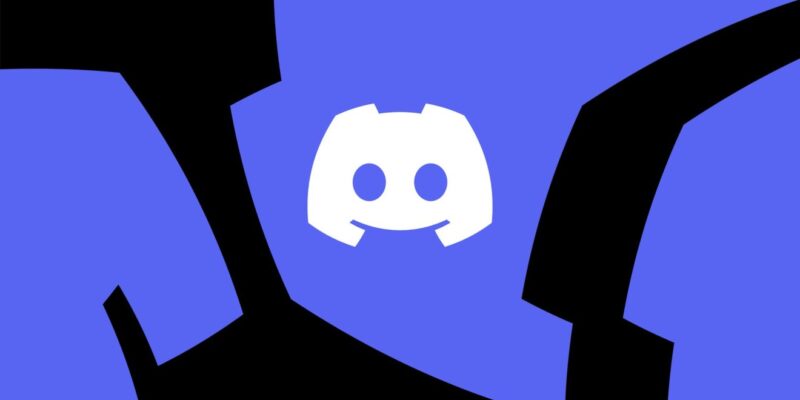
Discord is now one of the most popular ways for gamers, communities, and friends to talk to each other and bond. Because it has so many features, Discord gives its users a rich and engaging experience. There is a tool in Discord called the soundboard that makes chats much more interesting. You can add fun, improve storytelling, and get people more involved in your Discord by adding sounds to your soundboard. This guide will show you how to add sounds to Discord soundboard in a simple way.
What is a Discord soundboard?
A Discord soundboard is a feature or tool that allows users to play audio clips or sounds in a Discord channel. These soundboards can include music snippets, sound effects, voice lines, and more. By using bot commands or hotkeys, users can enhance their chat experience by adding audio elements to their conversations.
How to Add Sounds to Discord Soundboard?
Here are the steps you need to take to add sounds to a Discord channel:
Uploading custom sounds to the soundboard bot
One way to add sounds to your Discord soundboard is by uploading custom sounds. This allows you to personalize your soundboard with audio files of your choice. To upload custom sounds:
- Access the settings or commands of the soundboard bot.
- Look for an option like “Upload sound” or “Add sound.”
- Find the audio file on your computer that you want to upload.
- Follow the on-screen instructions to upload the file to the soundboard bot.
- Once uploaded, the sound will be available in your soundboard for playing.
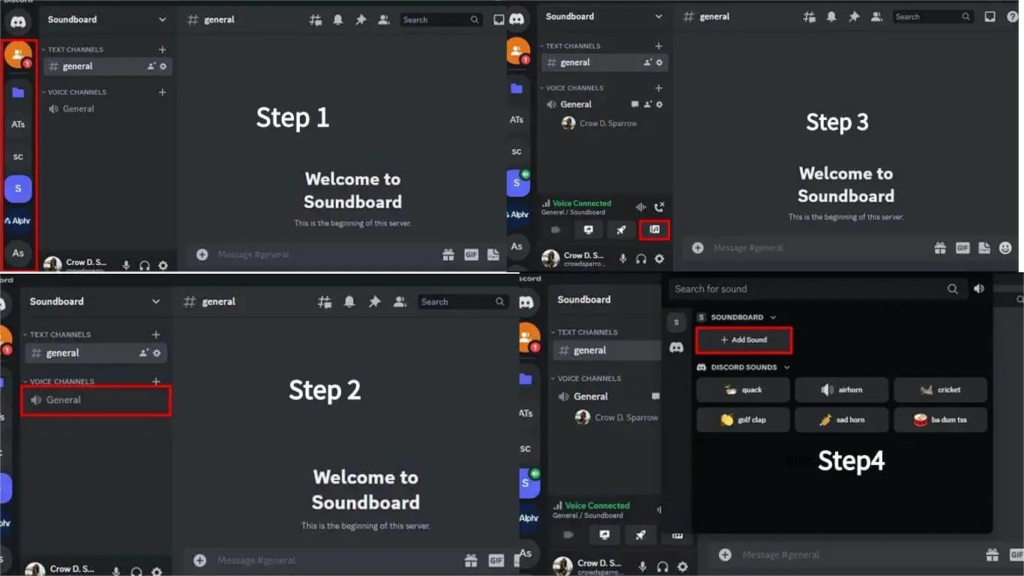
Using pre-existing sounds from the soundboard bot’s library
If you don’t have custom sounds or prefer to use pre-existing ones, many soundboard bots offer a library of sounds to choose from. These libraries often categorize sounds into different genres or themes, making it easier to find the perfect sound for your chat. To use pre-existing sounds:
- Access the soundboard bot’s library or commands.
- Browse through the available categories or use the search function to find a specific sound.
- Click on the desired sound to add it to your soundboard.
- The sound will now be accessible for playing in your Discord chats.
Creating your own sounds for the Discord soundboard
For those who are more creative and adventurous, you can create your own sounds for the Discord soundboard. This allows you to add a personal touch to your chat experience. Some ways to create your own sounds include:
- Recording voice clips using audio recording software or apps.
- Extracting audio from movies, TV shows, or other media sources.
- Editing existing audio files to create unique sound effects.
- Once you have created or obtained your custom sounds, you can follow the same steps as uploading custom sounds to add them to your Discord soundboard.
How to Add Sounds into Discord Chats?
To add sounds into Discord chats, you’ll need to use a bot that supports this feature. Follow these general steps to add sounds:
Triggering sounds in Discord text channels
Once you have added sounds to your Discord soundboard, you can trigger them in text channels by using specific commands. Each soundboard bot may have its own set of commands, so refer to the bot’s documentation or commands list for the exact syntax. Generally, the process involves typing a command followed by the name of the sound you want to play. For example:
“!play soundname” or “!soundboard soundname”
Tips and Best Practices for an Awesome Discord Soundboard Experience
It is important to organize your library well so that it is easy to get to the sounds on your speaker. You could put your sounds into groups based on topics, genres, or purposes. That is, you can have groups like “Music clips,” “Meme sounds,” and “Game chat reactions.” Clearly naming your sounds in each area will save time and keep things from getting confusing during busy Discord sessions.
It’s tempting to use sound effects a lot, but it’s better to use them sparingly and carefully. It can be annoying or disruptive to hear sound effects all the time, so only use them for important times, funny lines, or reactions that make a big impact. Placing sound effects in the right places can make the total effect stronger and make chat more fun.
Make sure that the soundboard’s noise levels are set correctly so that they don’t bother or overwhelm users. Sounds should be noticeable but not too loud so that people can talk and communicate clearly.
Also Read: Here’s How To Get Discord On Xbox In 2024
FAQs
- Will the soundboard be available for Discord mobile?
Currently, the soundboard feature is only available for the desktop version of Discord. It is unclear whether Discord intends to integrate this feature fully into the mobile version. However, mobile users can still hear the sounds played by other desktop users while in voice chats.
- Will updating my Discord on the desktop get me the soundboard?
Discord’s desktop version on Windows automatically updates. However, to ensure that you have the latest features, you can double-check for updates by selecting “CTRL+R” within the Discord app. This will prompt the app to check for any available updates and install them if necessary.
Final Words
You can have a lot more fun in chat by adding sounds to your Discord soundboard. This can make your talks more creative, funny, and interactive. By following the steps in this guide, you can set up your soundboard, add your own sounds or sounds that are already out there, and make them work perfectly in your Discord talks. Remember to be responsible when using the soundboard and follow the rules for the group.

![How to Pause Location on Find My iPhone Without Them Knowing? [2024] 18 how to pause location on find my iphone](https://izood.net/wp-content/uploads/2024/10/How-to-Pause-Location-on-Find-My-iPhone-Without-Them-Knowing-400x300.png)


![How To Inspect Element on iPhone [4 Methods] 21 how to inspect element on iphone](https://izood.net/wp-content/uploads/2024/10/how-to-inspect-element-on-iphone-3-400x300.png)


