
YouTube has become one of the most popular websites for watching videos online. With over a billion users watching billions of hours of content each month, there is an endless supply of educational, entertaining, and informative videos on YouTube. However, YouTube videos are meant to be streamed online and not downloaded for offline viewing. So how do you download YouTube videos for offline viewing? There are several ways to download YouTube videos, and this article will cover all about YouTube video downloading.
YouTube video downloading instruction
The easiest way to download YouTube videos is to use a YouTube video downloader. There are many free and paid YouTube downloaders available online that allow you to download YouTube videos in just a few clicks.
Here are the steps to download a YouTube video using a YouTube downloader:
1) Open the YouTube video you want to download. Copy the URL of the video from your browser’s address bar.
2) Open the YouTube video downloader you want to use. Paste the URL into the downloader and hit the download button.
3) Select the video quality and format you want to download. Higher quality videos like 1080p will have larger file sizes.
4) Choose where you want to save the downloaded video file on your computer or device.
5) Click the download button and the video will begin downloading. Once complete, you can view the video offline.
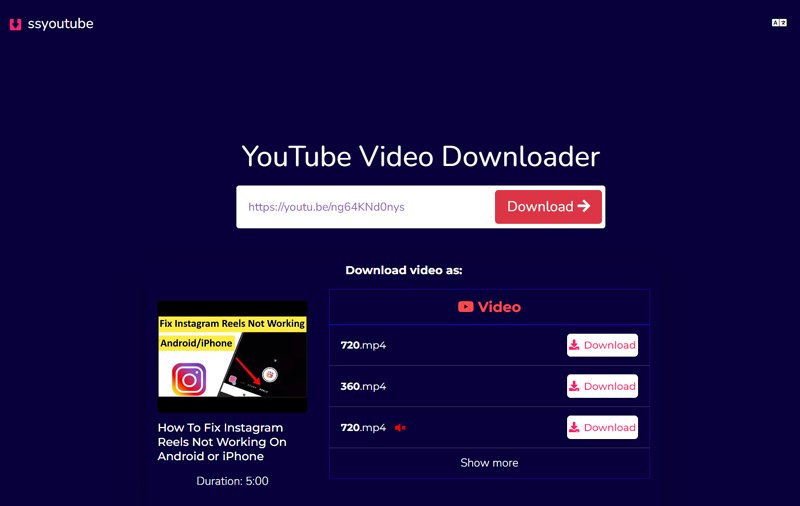
Some of the best free YouTube video downloaders include:
• ClipGrab – A simple and easy to use YouTube video downloader.
• 4K Video Downloader – Allows you to download in up to 4K resolution.
• SaveFrom.net – A fast YouTube video downloader with a clean interface.
• OnlineVideoConverter – Supports downloading YouTube playlists in one go.
• YouTube-DL – A command line tool for advanced users to download YouTube videos.
How to Download YouTube Videos Manually?
If you prefer not to use a YouTube video downloader, you can download YouTube videos manually using your browser. Here’s how:
1) Open the YouTube video you want to download in your browser.
2) Right click on the video and select “Show video URL.” Copy the URL.
3) Go to www.clipconverter.cc and paste the URL into the box.
4) Select the video quality and format you want to download.
5) Click the “Download” button and your browser will prompt you to save the video file.
6) Select “Save” to save the video file to your computer or device.
7) Once the video has finished downloading, you can view it offline.
This manual method works in all major browsers like Chrome, Firefox, Safari, and Edge. You can also use online video converters like OnlineVideoConverter or AnyVideoConverter to download YouTube videos manually.
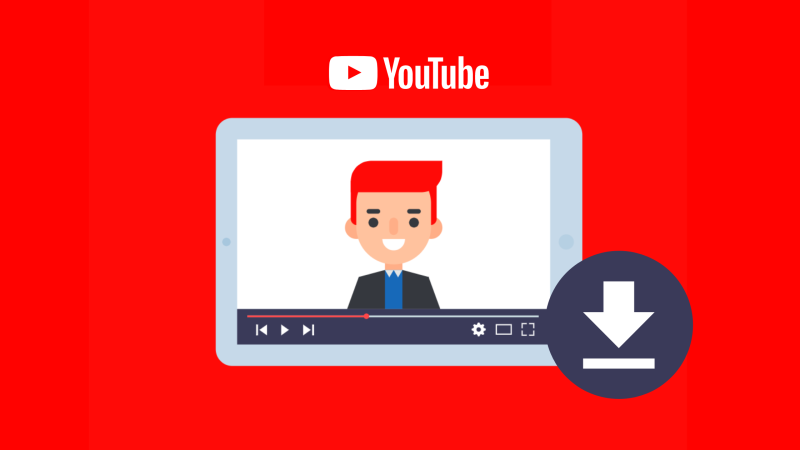
Other Ways to Download YouTube Videos
In addition to using YouTube video downloaders and manually downloading videos, here are some other ways you can save YouTube videos for offline viewing:
• YouTube Premium – YouTube’s paid subscription service allows you to download videos natively from the YouTube app for offline viewing.
• SaveFrom.net – This free online service allows you to copy and paste YouTube video URLs to download in various formats.
• YouTube Studio – If you have a YouTube channel, YouTube Studio allows you to download your own uploaded videos.
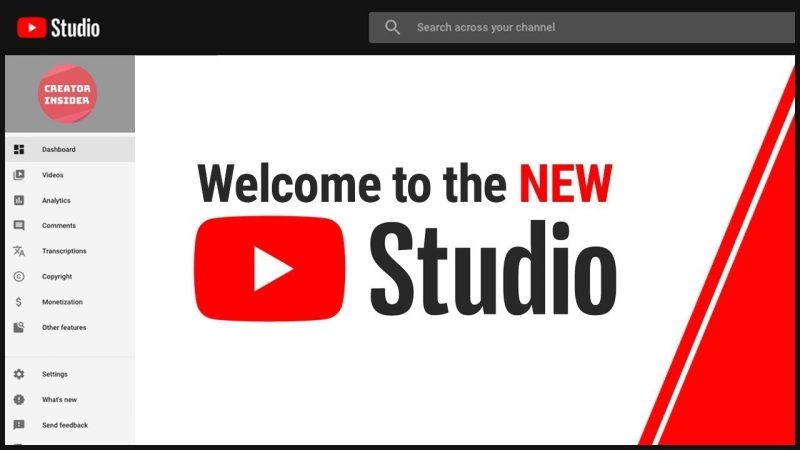
• Chrome and Firefox Extensions – There are many extensions for Chrome and Firefox that allow you to download YouTube videos directly from the browser.
• Third-Party Apps – There are several mobile apps available for YouTube video downloading on Android and iOS devices.
With so many options available, downloading YouTube videos for offline viewing has never been easier. Using a YouTube video downloader or one of the other methods mentioned in this article, you’ll be able to save your favorite YouTube videos and watch them anytime, anywhere – even without an internet connection.
What is YouTube converter? And how does it work?
A YouTube converter is a tool that allows you to download YouTube videos and convert them to other video formats. This is useful if you want to:
• View the video offline – Converting to a downloadable format like MP4 allows you to watch the video without an internet connection.
• Adjust the video quality and size – You can choose a lower resolution to reduce the file size, or a higher resolution for better quality.
• Play on more devices – Converting to formats like MP4, AVI, or MKV makes the video compatible with more devices.
• Edit the video – Some video editors only work with downloadable video formats.
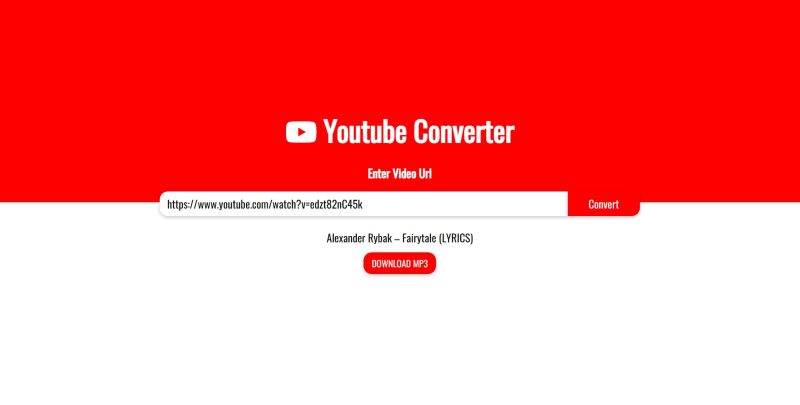
How does a YouTube converter work?
YouTube converters typically work in 3 steps:
1) Copy the YouTube video URL – You copy the URL of the YouTube video from your browser’s address bar.
2) Paste the URL into the converter – You paste the YouTube video URL into the converter website, software, extension or app that you’re using.
3) Select format and settings – You choose the output video format you want (like MP4, AVI, MKV) and can adjust the video quality, audio settings, and file size.
4) Convert and download – You click the “Convert” or “Download” button and the converter will start processing the YouTube video. Once complete, you can download the converted video file.
Some popular YouTube converter types are:
• Online converters – Websites that convert YouTube videos in your browser. Simple and easy to use.
• Software converters – Applications you install on your computer. Often have more format options and settings.
• Browser extensions – Extensions for Chrome, Firefox, etc. that integrate directly into the browser.
• Mobile apps – Apps for Android and iOS devices that allow you to convert YouTube videos on the go.
What is YouTube to mp4 converter?
A YouTube to MP4 converter is a tool that allows you to convert YouTube videos and download them in MP4 format. MP4 is a common video format that can be played on many devices like smartphones, tablets, computers, and TVs. Converting YouTube videos to MP4 format allows you to:
• View the video offline – Since MP4 is a downloadable video format, you can watch the video without an internet connection after converting it.
• Adjust the video quality and size – You can choose to convert the YouTube video to a lower resolution MP4 to reduce the file size, or convert to a higher resolution for better quality.
• Play on more devices – The MP4 format is compatible with more devices compared to the default YouTube video format, so you have more options for playing the video.
• Edit the video more easily – Some video editing software can only work with MP4 and other downloadable video formats.
There are several types of YouTube to MP4 converters you can use:
• Online converters – These are websites that allow you to paste a YouTube video URL and convert/download the MP4 file in your browser.
• Software converters – You can download and install applications on your computer that can convert YouTube videos to MP4 format.
• Browser extensions – Some Chrome and Firefox extensions can directly convert YouTube videos to MP4 right from the browser.
• Mobile apps – There are many Android and iOS apps that allow you to convert YouTube videos and download MP4 files to your phone or tablet.
Therefore, a YouTube to MP4 converter is a useful tool to have if you are eager for YouTube video downloading for offline viewing, sharing, or editing. Converting to MP4 format gives you more flexibility and options for playing back the video on different devices.
Also Read: “How To Cancel Youtube TV“
The nutshell
Downloading YouTube videos allows you to:
• Watch videos offline – Since the video is saved on your device, you can view it anytime without an internet connection.
• Adjust the quality and size – You can choose to download higher or lower resolution videos based on your needs and storage space.
• Play on more devices – Converting to formats like MP4 makes the video compatible with more devices and playback options.
• Edit videos more easily – Some video editors only work with downloadable video formats.
The easiest way to download YouTube videos is to use a YouTube video downloader. These tools allow you to paste a YouTube URL and download the video in just a few clicks. You can also manually download YouTube videos using online converters or browser extensions.
YouTube’s paid subscription, YouTube Premium, also allows you to download videos natively from the YouTube app for offline viewing.
All in all, downloading YouTube videos gives you more flexibility and control over how and where you can watch the content. It allows you to optimize the video for your specific needs and devices.
FAQs
- Is YouTube video downloading legal?
While downloading YouTube videos for personal use is generally considered fair use, it is a legal gray area. Technically, downloading videos without the creator’s permission could be considered copyright infringement. However, many people download YouTube videos for purposes like time-shifting and space-shifting, which are considered fair use.
- How much space do YouTube videos take?
The file size of YouTube videos depends on the resolution and length of the video. Higher resolution videos like 1080p and 4K will have significantly larger file sizes. As a rough estimate, a 10 minute 1080p YouTube video may be around 200-500 MB, while a 4K video of the same length could be 1-2 GB.
- Can I download copyrighted YouTube videos?
While it is technically possible to download copyrighted YouTube videos using various tools, doing so is not recommended and could violate the content creator’s copyright. Unless the video creator has explicitly stated that the video can be downloaded, you should not download copyrighted content without permission.







