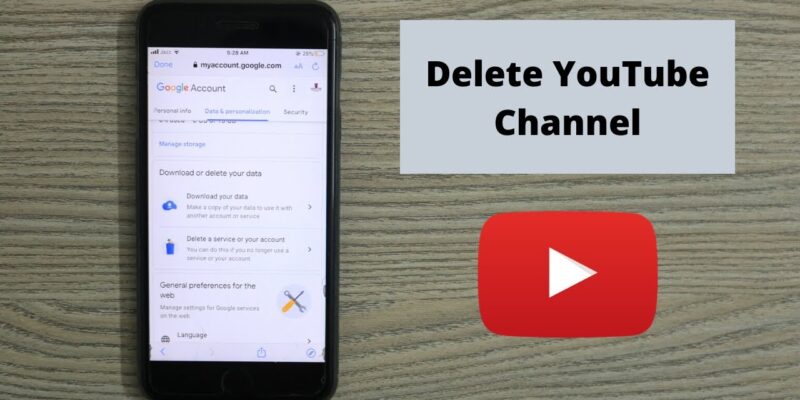
It can be hard to decide to delete your YouTube page. It’s important to understand the process and what it means, whether you’re not reaching your goals, having trouble with the material, or just want a fresh start. We’ll show you how to delete YouTube channel on both your computer and your phone in this complete guide.
What Happens When I Delete YouTube Channel?
When you delete your YouTube channel, it’s important to understand the implications and consequences. Deleting your channel is permanent and cannot be reversed. All your content, comments, messages, playlists, and watch history will be permanently erased.
Any paid subscriptions, like YouTube Premium or YouTube TV, will also be removed. Before you delete videos, you should make sure you know what you’re doing and have a copy of any videos you want to keep. Getting rid of your YouTube channel changes many things about your online profile. Here are some important things to think about:
- Content Loss: All your videos, comments, messages, playlists, and watch history will be permanently erased. Ensure that you have backed up any valuable content before deleting your channel.
- Subscription Cancellation: Any paid subscriptions like YouTube Premium or YouTube TV will be canceled.
- Search and Watch History: Your search and watch history on YouTube will be deleted.
- YouTube Brand Channel Recovery: Although you can recover a YouTube brand channel after it’s deleted, you won’t be able to recover any original content. Additionally, YouTube gift settings will be reset.
- Google Account and Services: Deleting your YouTube channel does not affect other Google services or your Google account settings.
Consider these impacts before making the decision to delete your YouTube channel.
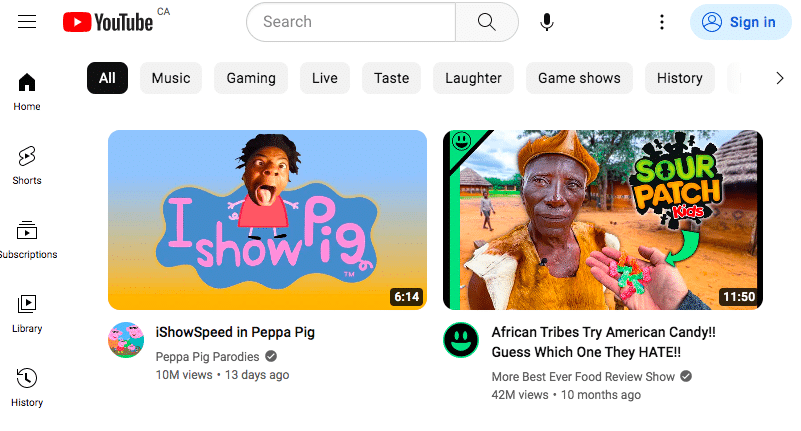
What to Do Before Deleting YouTube Channel?
Before you delete your YouTube channel, it’s crucial to ensure that you’ve selected the correct channel. If you have multiple channels, it’s easy to delete the wrong one accidentally. To avoid this, follow these steps to select the right YouTube channel:
- Locate your profile image on YouTube and click on it.
- A menu will appear. Click on “Switch account” to view your channels and accounts.
- Pick out the channel you wish to remove.
Before deleting your YouTube channel, it’s essential to back up any videos you want to keep. Once your channel is deleted, all the videos in it will be permanently wiped out. To back up your videos, follow these steps:
- To access your YouTube account, go to the website.
- Go to the YouTube Studio dashboard.
- Select the videos you want to back up and click on the “Download” button.
- Follow the instructions to save the videos to your hard drive or mobile device.
- By backing up your videos, you ensure that you don’t lose any valuable content during the deletion process.
How to Delete YouTube Channel: Step-By-Step Process
Once you have selected the correct YouTube channel you wish to delete, follow the step-by-step process outlined below. It’s important to note that this process is irreversible, and all your content, comments, messages, playlists, and watch history will be permanently erased.
Delete Your YouTube Channel from Desktop
These are the procedures to follow on a desktop device to delete your YouTube channel:
- From your YouTube dashboard, click on the profile icon in the top-right corner.
- A drop-down menu will appear. Select “YouTube Studio” from the options.
- In the left sidebar of your YouTube Studio dashboard, click on “Settings.”
- From the settings menu, click on the “Channel” section.
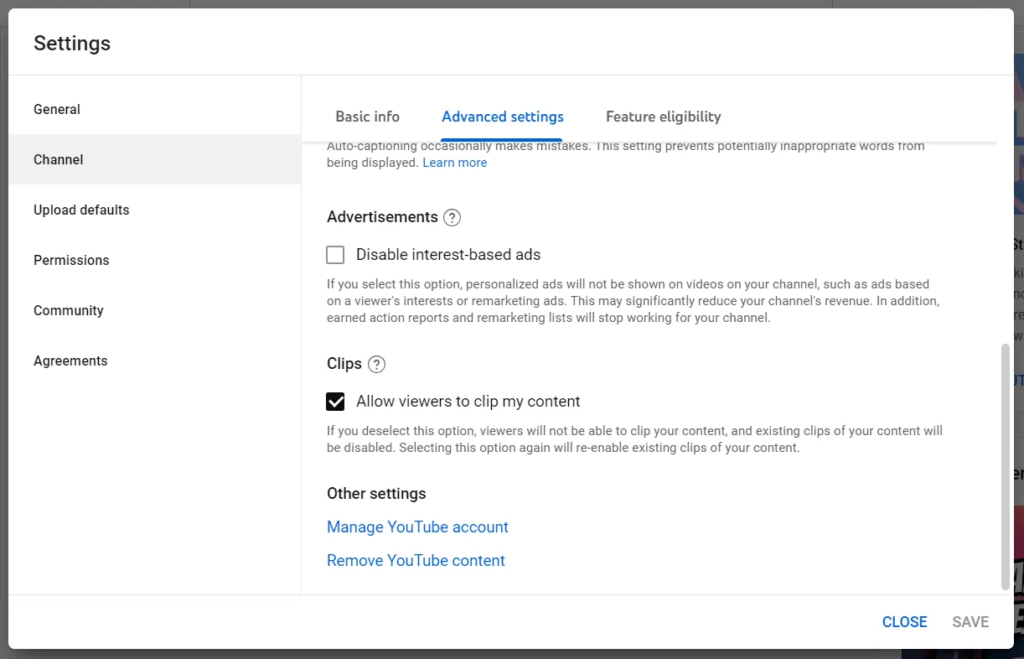
- Scroll down to the “Advanced settings” section and click on “Remove YouTube content.”
- A new window will open with two options. Select “I want to permanently delete my content” and checkmark both boxes to confirm your understanding.
- Click on “Delete my content” and enter your email address or channel name to confirm.
- After this, your YouTube channel will be permanently deleted.
Delete Your YouTube Channel from Mobile (Android or iOS)
If you want to remove your YouTube channel from your mobile device, here are the steps:
- Open the YouTube app on your mobile device and tap on the profile icon in the top-right corner.
- Tap on “Manage your Google Account.” This will open a new page in your browser.
- From your Google Account dashboard, navigate to the “Data and Privacy” option and tap on “Delete a Google service.”
- Enter your security passkey to confirm your account access.
- On the next page, look for the bin icon next to YouTube and tap on it.
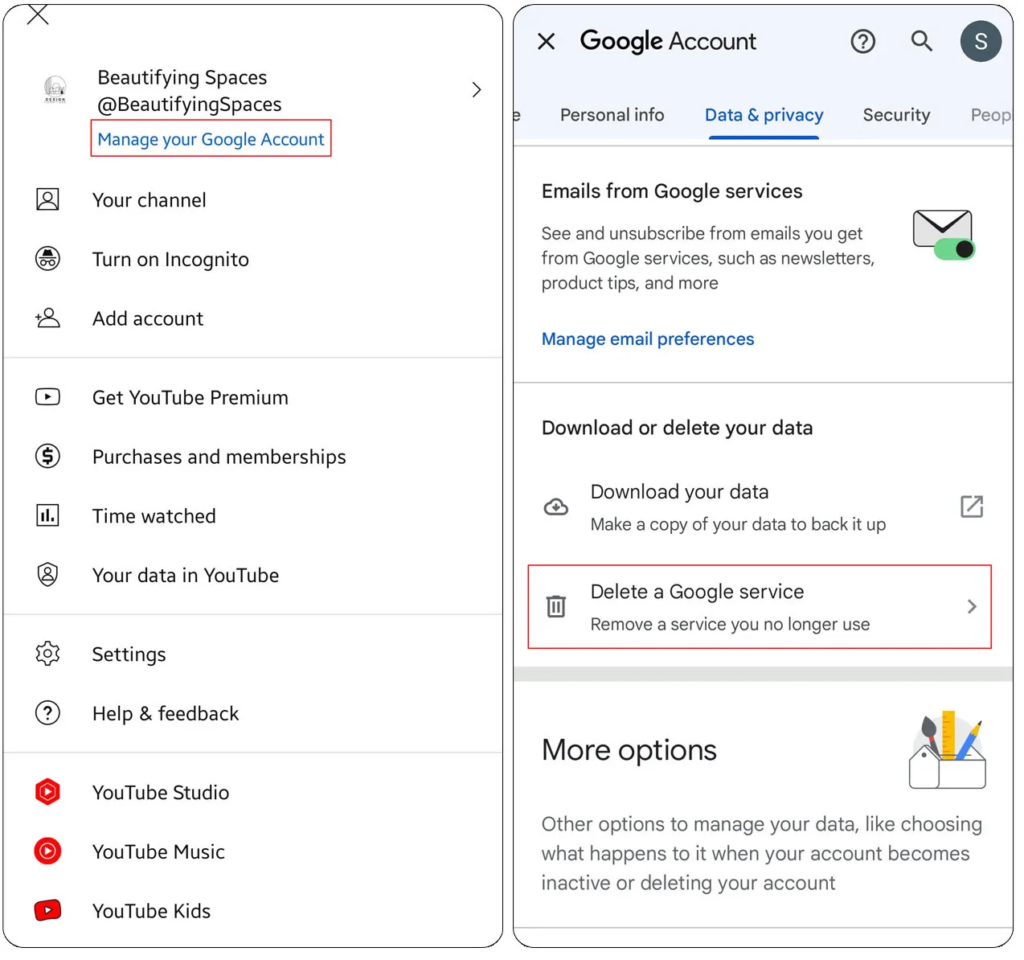
- You will see two options. Select “I want to permanently delete my content” and checkmark the boxes to confirm your understanding.
- Tap on “Delete my content” and enter your email address or channel name to confirm.
- After this, your YouTube channel will be permanently deleted.
In Summary
We looked into how to delete your YouTube channel and gave you step-by-step steps for both computers and phones in this complete guide. Before making a choice, make sure you carefully think about your goals and plan. Also, always back up any important content. Getting rid of or hiding your YouTube channel is a big step, so be careful and make an informed decision.







