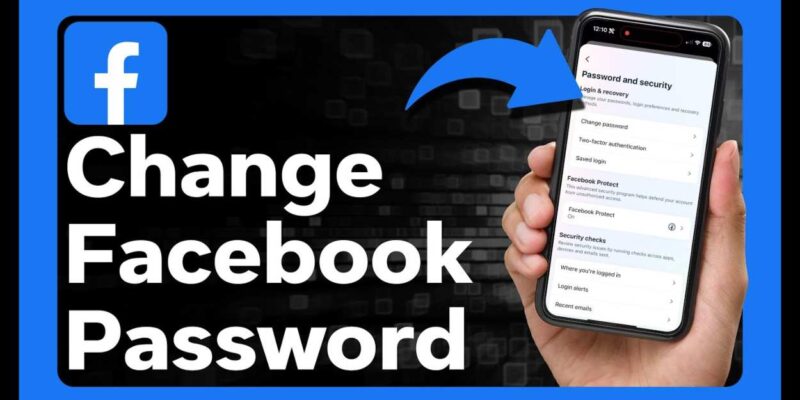
It’s more important than ever to keep our online accounts safe. Change your passwords often. This is one of the most important things you can do to keep your personal information safe and your online life private. This is true for all sites, even Facebook, which is a very popular social media site. We will show you how to change Facebook password on all devices in this detailed guide. This will keep your account safe.
Why is it Important to Change Your Facebook Password?
Let’s talk about why it’s important to learn how to change Facebook password before we get to the guide. Cyber threats and hacking efforts are on the rise, so it’s important to have a strong defense to keep your personal information safe. If you change your Facebook password often, people who aren’t supposed to can’t get into your account as easily.
Using the same password on a lot of different sites is also a big security risk. If someone gets into one of your accounts, they can get into all the ones that are tied to it. So, changing your Facebook password often not only keeps your account safe, but it also lowers the chance that other accounts will be hacked. We know how important it is to change your Facebook password, so let’s look at how to do it on different devices.
How to Change Your Facebook Password on a PC
If you prefer to use your computer to access Facebook, follow these steps to change your password:
- Enter your existing password to access your Facebook account.
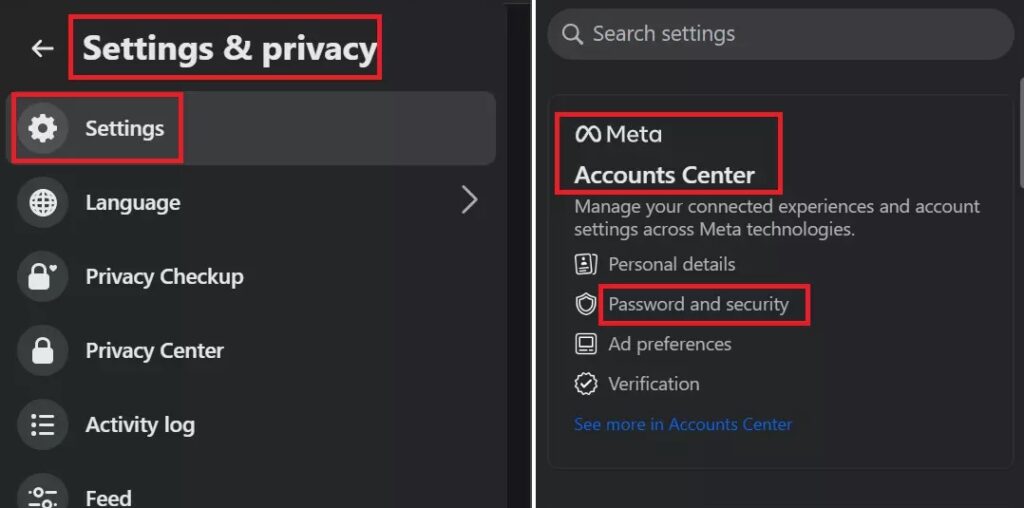
- Click on the dropdown tab icon in the top right corner of the screen.
- Click on “Settings” in the “Settings & Privacy” submenu.
- In the left-hand menu, click on “Security and Login.”
- Under the “Login” section, click on “Edit” next to “Change password.”
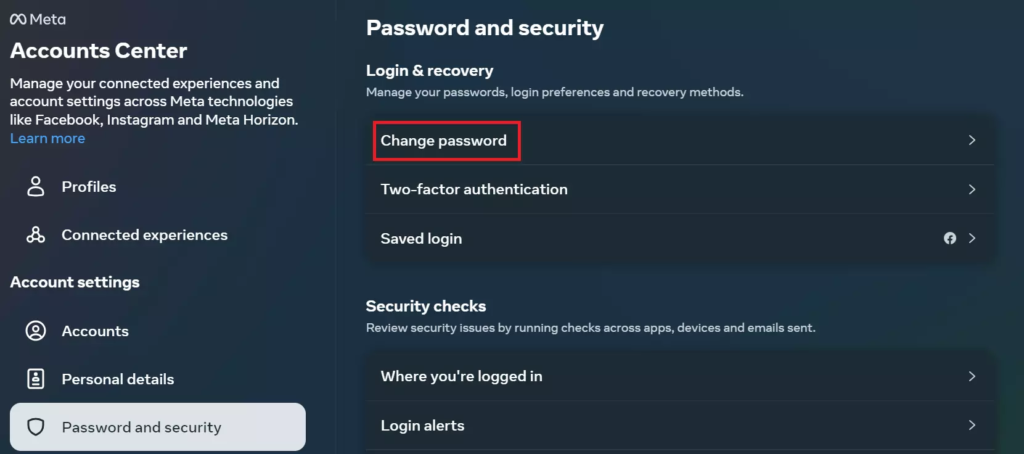
- Enter your current password, followed by your new password in the respective fields.
- Make sure to create a strong password by combining uppercase and lowercase letters, numbers, and symbols.
- Once you’ve entered your new password, click on “Save Changes.”
How to Change Your Facebook Password on the Facebook iOS App
If you primarily use the Facebook app on your iPhone or iPad, here’s how you can change your password:
- Launch Facebook on your iOS gadget.
- Tap the icon displaying three stacked horizontal lines in the bottom right corner.
- From the menu, tap on “Settings & Privacy,” and then select “Settings.”
- Scroll down and select “Security and Login.”
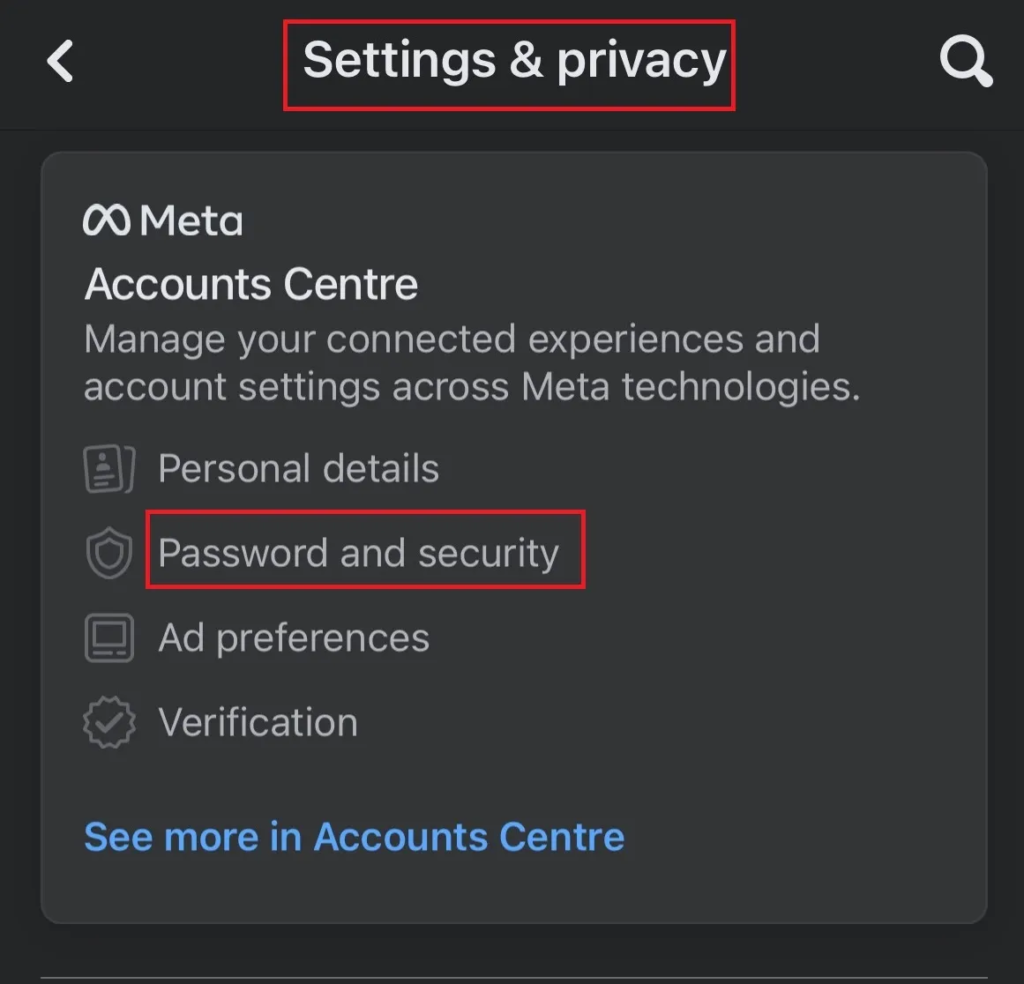
- In the “Login” section, tap on “Change password.”
- Enter your current password, followed by your new password in the respective fields.
- Ensure that your new password is strong and unique.
- Finally, tap on “Save changes” to update your Facebook password.
How to Change Your Facebook Password on the Facebook Android App
For Android users, here’s how you can change your Facebook password on the app:
- Open the Facebook Android app on your device.
- Tap the icon displaying three stacked horizontal lines in the top right corner.
- From the menu, tap on “Settings & Privacy” and select “Settings.”
- Scroll down and select “Security and Login.”
- In the “Login” section, tap on “Change password.”
- Enter your current password, followed by your new password in the respective fields.
- Ensure that your new password is strong and not easily guessable.
- Finally, tap on “Save changes” to update your Facebook password.
How to Change Password on Facebook (Mobile Browser)
If you prefer to use a mobile browser to access Facebook, follow these instructions to change your password:
- Changing Your Facebook Password on Mobile Browser (Option 1)
- Open your preferred mobile browser and navigate to Facebook.
- Scroll to the bottom of the page and tap on “Settings & Privacy.”
- Select “Security” and then “Security and Login.”
- Under the “Login” section, tap on “Change Password.”
- Enter your current password, followed by your new password in the respective fields.
- Make sure your new password is strong and not easily guessable.
- Tap on “Save changes” to update your Facebook password.
Changing Your Facebook Password on Mobile Browser (Option 2)
- Open your mobile browser and navigate to Facebook.
- Tap the icon displaying three stacked horizontal lines in the upper right corner.
- Scroll down and open “Settings,” then select “Password and Security.”
- Select “Change Password.”
- Enter your current password, followed by your new password in the respective fields.
- Ensure that your new password meets the necessary security criteria.
- Tap on “Save Changes” to update your Facebook password.
Also Read: How to Delete a Group on Facebook in 2024
In Summary
Changing your Facebook password regularly is a crucial step in maintaining the security of your account. By following the step-by-step instructions provided for different devices, you can ensure that your Facebook account remains protected against unauthorized access. Remember to create a strong and unique password, and avoid using the same password across multiple platforms. By taking these proactive measures, you can enjoy a safer and more secure Facebook experience.







