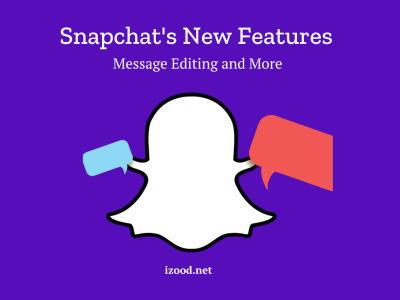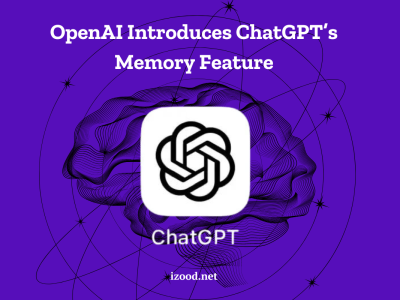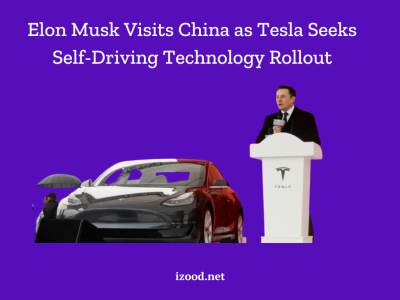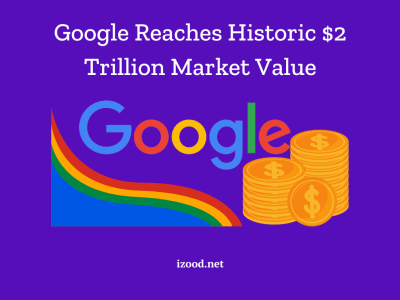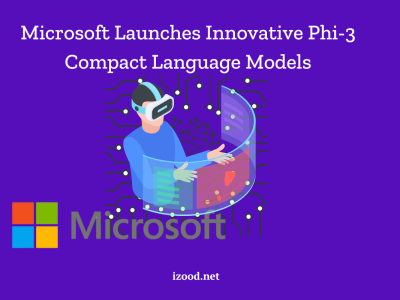No matter what is your electronic device, an iPhone or Android phone, a PC or even a Mac, you can use headphones to increase the quality of your experience, whether you are playing a game, exercising or jogging, listening to your favorite music, or even when you want to sleep in a calm and relax situation without any distribution. If it seems interesting to you, don’t miss the below list, and learn how to pair Beats headphones on all devices so that you have a better and easier experience using your headphones.
How to pair beats headphones to iPhone?
If you are an iPhone user and decide to connect your new headphones, whether Beats Fit Pro, Beats Studio Buds, Powerbeats Pro, Beats Solo3 Headphones, Beats Studio3 Wireless, or a Beats Flex with your phone but don’t know how, just follow the below steps:
- First, you should find the power button and use it to turn on your Beats.
- Place it a few feet away from your iPhone.
- Then, you will see an image of your Beats on your iPhone and tap Connect.
- Now, go back to your beat and press and hold the power button for five seconds until you see a flashing light that indicates your Beats are in pairing mode.
- Choose Continue and check the list of Bluetooth devices to see if your Beats are paired and listed there.
- Finally, you can play some tunes and enjoy it.

How to pair beats headphones to android?
This paragraph is specially written for Android users who want to connect their phone to one of the Beats headphones and shows three helpful methods, which you can choose the best one based on your desire.
- Pairing Beats to Android via the Device Settings Menu:
The first possible way is to go to the Settings menu on your Android device and follow the steps below to connect your wireless Beats:
- Turn on your Beats headphones first.
- Now, go to your Android phone’s Settings.
- Find the Bluetooth option from the Wireless and Network menu and choose it.
- Tap the toggle on and turn on Bluetooth.
- Finally, tap “Pair New Device” on the screen and select your Beats from the list.
- If your pairing is successful, you will see the Beats headphones as connected.
- Pairing Beats to Android, using the Beats App:
Some Android people prefer to use the Beats App to connect Beats to their Android phones because of its interesting features. For example, it shows the remaining battery life on your phone or its ability to locate lost Beats wireless gadgets. So, if you like to try this method, don’t waste time and follow the below steps:
Follow the steps below.
- First, you should download the Beats app from the Google Play Store, and run it.
- Then select the Get Started button.
- Now, you can find your Beats model from the Select Your Beats section.
- Here, you should follow the on-screen instructions to pair and connect your Beats with your Android.
- Pairing Beats to Android, using Samsung Connect:
The last method is to use Samsung Connect and simply connect the Beats wireless headphones and earbuds to their phone by following the below steps:
- Press and hold the volume down and home keys simultaneously.
- A white flashing screen will appear, and the next page will direct you to Samsung Connect.
- Now, choose your Beats device from the list of compatible devices and tap it to start the connection.

How to pair beats headphones to PC?
If you want to use a PC or Laptop and connect a Beats headphone to a Windows system, you should know there is no shortcut to reach this purpose. And the only possible way is to manually pair them through System Settings. To help you at this point, we have gathered all you should do in the below steps:
- Turn on your Beats headphones and make it discoverable.
- Click the Windows icon on the desktop and look for “Bluetooth” in the search field.
- Find Bluetooth and other device settings among the search results.
- Turn on the Bluetooth switch and choose the Add Device option.
- Select Bluetooth and let your Windows PC start searching for nearby Bluetooth discoverable devices.
- Choose your Beats headphones and see if you receive a notification that your device is connected.

How to pair beats headphones to Mac?
Like what I explained about connecting Beats Headphones to a PC, pairing them to a Mac is also available by going through the Bluetooth settings manually. To do this process straight-forward and relatively hassle-free, just follow the below steps:
- Click the Bluetooth logo and choose Bluetooth Preferences on your desktop.
- Check if Bluetooth is on or turn it on if you haven’t, and wait until you see Beats under the Devices tab.
- Click Connect next to the Beats headphones you want to pair. Your bits should show “Connected” if successfully paired with your Mac.
- Then, it’s over and you can use your Beats Headphone to enjoy listening.
Wireless Beats Headphones Won’t Connect, What to do?
After you learn all about the Beats Headphones connection, what will happen if you still can not connect it successfully and come to connection issues? Here, in this paragraph, I want to talk a bit about this point and review the possible factors that might cause you to face such a problem and simple ways to solve it.
- Charged your Beats Headphones properly:
Before attempting a second pair, it’s a good idea to charge your Beats headphones for at least 20 minutes and see if that fixes your problem.
- Try power cycling your Beats headphones & devices:
This is a simple solution but helpful in many cases. So, the next time that you face such a connectivity issue, just turn off electrical devices through the main switch and turn it back on again to see if it helps you solve your issue or not.
- Reset your Beats headphones:
Also, you can try factory resetting and see if it helps you remove your device’s technical glitch. Just be careful that by using this way, you will lose all the previously saved data and need to manually re-pair your Beats one device at a time.
How to disconnect and reconnect your Beats headphones?
Also, you might find that sometimes, disconnecting and reconnecting your Beats headphones helps you solve your issue. If you don’t know how to try this way, you can read the below instructions and choose the one that fits you and your device:
- If you have an iOS phone; go to Settings > Bluetooth > Your Device > Forget This Device.
- If you Mac; go to System Preferences > Bluetooth > Your Device > X > Forget Device.
- If you have an Android phone; uninstall the mobile Beats app, forget your Bluetooth connection in Settings > Connections > Bluetooth > Your Device > Unpair, and reinstall the app.
Also Read: How to Stop Airpods from Reading Messages?
Conclusion
In the above text, you read how to pair beats headphones to different devices, from iOS, Android, Mac, or PC in simple ways. Also, we talked about the probable issues that you might face during this process and easy ways to solve them, such as checking the charge of your headphones, resetting them, or power cycling. But if you have any other questions not answered, comment below, and we will try to find the best answer for you.