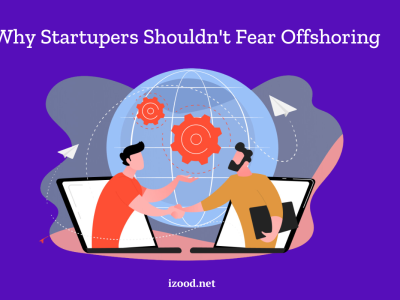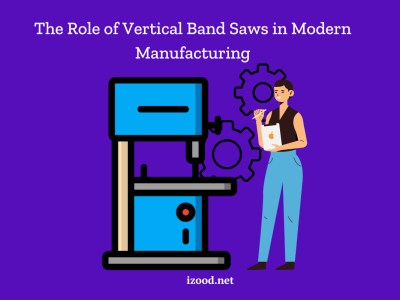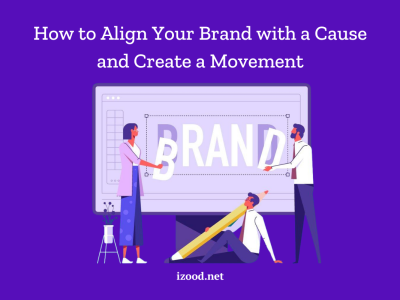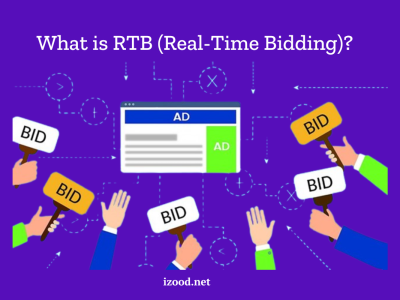All businesses must grab every competitive advantage they can obtain in an era where competition is fierce than ever. Offering exceptional customer service is one way to set your business apart from the competition.
Posting your customer service mail id and phone number on your webpage is no longer enough. You must be proactive in ensuring that your team is available to clients and future potential customers when they want assistance. Offering to chat is one of the most effective methods to accomplish this.
Customers expect real-time contact from the firms they do business with, and more individuals prefer to communicate with them via online techniques such as chat. They’ll move on to the next company they will have online access to if you don’t suit their demands.
Why was Google’s Business Message created?
Google’s Business Messages has been created by Google as a remedy to solve the challenge of real-time chat customer assistance. Business Messages enables nearly any company to assist consumers whenever and wherever they need it. Business Messages creates an online chat feature for your company that can be accessed directly from Google Maps, Google Search, or your own channels, such as your homepage and Google Business Profile.
Google’s Business Messages allows users to interact directly with your employees and helps them to find your brand across numerous channels and devices. Using their mobile devices, people may chat with you using Google search.
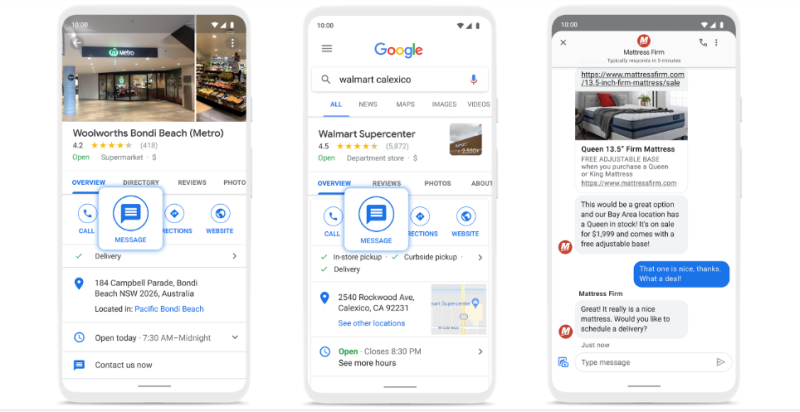
In what way can you avail Google’s Business Messages?
Google’s Business Messages chat option is available in two ways: through Google Business Profile and through Google’s Business Messages API, which is accessible to numerous third-party apps. The chat options in Google Business Profile Messages are preliminary, but they give just enough chat activity for local firms to suit the needs of potential consumers.
Let’s say you’re a national brand (not a local firm or one that isn’t eligible for a Google Business Profile) or you’d like to improve your chat features. The best way to secure it would be to pay for and use one of the third-party partner tools. The chat features (and cost) of third-party applications differ, so make sure to look into each one to determine which one better serves your company’s needs.
How can local businesses use and take advantage of Google’s Business Messages?
Let’s begin with businesses in your area that already possess a Google Business Profile. Local companies may easily utilize the chat feature to receive messages from their customers. You must enable the chat/messaging option in your Google Business Profile.
- Turning on the chat option
If you only have one location, the simplest approach to enable chat is to do it immediately from a Google search. While you’re on Google, look for your company name or type “my business” into the search box. On the left, you’ll notice the Google Business Profile management tiles. Toggle on chat by clicking the “turn on chat” tile.
Happy days will soon begin for you once you’ve pressed that button. You’ll see a happy message with balloons informing you that the chat option has been activated. Customers will now be able to communicate with your company via chat.
Let’s say you have many Google Business Profiles (i.e., you manage multiple locations or are a digital marketing agency). Using the Business Manager to enable chat is the best option in such a situation.
You might be perplexed if you see the phrase “Messages” in your Business Manager screen instead of “Chat.” The “Messages” and “Chat” functionalities, according to Google, are the same thing. Google is presently striving to improve the uniformity of these products’ names.
- Editing the welcome message
Then, go to the Google My Business App and click Customers and Messages (which will be discontinued this year, so Google will have to design a much smoother solution). You can then alter the welcome message that people view when they start a chat session with you by selecting “Edit welcome message.” Remember to save your work.
You can then navigate to the Business Profile Manager and choose Messages and Messaging Settings. Turn on Send Read Receipts from here to let consumers know you read their text. It is a fantastic approach to keep folks up-to-date on their chat messages’ status.
- Setting up the notification
To receive alerts for notifications on Google Maps when you get chat messages, you will have to set your device accordingly (depending on your device). Whether you have an iOS or Android smartphone, this may require some trial and error.
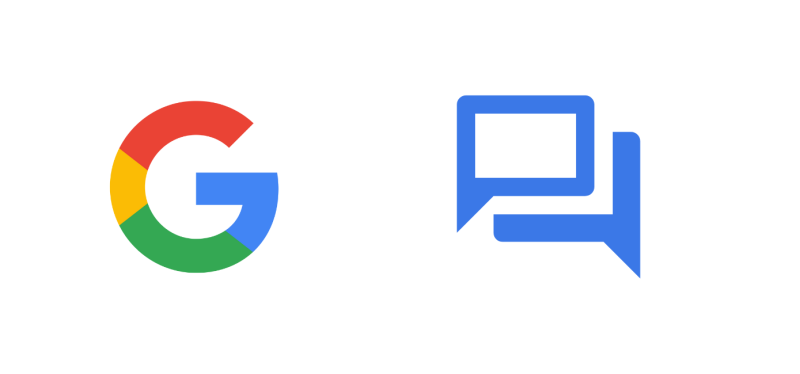
And you are all set!
Customers will notice a chat icon on your Business Profile after you enable Business Messages, and they will be able to contact you. Here are a few things to keep in mind:
- Your Business Profile Manager will display any messages you’ve received. When you receive new messages, you’ll be notified by mobile notifications and email alerts if you’ve enabled them.
- You can set expectations for when you will reply by customizing the automatic welcome message that consumers get when they first message you.
- Because you can exchange photographs over chat, you might intend to send pictures to your phone, so you have some photos on hand if you get a message while on the go.
- Each individual who is a manager or owner of your Google Business Profile can speak with people who send you messages (if you have more than one).
- When you reply to a chat message, users may view your actual name and profile photo from your “About me page.”
- When you erase a message from one device, it is completely erased from all other devices that are linked to it. You may learn how to extract and export Google data here if you wish to download and export messages before deleting them.
Also Read: “How To Use Google Take Me Home“
Conclusion
Google Business Messages is a great method to communicate with clients. Enabling chat using your Google Business Profile may be the best solution for local companies. If you want to increase the number of features, choose the third-party method. In any case, you’ll be providing your potential consumers with what they want – live chat customer service!