
Disney Plus is a popular streaming platform that offers a wide range of content in various languages. Whether you want to watch your favorite Disney movies or explore the Marvel Universe, having the ability to change the language on Disney Plus can enhance your viewing experience. In this guide, we will walk you through the step-by-step process of how to change language on Disney Plus across different devices, including desktop, mobile, smart TVs, Roku, Fire TV, and Apple TV.
How to Change Language on Disney?
The interface language on Disney Plus refers to the language used for categories, buttons, and the names of TV shows and movies. If you want to change the interface language on Disney Plus, follow the instructions below.
Desktop
- Log in to your Disney Plus account on the Disney Plus website.
- Click on your profile icon in the top-right corner of the screen.
- Select “Edit Profiles” from the dropdown menu.
- Choose the profile for which you want to change the language.
- Scroll down to the “App Language” section and select your preferred language from the dropdown menu.
- Click “Save” to apply the changes.
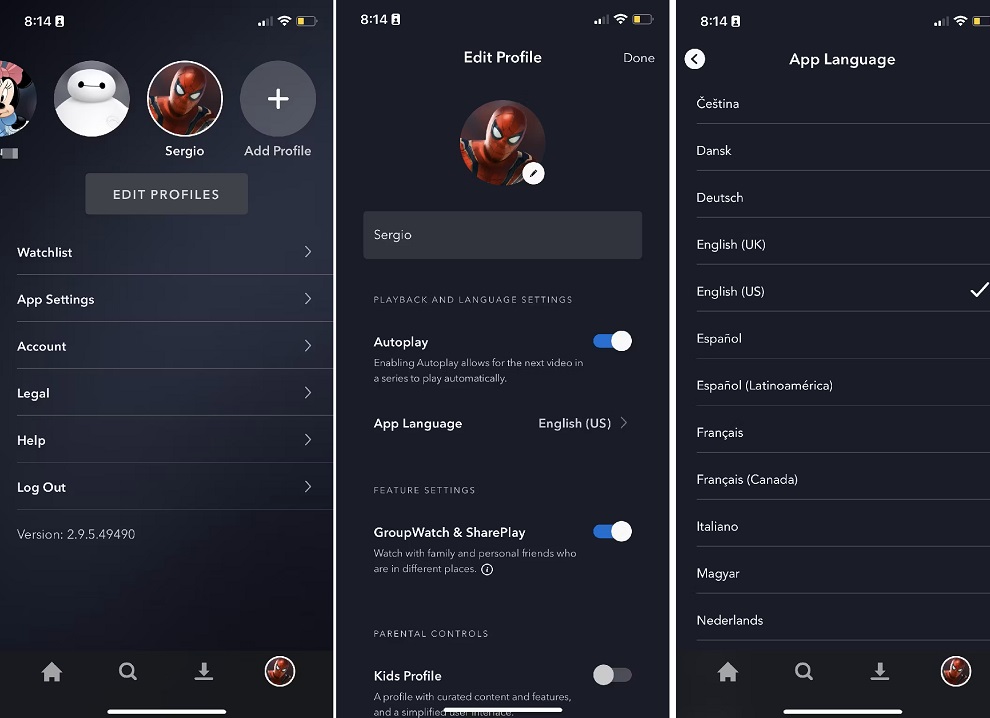
Mobile
- Launch the Disney Plus app on your mobile device.
- Tap on your profile icon in the bottom-right corner of the screen.
- Select “Edit Profiles” from the menu.
- Choose the profile you want to change the language for.
- Tap on “App Language” and select your desired language from the options provided.
- Tap “Save” to save the changes.
Changing the Audio Language on Disney Plus (Step-by-Step)
If you want to change the audio language while watching a specific show or movie on Disney Plus, you can easily do so. Follow the instructions below to change the audio language on Disney Plus.
Desktop
- Play the show or movie you want to watch on Disney Plus.
- Move your mouse over the screen to reveal the quick settings menu.
- Click on the “Audio and Subtitles” settings button (speech bubble icon) in the top-right corner of the screen.
- Under the “Audio” section, choose your preferred language from the options available.
- Click the “X” in the top-right corner to close the settings menu.
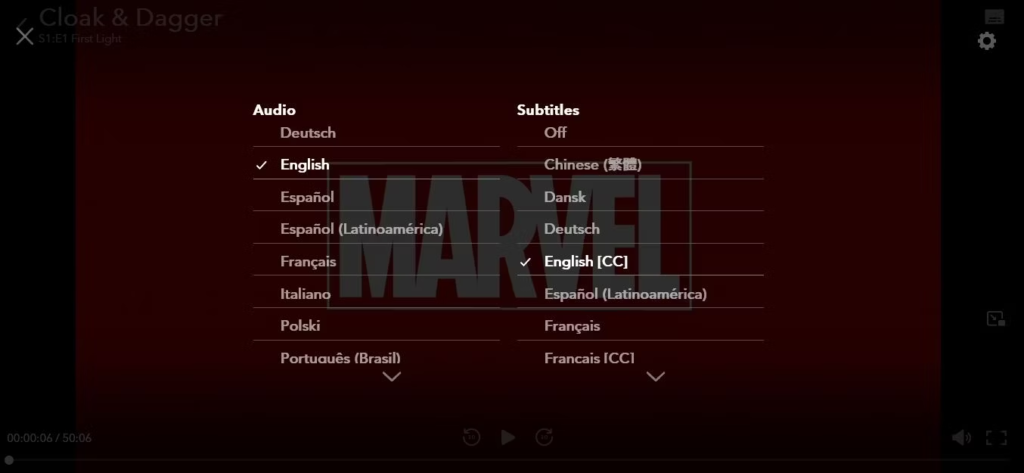
Mobile
- Open the Disney Plus app on your mobile device.
- Select the show or movie you want to watch.
- Tap on the screen to bring up the quick settings menu.
- Tap on the “Audio and Subtitles” settings button (speech bubble icon) in the top-right corner.
- Under the “Audio” section, select your desired language from the available options.
- Tap outside the settings menu to close it.
Available Language Options on Disney Plus
Disney Plus offers a variety of language options to cater to a global audience. The available language options include:
- English (US and UK)
- Dansk
- German
- Spanish
- French
- Italian
- Dutch
- Norwegian
- Portuguese
- Finnish
- Swedish
The platform automatically detects and reverts to the language set on your device. However, you have the flexibility to change the language manually within the Disney Plus settings.
How to Change Language on Disney Plus on Different Devices?
Disney Plus can be accessed on various devices, including smart TVs, Roku, Fire TV, and Apple TV. Here’s how you can change the language on each of these devices.
Smart TVs
- Launch the Disney Plus app on your smart TV.
- Choose the show or movie you want to watch.
- Pause the video and select the settings icon (usually located in the top-right corner).
- Go to the “Audio” section and select your desired language.
Roku
- Start watching any title on Disney Plus using your Roku device.
- Press the star button (*) on your Roku remote to open the audio menu.
- Select your desired language from the menu.
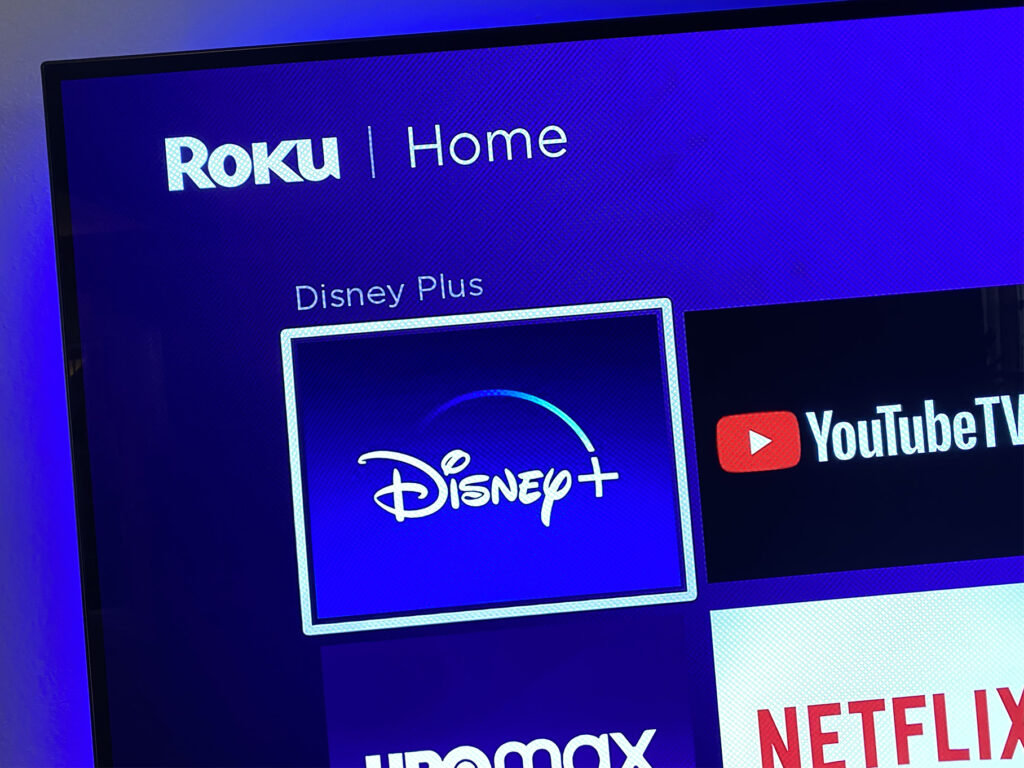
Fire TV
- Access the settings menu on your Fire TV device.
- Navigate to “Preferences” from the home screen.
- Select “Language.”
- Choose a different system language, which will apply to all your streaming apps, including Disney Plus.
Apple TV
- Open the Disney Plus app on your Apple TV.
- Select the movie or show you want to watch.
- Swipe down on your Apple remote.
- Choose the “Audio” option to access the available audio language options.
In Closing
You now understand how to change language on Disney Plus, and it is clear that it is a simple step that may substantially improve your viewing experience. Whether you want to watch your favorite Disney movies in your native language or explore different languages for a more immersive experience, Disney Plus provides flexible language options across various devices.

![How to Pause Location on Find My iPhone Without Them Knowing? [2024] 22 how to pause location on find my iphone](https://izood.net/wp-content/uploads/2024/10/How-to-Pause-Location-on-Find-My-iPhone-Without-Them-Knowing-400x300.png)


![How To Inspect Element on iPhone [4 Methods] 25 how to inspect element on iphone](https://izood.net/wp-content/uploads/2024/10/how-to-inspect-element-on-iphone-3-400x300.png)


