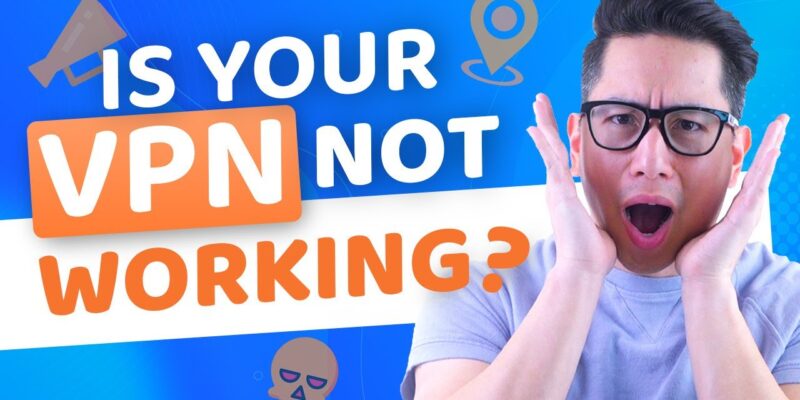
Technology fails us in the moment we need it most. You’re traveling and need to connect to public Wi-Fi to take an important client call. You need to send confidential files online. You don’t want to see a “VPN not working” message in these situations. You can be tempted to keep browsing without protection. But that’s a mistake you don’t want to make.
Why Is Your VPN Not Working?
Here are the most common solutions to fix your VPN connection.
- No internet
Everyone’s had this problem before. You think that the websites on your laptop aren’t loading. You keep getting errors, and your messages don’t get delivered. You think it’s the VPN, but there’s no internet. If the virtual private network doesn’t connect properly, you may have issues with the connection itself.
Disconnect from the network and connect again. If that doesn’t work, restart the Wi-Fi router. Take a look at the cables to see whether they’re plugged in.
You can also check if your traffic is routed through the selected domain name system. DNS issues could be causing the problem, and performing a DNS leak test will let you confirm it.
If there’s no problem with the hardware and software, call your internet service provider to get to the root of the problem.
- Wrong credentials
A single typo can make you lose your ducking mind (pun intended). You enter your password hundreds of times. All it takes is a finger slip to tap the letter next to the one you intended. If that’s not the case, check if your account has expired. No one pays attention to billing cycles, and you may need to renew your subscription.
- Server fails
Sometimes, a VPN server will fail. The connectivity issues or downtime usually last for a short while, but let’s presume you don’t have any time to wait. Most providers have a kill switch, which automatically disconnects you from the web to ensure there’s no data leak. To solve this problem, connect to a different server in another country.
- Software issues
VPNs, like all other apps, have their flaws. They can’t be perfect 100% of the time. Even giants like Facebook, Instagram, and Twitter had bugs that became internet memes for a week. Virtual private networks glitch occasionally, especially if you use an older version.
To solve this problem, check whether you’ve installed the latest update. If so, close your background programs and reset to default settings. In most cases, that will fix the problem.
- The engineering approach
You’ve probably used the engineering approach many times when dealing with tech problems. It’s turning it off and on again. This solution works like magic. It doesn’t matter if it’s your car, computer, phone, or VPN. It’s the favorite saying of IT support, and it actually works.
Restart your device, and the VPN app will reset. It will be forced to make a new connection. Select the server you want to use, and the issue will be fixed!
- Update to the newest version
Major updates fix security flaws and bugs. But they can also make all previous versions unusable. If there’s a new update to your VPN software, you need to uninstall the old one. Then, restart your device to ensure all the cache and app data are deleted. After you complete these steps, download and install the new version. Configure the settings based on your preferences, and see if it’s working properly.
- See if your firewall is blocking it
If you use a Firewall (Windows has this on by default), it could be blocking the client or preventing VPN traffic. Add an exception in the firewall for the VPN, or disable it temporarily to see if that’s the problem.
- Contact support
When all else fails, customer support has got your back. Most providers have 24/7 availability, so you can open a ticket, email them, or contact live chat. Tell them your concerns, and they’ll gladly help you fix the issue.
Also Read: “How To Get Snapchat Unblocked?”

![How to Pause Location on Find My iPhone Without Them Knowing? [2024] 16 how to pause location on find my iphone](https://izood.net/wp-content/uploads/2024/10/How-to-Pause-Location-on-Find-My-iPhone-Without-Them-Knowing-400x300.png)


![How To Inspect Element on iPhone [4 Methods] 19 how to inspect element on iphone](https://izood.net/wp-content/uploads/2024/10/how-to-inspect-element-on-iphone-3-400x300.png)


