
Today, we all use our smartphones as an all-purpose tool. For example, you use it to follow news, go to online meetings, film your social media posts, and do bank jobs or store your credit card information for shopping. A great example is those iOS users who use Apple Pay as a safe, secure, and private way to pay. The worst hassle for this group is standing in line at the checkout counter when their Apple Pay doesn’t work. Here, the main question you might be asking is why is my apple pay not working, which we will answer below, along with mentioning the best ways to fix it.
Why is My Apple Pay Not Working?
When you have an iPhone or iPad, it’s a common belief that you can use Apple Pay for your purchases, but that’s not always the case, and sometimes users find that it doesn’t work. Based on the fact that you are using Apple Pay for the first time or you have previously successful payments, the reason would vary. But some of the most usual ones are like this:
- Your card issuer doesn’t support Apple Pay.
- You are using an old version of iOS, watchOS, or macOS.
- You are in a not-supported country or region.
- Your phone is not compatible with Apple Pay.
- Sometimes, it might be due to a service outage.
10 Ways to Fix Apple Pay Not Working
In this paragraph, I want to count and explain the ten best solutions that might help you solve your Apple Pay not working issue, whether you are a new or old user. So, let’s not waste time and dive deeper.
Only waiting:
This solution, which is kind of a joke, is on our list of ten best solutions because sometimes, your Apple Pay won’t work due to the system crashes. To make sure about this case, you should check Apple’s System Status page. If you see a green circle next to Apple Pay & Wallet, it means the system is active, and if it’s not green, there’s nothing you can do but wait because this error is a problem from Apple’s system.
Charge your battery:
One of the most simple solutions is to charge your phone and try again. It has been reported that in some cases, users are unable to pay with Apple Pay because their phone battery is below 20%.
Remove your phone’s case:
While it seems simple, it solves the issue in many cases because sometimes your phone’s case is preventing you from using Apple Pay on a reader. So, remove it and try again.
Try a different store or reader:
Another fact to consider is that not all stores accept Apple Pay, and you can simply ask them, so if they don’t, you can try another store. Sometimes, the store accepts Apple Pay, but it doesn’t work with your device, and you should try a different reader.
Re-check your Apple Pay Setting:
One of the most important things you can do when your Apple Pay doesn’t work is to check the settings and see if everything is set up correctly. If you don’t know how to do this, you can read the details in the next paragraph: “How Do You Set up Apple Pay on iPhone”.
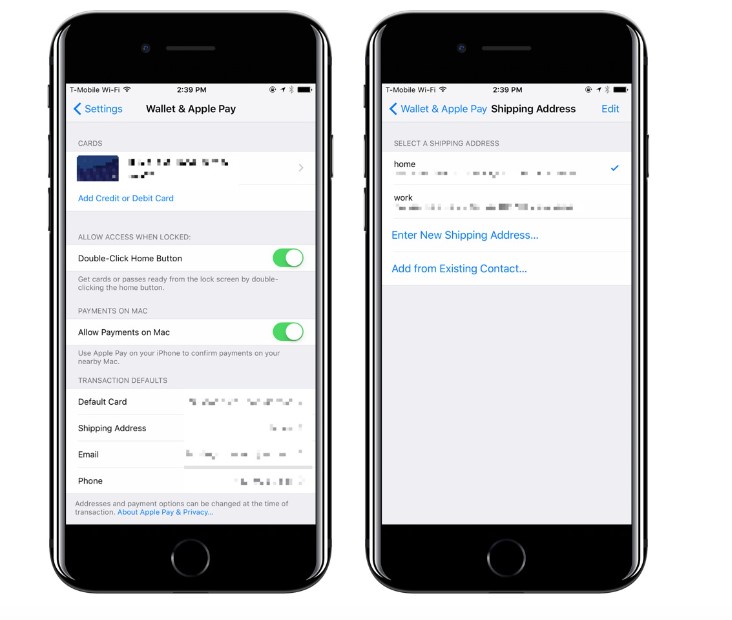
Also Read: “How to ping Apple Watch?”
Try the Credit option:
Some Apple Pay users have reported that while their system struggled with debit, they were successful when they switched it to credit. So, it’s worth trying a credit card instead of a debit card.
Manually Select Your Card:
Sometimes, your Apple Pay doesn’t work because your default card isn’t what you need. You can solve it simply by going to your Wallet app> choosing the card you want to use> and after you see “[CARD NAME] is ready for Apple Pay”, try again.
Remove the Card and add it again:
It can be a helpful trick when you face a glitch in your card processing, so follow the below steps:
To remove the card:
- Choose Settings from your Home screen.
- Click on Wallet & Apple Pay.
- Tap the card you want to remove.
- Finally, tap on the Remove Card option in red.
To re-add the card:
- Go to Settings from your Home screen.
- Choose Wallet & Apple Pay.
- Click on Default Card.
- Tap on the card you want to be the new Default Card, and you will see a blue check mark next to it.
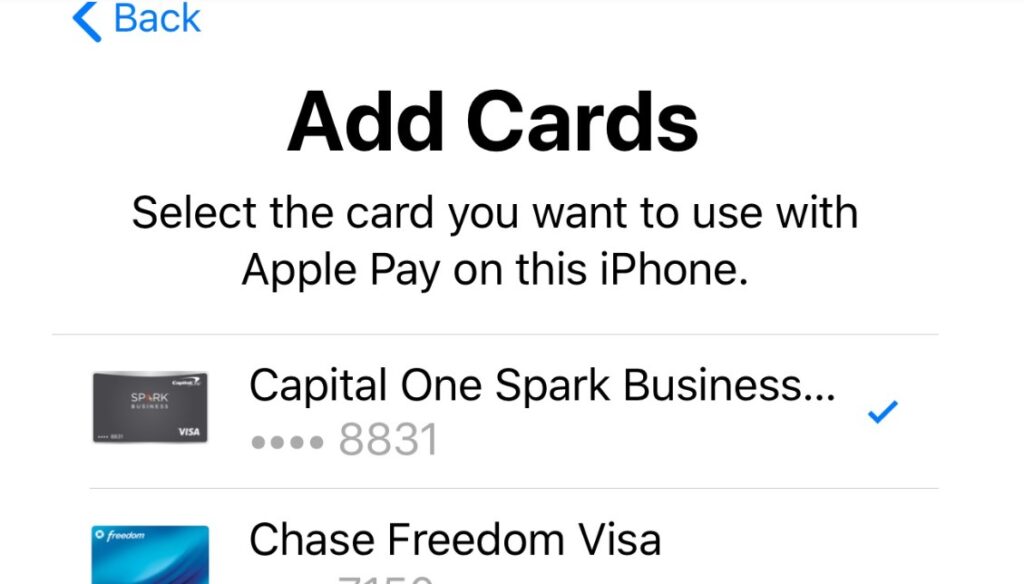
Troubleshoot Your Device:
This solution is a common trick when you face many iPhone errors. But if you need help troubleshooting your iPhone, follow these steps and see if you can get back on track:
- Close and reopen the Apple Pay app.
- Restart your phone.
- Try software updates.
- Sign out of your Apple ID and sign in again.
Call your bank:
If none of the above solutions were helpful to you, it is time to contact your bank and ask them to help you because sometimes your card itself might be the problem, and only the bank can help with this issue.
How Do You Set up Apple Pay on iPhone
Using Apple Pay is much easier than buying with a physical card, and it’s also safer. All you have to do is save your cards once in the Wallet app and then make secure payments at stores, apps, and websites that support Apple Pay. If you don’t know how to set up Apple PPay on your iPhone, follow the below steps:
- Open the Settings app.
- Click Wallet & Apple Pay.
- Choose the Debit or Credit Card option and click on Continue.
- Check the associated card or tap Add a Different Card. (To add a different card, put it within the frame on your device, and the app will read the card details, or use the Enter Card Details Manually option.)
- If you choose the manual option, enter your card’s Expiration Date and Security Code, then select Next.
- Tap Agree to Terms and Conditions.
- Choose a way (Email, Text Message, or Call [Company]) to verify your credit or debit card for Apple Pay, and click on Next.
- Enter the Code and choose Next.
- If you did it all successfully, your card is ready to use in the Wallet app.
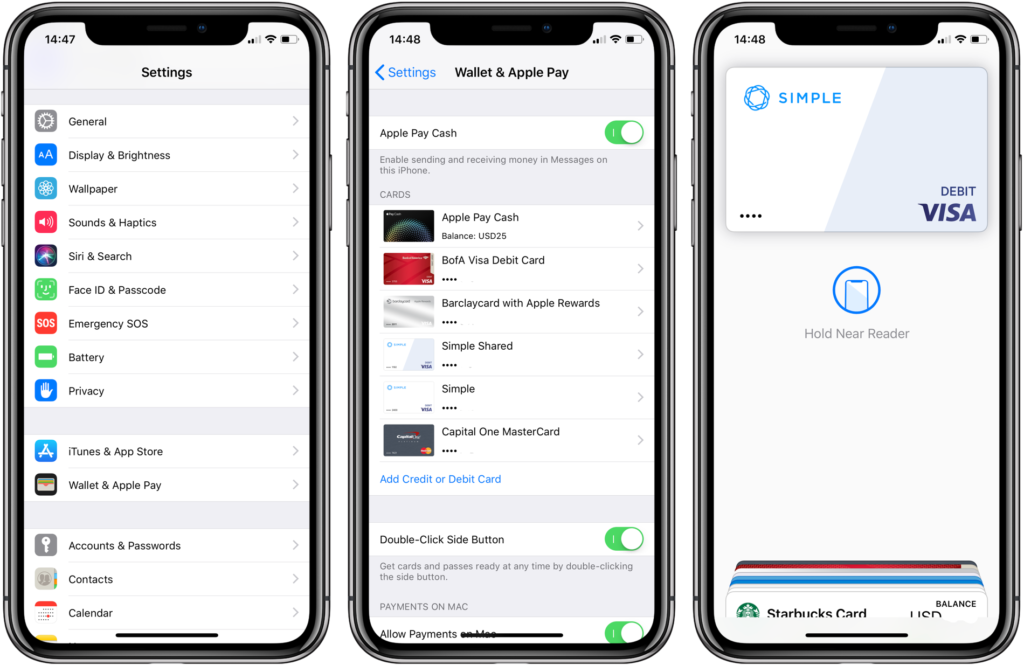
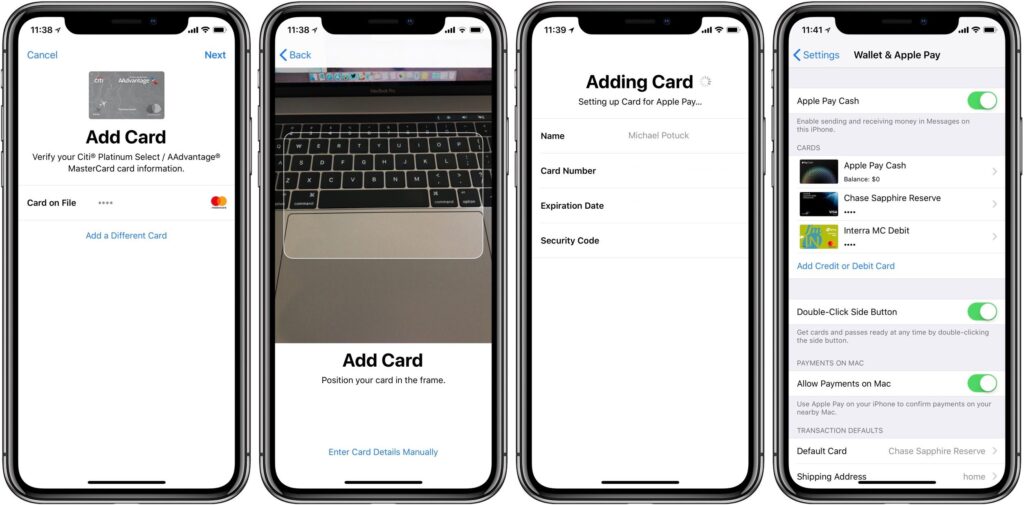
Conclusion:
In the above text, you read all the important details of why your Apple Pay is not working. While it’s frustrating to encounter this situation, we read that often, you can resolve it with a simple trick like charging your phone, checking your Apple Pay settings, selecting a credit option, or manually selecting your card. And now, we would be happy to see your comments below if you tried any of the above solutions and hear the result. Also, it will be our pleasure if you know any other way and share it with us and our readers.
FAQ
- How do I reset Apple Pay?
Go to “Settings”> “Wallet and Apple Pay”>”Transaction Defaults”> Update your personal information and payment details.
- Why is your card working but Apple Pay was declined?
It can be due to different reasons, such as when your card is locked out of the app. Or when you do not have sufficient funds.
- Why is Apple Pay not working while traveling?
The answer is simple because it doesn’t work in all areas of the world.
- Why is my Apple Pay being declined?
Generally speaking, this issue might happen if the Apple company suspects the merchant you are shopping with is fraudulent or if there are fraudulent activities on your account.

![How to Pause Location on Find My iPhone Without Them Knowing? [2024] 24 how to pause location on find my iphone](https://izood.net/wp-content/uploads/2024/10/How-to-Pause-Location-on-Find-My-iPhone-Without-Them-Knowing-400x300.png)


![How To Inspect Element on iPhone [4 Methods] 27 how to inspect element on iphone](https://izood.net/wp-content/uploads/2024/10/how-to-inspect-element-on-iphone-3-400x300.png)


