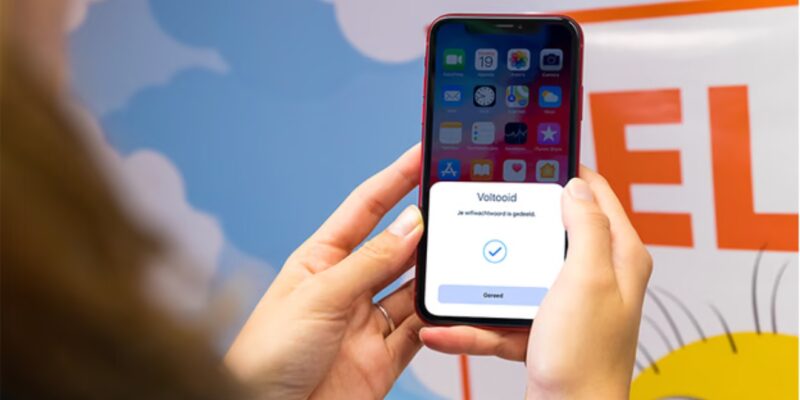
The ability to connect to the internet is essential for both work and personal life. As a result, if you’ve come across the “Why does my phone say no Internet connection when I have Wifi” problem, don’t worry. This may not seem like something that happens very often, but it does. It can happen on any device, including Android phones and iPhones. But what is the exact cause of this problem? But what matters more is how to fix it. In this guide, we look into the sources of this issue and offer you practical solutions to fix your internet connection.
Why Does My Phone Say No Internet Connection When I Have WiFi and How to Fix It?
When your phone claims to be connected to a WiFi network but fails to access the internet, it can be puzzling. There are several common causes for this problem:
- Router Glitches: Technical issues with your router can disrupt the WiFi connection, preventing internet access.
- Internet Connection Hiccups: External factors like weather or errors from your Internet Service Provider (ISP) can interfere with the actual internet connection, hindering your phone’s access beyond the router.
- IP Address Conflicts: In rare cases, conflicts in assigned IP addresses on the network can obstruct your phone’s internet connectivity.
- DNS Server Issues: Problems with DNS servers can disrupt your phone’s ability to translate website URLs into IP addresses, making the internet inaccessible.
If your phone is connected to WiFi but not to the internet, knowing these typical reasons will help you figure out what’s wrong.
How to Fix It (The Methods)
Now that we have a better understanding of the issue, let’s explore some effective methods to fix the “No Internet Connection” problem when your phone is connected to WiFi.
Method 1: Restart Your Android Device
Restarting your Android device can resolve minor glitches affecting the network connection. Follow these steps to restart your phone:
- Hold down the power button for a while until the power menu shows up.
- Select the “Restart” option from the menu.
- Wait for your phone to reboot and reconnect to the WiFi network.
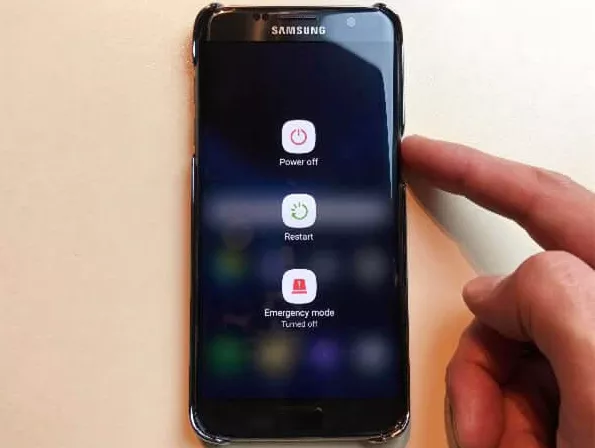
Method 2: Reset Android Network Settings
Resetting your Android network settings can help resolve network-related issues. Here’s how you can do it:
- Launch the Settings app on your Android device.
- Scroll down and tap on “System” or “System Preferences.”
- Select “Reset” or “Reset Options.”
- Tap on “Reset Wi-Fi, Mobile & Bluetooth” or a similar option.
- Confirm the action and wait for your phone to reset the network settings.
- Reconnect to your WiFi network and check if the internet connection is restored.
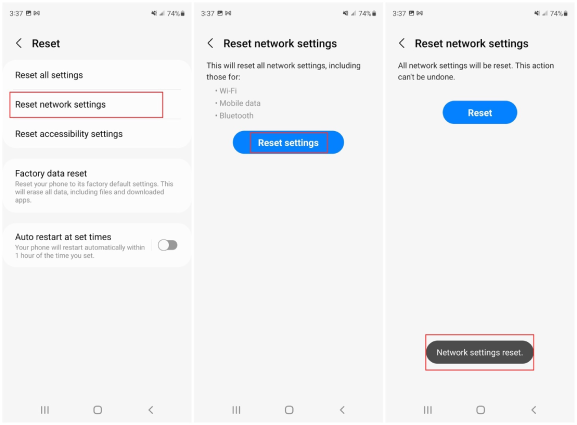
Method 3: Forget the WiFi Network
Forgetting the WiFi network and reconnecting can help resolve authentication or configuration issues. Follow these steps:
- Launch the Settings app on your Android device.
- Tap on “Wi-Fi” or “Network & Internet.”
- Find the WiFi network you are currently connected to.
- Long-press on the network name and select “Forget” or “Disconnect.”
- After forgetting the network, restart your phone.
- Reconnect to the WiFi network and enter the password if required.
- Check if you can now access the internet.
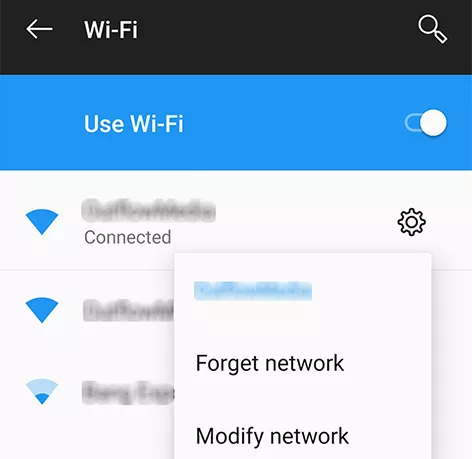
Method 4: Change Mobile DNS
Changing your mobile DNS settings can help fix DNS-related issues. Here’s how you can do it:
- Launch the Settings app on your Android device.
- Tap on “Wi-Fi” or “Network & Internet.”
- Find the WiFi network you are connected to and long-press on it.
- Select “Modify Network” or “Advanced Options.”
- Change the IP settings to “Static” instead of “DHCP” or “Automatic.”
- Scroll down and enter custom DNS server addresses (you can use public DNS servers like Google DNS – 8.8.8.8 and 8.8.4.4).
- Save the settings and reconnect to the WiFi network.
- Check if the internet connection is restored.
Method 5: Restart Your Router
Sometimes, the issue may lie with your router. Restarting the router can help resolve temporary glitches. Follow these steps:
- Locate the power cable connected to your router.
- Disconnect the power cable from the router.
- Wait for about a minute and then plug the power cable back in.
- Give the router a chance to power up and connect.
- Reconnect your phone to the WiFi network and check for internet access.
Method 6: Contact Your Internet Provider
If none of the above methods work, it’s possible that there is an issue with your internet service. Contact your Internet Service Provider (ISP) and explain the problem you are experiencing. They may be able to identify any network issues or provide specific troubleshooting steps for your setup.
Method 7: Seek Professional Help
If you have tried all the methods mentioned above and still cannot resolve the issue, it may be time to seek professional help. Contact a reputable IT service provider or the manufacturer of your phone for further assistance.
Also Read: How To Fix Microsoft Store Error Code 0x80070002? [2024]
In Closing
If you’ve searched “Why does my phone say no Internet connection when I have WiFi” and you’ve came across this blog, then it means you solved your problem. And we all know experiencing a “No Internet Connection” problem when your phone is connected to WiFi can be frustrating.
To improve your chances of getting internet service again, though, you should follow the troubleshooting steps in this guide. Don’t forget to restart your device, clear your browser’s cache, disconnect and return to the WiFi network, and if that doesn’t work, call your internet provider. You can get past this problem and stay connected to the internet if you are patient and don’t give up.
If you are still having problems or need more help, you might want to talk to experienced IT workers who fix network issues all the time. They can give you custom methods to make sure your phone’s internet connection is stable and reliable.

![How to Pause Location on Find My iPhone Without Them Knowing? [2024] 22 how to pause location on find my iphone](https://izood.net/wp-content/uploads/2024/10/How-to-Pause-Location-on-Find-My-iPhone-Without-Them-Knowing-400x300.png)


![How To Inspect Element on iPhone [4 Methods] 25 how to inspect element on iphone](https://izood.net/wp-content/uploads/2024/10/how-to-inspect-element-on-iphone-3-400x300.png)


