
If you use Mozilla Firefox as your main online browser, you may have run into the annoying “PR_CONNECT_RESET_ERROR” message at some point. This error message keeps you from getting to some websites and can make surfing less enjoyable. We will look at what causes the error and give you effective ways to fix it on Firefox in this guide.
What is the PR_CONNECT_RESET_ERROR?
Let’s first see what the error means before we get to the answers. When Firefox can’t make a safe connection with the site you’re trying to visit, this error message shows up. It generally means that a middlebox, like a firewall or a peer, is ending the connection forcibly. This could sound complicated but it means that there is a break in the SSL/TLS handshake process, which is what makes the link between your browser and the website’s server safe.
What Causes the PR_CONNECT_RESET_ERROR? (6 Most Common Causes)
Now that we have a basic understanding of the error, let’s see the various factors that can trigger the “PR_CONNECT_RESET_ERROR” on Firefox. By identifying the root cause, you can determine the most appropriate solution for your specific situation. Here are six possible causes:
- Problem with Browser
The accumulation of excessive cache and cookies in your Firefox browser can lead to this error. Additionally, running an outdated version of Firefox may cause compatibility issues with websites and certificates, triggering the “PR_CONNECT_RESET_ERROR.”
- Improperly Configured Network Settings
Incorrect network settings on your computer or router can interfere with the SSL/TLS handshake process, preventing Firefox from establishing a secure connection with the website’s server.
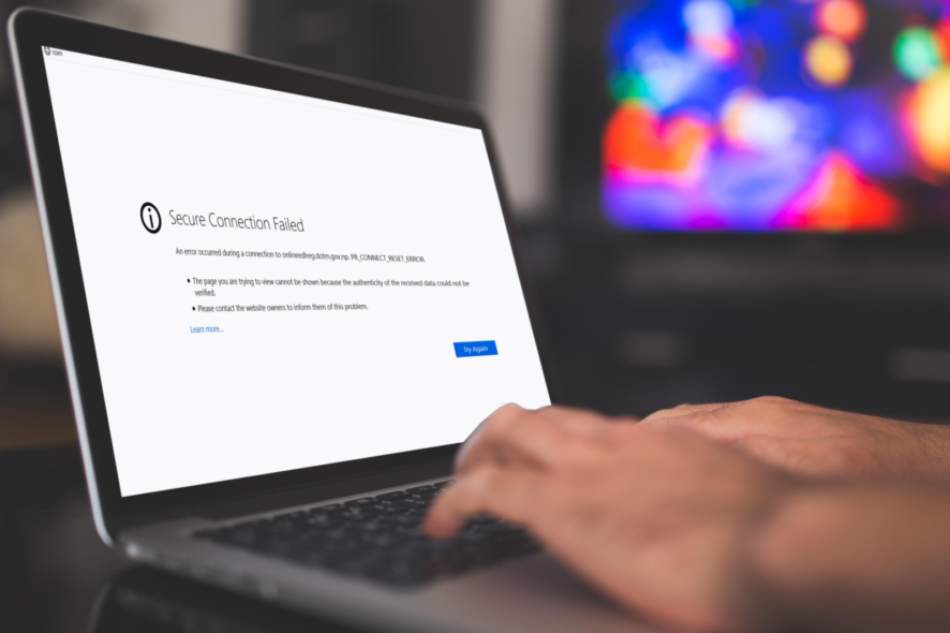
- Firewall or Antivirus Interference
Overprotective firewall or antivirus software can disrupt the SSL handshake process. These security measures may block certain connections or modify SSL certificates, resulting in the “PR_CONNECT_RESET_ERROR.”
- Third-party Extensions
Certain browser extensions or add-ons installed in Firefox can conflict with SSL certificates and encryption protocols. These extensions may not handle secure connections correctly or modify encrypted data in a way that the server cannot understand, leading to the “PR_CONNECT_RESET_ERROR.”
- Website Server Issues
In some cases, the error may originate from problems with the website’s server itself. If the server is improperly configured or experiencing technical difficulties, it may fail to handle secure connections correctly, resulting in the error for users trying to access the website.
- Internet Service Provider (ISP) Issues
Your internet service provider (ISP) can also contribute to the occurrence of the “PR_CONNECT_RESET_ERROR.” Issues related to the ISP can disrupt communication between your browser and the website server, leading to this error.
How to Fix the PR_CONNECT_RESET_ERROR on Mozilla Firefox? (Top 8 Ways)
Now that we have identified the possible causes, let’s explore the eight effective solutions to resolve the “PR_CONNECT_RESET_ERROR” on Mozilla Firefox. Follow these solutions sequentially, skipping any that are not applicable to your specific case.
Disable Protocol Filtering
A feature in some antivirus programs called “Protocol Filtering” can break the link between your computer and the website server, which can cause the “PR_CONNECT_RESET_ERROR.” If this feature is turned on in your security software, you need to turn it off. How to do it:
- Open your antivirus program and access the Advanced setup option (usually by pressing the “F5” key on your keyboard).
- In the Advanced setup screen, navigate to the “WEB AND EMAIL” option.
- Expand the “PROTOCOL FILTERING” option and disable the feature, which may be named differently depending on your antivirus program.
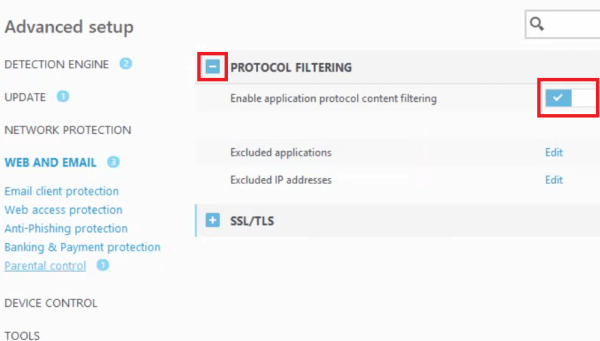
- Save the changes and check if the error persists.
Clear Web Browser Cache
Too much cache and cookie data in Firefox can make it hard to make new links, which can lead to the “PR_CONNECT_RESET_ERROR.” Most of the time, clearing the browser’s cache will fix this problem. To clear the cache, do these things:
- Click on the three lines button in the top-right corner of Firefox and choose the “Settings” option from the menu.
- Select “Privacy & Security” in the left pane and go to the “Cookies and Site Data” section.
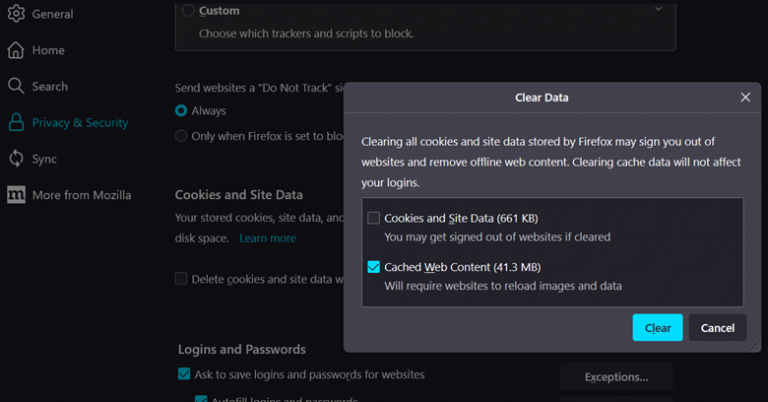
- Click on the “Clear Data” button.
- Uncheck the “Cookies and Site Data” option and ensure that “Cached Web Content” is checked.
- Click “Clear” and wait for the data clearing process to complete.
- Restart your computer and see if the error is resolved.
Uninstall Third-Party Firewall Program
If you have an overprotective third-party firewall installed on your computer, it may be causing the “PR_CONNECT_RESET_ERROR.” Consider uninstalling the firewall and reverting to the default Windows firewall. Follow these steps to uninstall a third-party firewall:
- Click on the Start button and select “Settings” from the menu.
- In the Settings page, click on the “Apps” option.
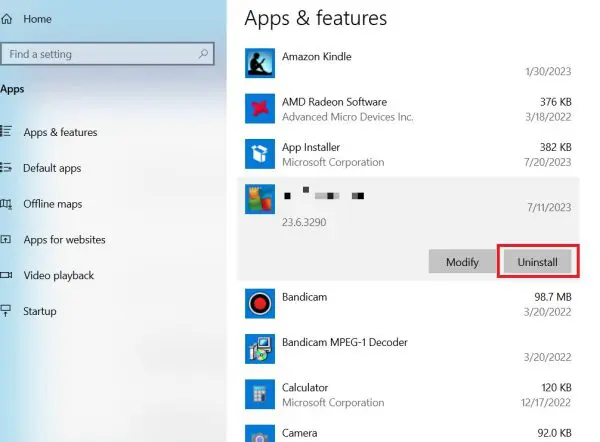
- In the Apps & features screen, locate the firewall program in the list of installed programs and click on the “Uninstall” button.
- Follow the on-screen instructions to complete the uninstallation process.
- Restart your computer and check if the error persists.
Disable Proxy or VPN
Using a proxy server or VPN (Virtual Private Network) can sometimes trigger the “PR_CONNECT_RESET_ERROR” on Firefox. Try disabling any proxy or VPN connections to see if the error is resolved. Here’s how:
If you are using a proxy server:
- Open Firefox in Safe Mode by holding down the SHIFT key while clicking on the Firefox icon.
- Once in Safe Mode, go to the menu and select “Add-ons” and then “Extensions.”
- Disable any extensions associated with proxies.
- Restart Firefox and check if the error persists.
If you are using a VPN:
- Right-click on the Start button and select “Settings.”
- Go to “Network & Internet” and select “VPN.”
- Disable any active VPN connections by turning off the switch.
- Restart Firefox and check if the error is resolved.
Update Firefox
Running an outdated version of Firefox can cause compatibility issues with websites and certificates, leading to the “PR_CONNECT_RESET_ERROR.” Make sure you have the latest version of Firefox installed on your computer. You can manually update Firefox by following these steps:
- Click on the three lines button in the top-right corner of Firefox and choose the “Help” option from the menu.
- Click on “About Firefox.”
- Firefox will automatically check for updates and download them if available.
- Restart Firefox after the update is installed.
Reset Network Settings
Incorrectly configured network settings on your computer or router can interfere with the SSL/TLS handshake process, resulting in the “PR_CONNECT_RESET_ERROR.” Resetting your network settings can help resolve this issue. Here’s how:
- Press the Windows key + R to open the Run dialog box.
- Type “cmd” and press Enter to open the Command Prompt.
- One at a time, type the following words into the Command Prompt and press Enter after each one:
- ipconfig /release
- ipconfig /renew
- ipconfig /flushdns
- Restart your computer and check if the error is resolved.
Disable Antivirus and Firewall Temporarily
Overprotective antivirus and firewall software can sometimes interfere with the SSL/TLS handshake process and trigger the “PR_CONNECT_RESET_ERROR.” Temporarily disabling these security measures can help identify if they are causing the issue. To turn off your antivirus and firewall, do these things:
- Locate the antivirus and firewall software icons in your system tray (usually located in the bottom-right corner of the screen).
- Right-click on each icon and look for options to disable or pause the protection.
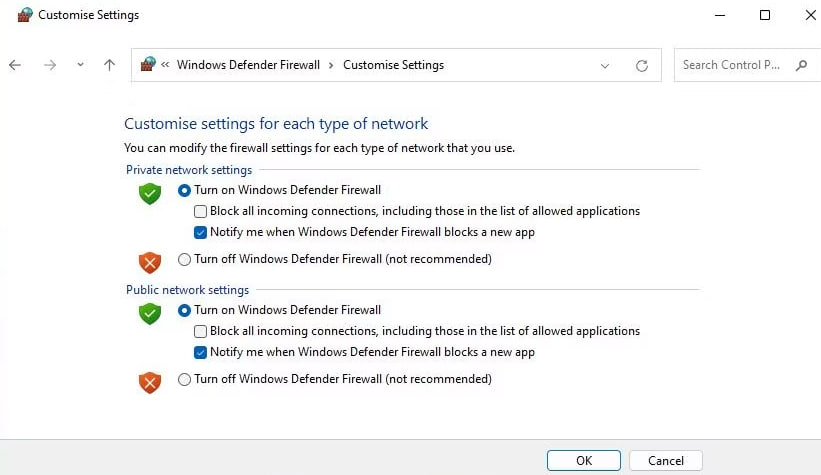
- Disable or pause both the antivirus and firewall protection.
- Start Firefox again and see if the problem goes away.
- Remember to re-enable your antivirus and firewall protection after troubleshooting.
Also Read: “How to Fix Error Code 403 Roblox“
Contact Website Support or Internet Service Provider (ISP)
If none of these tricks work to fix the “PR_CONNECT_RESET_ERROR,” the problem might be with the website’s server or your internet service provider (ISP). In this case, you might need to ask the website’s support team for help or call your internet service provider to let them know what’s wrong. They might be able to give you more information or fix any server or connection problems that are making the mistake happen.
Does This Happen Only in the Mozilla Firefox Browser?
It must be said that the “pr_connect_reset_error” doesn’t just happen in the Mozilla Firefox browser; it can happen in any network app. But Mozilla Firefox might be more likely to get this error for a number of reasons. This could be because Mozilla Firefox may come with different choices than other browsers, like Google Chrome or Microsoft Edge.
The “pr_connect_reset_error” might happen more often in Mozilla Firefox because it has more bugs and glitches. Mozilla Firefox is an open-source browser, which means that coders can change and improve its code for free. This also means that a lot of people are using Mozilla Firefox add-ons that might be making things worse. In other words, there could be bugs or problems that haven’t been found or fixed yet.
In Summary
Getting the “PR_CONNECT_RESET_ERROR” message in Mozilla Firefox can be annoying, but there are ways to fix it so you can get back to the websites you need to visit. When you follow the eight steps in this guide, you can easily troubleshoot and fix the error. To keep these kinds of errors from happening again, make sure that your browser, antivirus, and firewall tools are all up to date.

![How to Pause Location on Find My iPhone Without Them Knowing? [2024] 26 how to pause location on find my iphone](https://izood.net/wp-content/uploads/2024/10/How-to-Pause-Location-on-Find-My-iPhone-Without-Them-Knowing-400x300.png)


![How To Inspect Element on iPhone [4 Methods] 29 how to inspect element on iphone](https://izood.net/wp-content/uploads/2024/10/how-to-inspect-element-on-iphone-3-400x300.png)


