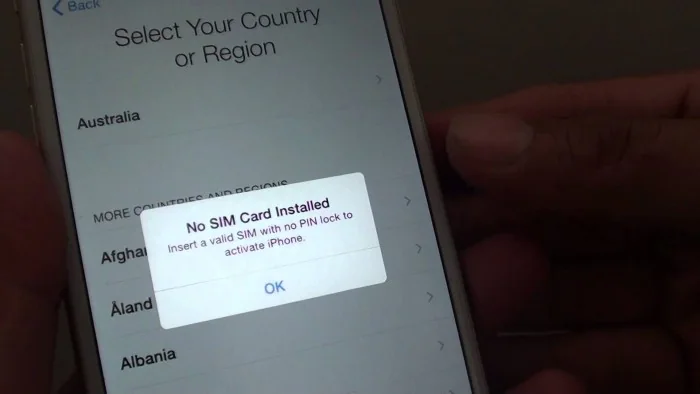
Did you suddenly see the “no sim card installed” error? This could be one of the worst issues anyone could face because it means you can’t connect to your wireless carrier’s network or make or receive calls. So, it is logical that you be nervous and try to fix it as soon as possible. To help you at this point, my suggestion is to keep calm, spend a few minutes, and read the below text until the end, then you will most probably find a way to solve this issue.
Why Does My Phone Say “No Sim Card Installed”?
Whether you are an Android or iPhone user, you would probably face no SIM card installed error or something like. The first question that comes to mind is why the iPhone says no SIM card installed when there is one. In this paragraph, we have collected all the possible reasons for such a problem to help you investigate the situation better.
- Incorrect network settings:
The first option would be incorrect network settings. It happens in different cases, like outdated or unsupported phone software.
- Insufficient storage:
The second possible reason could be insufficient storage due to low memory or space on your phone or SIM card.
- Incompatible devices:
Also, it might happen when the network operator locks a SIM card for a specific device, and it must be unlocked before you can use it on another device.
Also, there might be other simple reasons causing this issue, such as a glitch, some dust on the SIM card, or even a defective SIM Card.
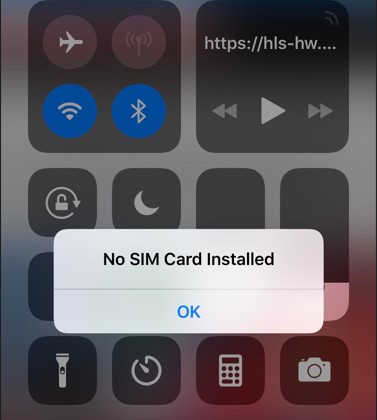
How to Fix the “No Sim Card Installed” On Any Device?
Previously, you read about the different reasons that would cause you to face no SIM card installed, whether on iPhone or Android phones. I want to add that this error might come in different words, like No SIM, No SIM Card Installed, Invalid SIM, or Insert SIM. And there is no difference in which one you face, you will most probably find a way to solve it among the below-mentioned solutions.
Restart your phone:
Like always, the first and the easiest way, whether you have an Android or iPhone is to restart it. In many cases, this simple solution would surprise you because it is not believable how many issues are solved by restarting.
Remove your SIM card and reset your phone:
In this case, you should remove the SIM and check it and the slot to see if they are dirty before shutting down your phone. You can clean them simply with a shot of compressed air or blowing into them. Then put it back in place, make sure it is firmly fixed, and restart your phone. Wait a few seconds (wait up to a minute), and see if the No SIM Card Installed error disappears.
Try Airplane Mode:
It is another simple solution, but effective in some cases because you will disable the SIM card and all functions by switching your phone to airplane mode and enabling it again. So, if the error is due to your SIM card network issue, it will solve the “No SIM card detected” message.
Check if you are using a defective SIM:
As you read above, sometimes your iPhone says no SIM card installed when there is one because you are using a defective SIM card. The only way you would understand it at home is to test it on another phone to see if it works properly. And if the answer is negative, you should buy a new SIM card from a trusted service provider.
Check your SIM card to be switched on:
This case is specifically for Android users because their phone has a feature that allows them to enable or disable their SIM card(s). And if you intentionally or accidentally disable a SIM card, it tends to look like it has been removed. So, it is worthwhile to check this in your phone’s settings and enable it if it is disabled. If you don’t know how to do that, just follow the below steps:
- Open your phone’s Settings.
- Find “SIM card and mobile network” and choose it.
- Choose which SIM card slot you want to enable.
- Then, toggle on its switch if it is off.
- Wait a few moments until the network can boot, and check if your SIM card has come back on.
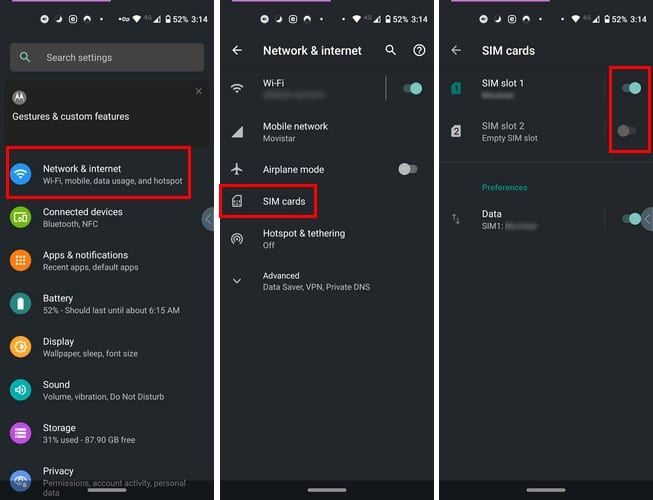
Use the Network Auto mode:
Sometimes, you might face a “No SIM card” error because your phone tries to connect to any available network, even the disabled data services. Here, the only way you can solve this issue is to change the network mode to “Auto”. As a result, your phone will only connect to specific networks for cellular connections (like 3G or 4G). If you want to try this solution but don’t know how, follow the below instructions:
- Set Auto Network Mode on Android:
Go to Settings > Wi-Fi & Network > SIM & Network > SIM Setting > Network Operators > Select Automatically.
Or you can change it to the preferred network type:
Go to Settings > Wi-Fi & Network > SIM & Network > Preferred Network Type and choose the different options> see if any of them can help you fix your SIM problem.
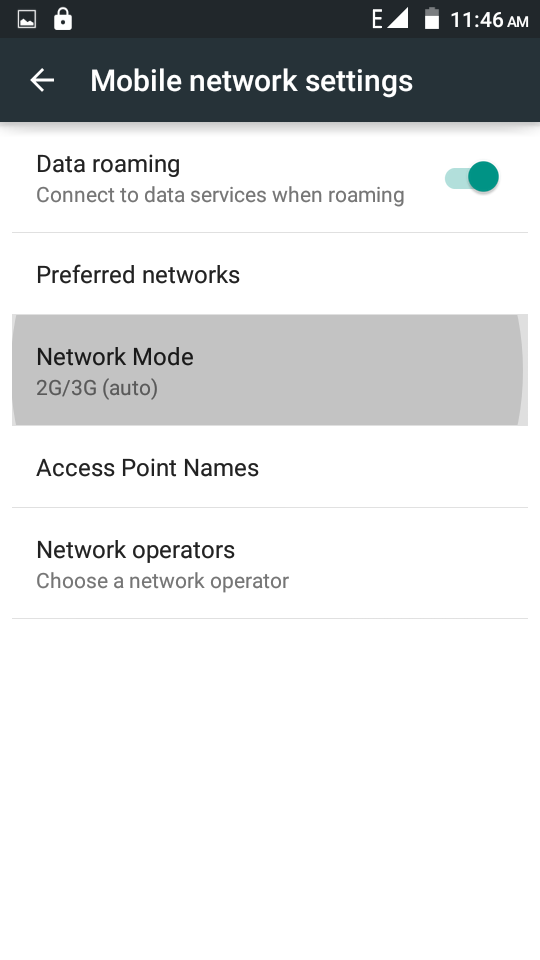
- Set Auto Network Mode on iPhone:
Go to Settings > Mobile Data > Network Selection and select Automatic.
Force Stop and Clear SIM Toolkit Data:
It is again a useful solution for Android users because SIM Toolkit is an application on Android phones that enables SIM card functions. So, if the SIM Toolkit application data is corrupted, you may face errors like SIM card not recognized. So, it would be a good idea to follow the steps below and clear app data to see if it helps you solve this issue.
- Remove the unrecognized SIM card from your phone and go to settings.
- Search and click on the app settings via the search box at the top of the settings page.
- Go to SIM Toolkit in the list of apps After opening the app settings.
- Click on the app and choose Storage & Cache.
- Now wipe SIM Toolkit data and cache.
- Then insert the SIM card and restart your phone again.
- Finally, check to see if the problem was solved with this solution.
These steps would be a little different depending on the phone you are using.
Reset Network Settings:
Sometimes, you might face a no sim card installed issue because something changed on your network settings, but you don’t know what. So, the best way to solve it is to try Network Reset because if the problem is from your network settings, coming back to default values would probably solve the issue.
- Reset Network Settings on Android:
- Open your phone’s settings and choose System.
- Click on the Reset options.
- Choose Reset Wi-Fi, mobile & Bluetooth.
- Follow the instructions step by step to confirm the operation.
- Reset Network Settings on iPhone:
- Go to your iPhone’s Settings and choose the General option.
- Choose Transfer or Reset iPhone.
- Finally, choose Reset and select Reset Network Settings.
Also, it might be helpful to scan for a Carrier settings update and check if your carrier releases updates to fix probable network issues:
- Go to Settings > Mobile Networks > Carrier Settings > Update Profile on Android.
- Tap Settings > General > About. Look next to Carrier on the iPhone. If you see a prompt, just install it and benefit from the available updates.
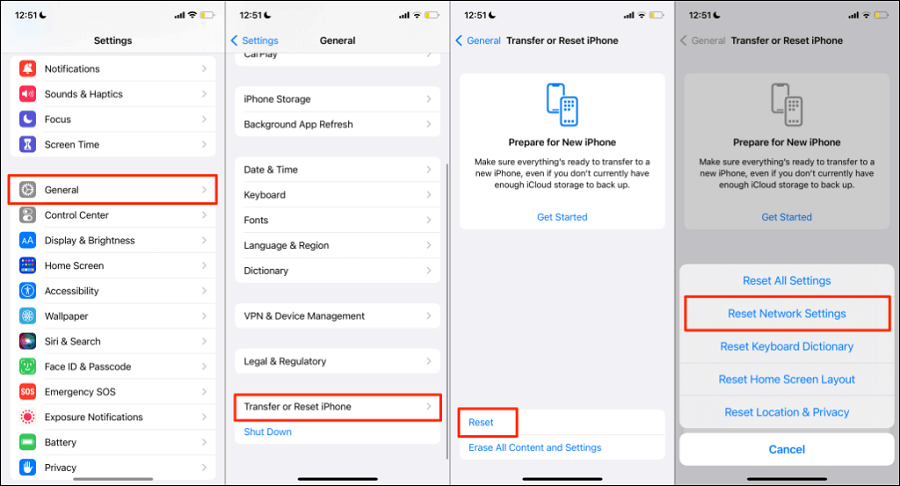
Check your SIM Card on other phones:
Previously, I took a short look at this point that you can try your SIM Card on other devices, and if works it means that there is a problem with your SIM card reader, not your SIM Card. But if it does not work on any other device, you should contact your network operator and ask them to replace the SIM for you.
Make sure you have a valid IMEI number:
While this is a rare case, if you tried all the above items but no one solved your issue, you can check to see if you have a valid IMEI number or not. Because whether you have an Android phone (or iPhone), you can’t make or receive calls or use cellular networks if you don’t have a valid IMEI number.
- To find your Android phone’s IMEI number, go to Settings > About phone > Status > Mobile networks.
- You can find your iPhone’s IMEI number by going to Settings > General > About, scrolling down, and finding the IMEI.
Boot your phone in safe mode:
In another case, your problem is due to malware files or apps on your phone. So, we suggest putting your phone in safe mode and checking whether the malicious files are causing the problem or not. Safe mode means your phone only runs system files and applications, so if the error persists, it means you should delete recently downloaded files or applications.
- Put Android in safe mode:
- Hold your finger on the power button to see the Power off and Restart options.
- Now, press the Power off or Restart options for a few seconds to see the Safe Mode prompt come up.
- Select it and put your Android in safe mode.
- Put iPhone in safe mode:
- Hold down the Power button and turn off your iPhone.
- Again, turn the device on.
- As soon as the iPhone comes up, you should hold the volume down button to see the Apple logo.
- After that, the device will boot in safe mode.
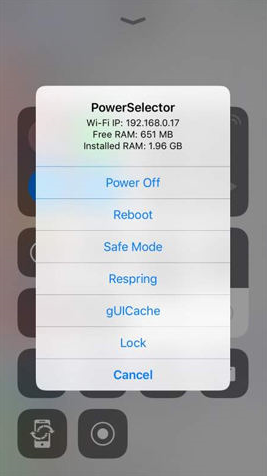
Try factory reset:
Finally, you can try a factory reset whether you have an Android or iPhone, which will most probably solve all issues related to your phone system, but you should be careful about that because this extreme solution will erase all your device content and settings and restore it to its original state.
Take your phone to a store for repair or replacement:
This should be the last option when you try all the above solutions, and none of them works. So, you can go to a trusted repair store and ask them to help you.
Can I use my iPhone without a SIM card?
Fortunately, the answer is yes, almost all recent iPhone generations allow you to use them without inserting a SIM Card. For example, the latest updates on iOS 11.4 and later enable you to set up your iDevice via a WiFi connection. To know more about this point, read the below techniques and learn how to use an iPhone without a SIM Card:
- Reject the “No SIM card” pop-up if you have an iDevice with OS 11.4 or above by pressing the corresponding power buttons> Selecting your language and country> Choosing Set Up Manually> Connecting to a nearby WiFi Network> dismissing the No SIM Card error message.
- Ask one of your friends to borrow his SIM Card, whether you have an iOS model, and put it into your iDevice for setup. After completing the activation process, you can remove and return it to the owner.
- Use iTunes to activate your iPhone without a SIM card by installing the latest iTunes app> and connecting your iPhone to the computer via the appropriate USB cable> Choosing Set up as new iPhone from the dialogue page> Clicking on Get Started > Sync from the new screen labeled Sync with iTunes page> Waiting for synchronization> Disconnecting your iPhone from the computer to set up manually.
- Activate the iPhone using the emergency call feature by Booting your iPhone> pressing the Home button when you see the No SIM Card Installed prompt> Dialing 999 or 112 and holding the power button to end the call> Immediately pressing the message to cancel the call> Your iDevice will activate without a SIM Card.
Also, there are other ways, such as activating an iPhone using R-SIM/X-SIM, or Jailbreaking your iPhone, which you can find their instructions by a simple search on Google.
Also Read: “How to Factory Reset HP Laptop?”
Conclusion
Previously, you read about the details of iPhone says no sim card installed when there is one error and the reasons that might cause you to face such an error, like incorrect network setting, insufficient storage, and incompatible devices. Also, we have mentioned the best ways you can try to solve this issue, such as resetting your phone, trying airplane mode, changing the network mode to auto, clearing SIM Toolkit data, and more. But if you have still any questions not answered above, or any experience, we will be happy if you share them below in the comments.

![How to Pause Location on Find My iPhone Without Them Knowing? [2024] 26 how to pause location on find my iphone](https://izood.net/wp-content/uploads/2024/10/How-to-Pause-Location-on-Find-My-iPhone-Without-Them-Knowing-400x300.png)


![How To Inspect Element on iPhone [4 Methods] 29 how to inspect element on iphone](https://izood.net/wp-content/uploads/2024/10/how-to-inspect-element-on-iphone-3-400x300.png)


