The new generation of iPhones, such as the iPhone XS, iPhone XS Max, or later provides the technology to warn you when there is liquid in the Lightning port. So, what should you do if you want to charge your iPhone, but suddenly see the “liquid detected in lightning connector” error on your screen? Here, the first thing you should do is to keep calm, unplug the cable or accessory and keep reading until the end of this text to find out how to solve this issue.
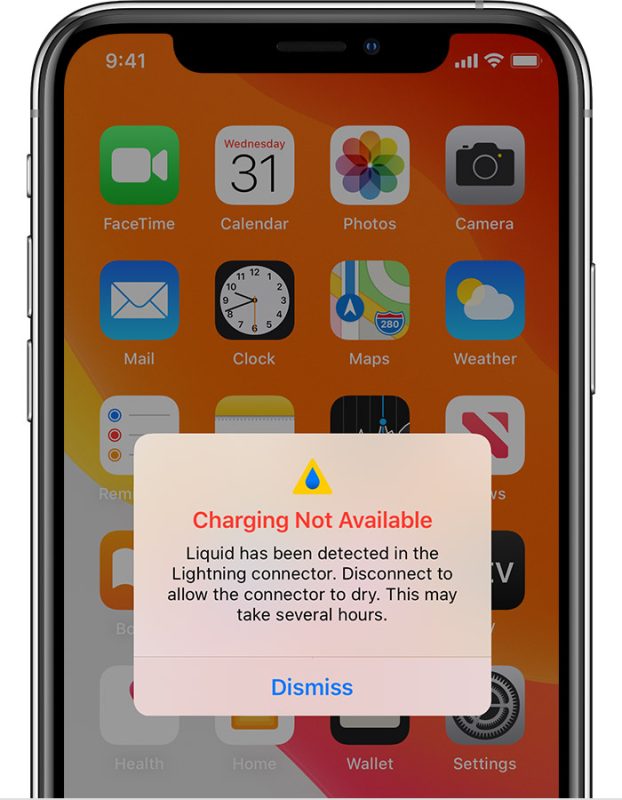
Why does my phone keep saying “liquid detected in Lightning connector”?
Before anything, let’s find out what causes you to face the “liquid detected in lightning connector” error. Generally speaking, this issue happens when there is some liquid or moisture in the Lightning connector or charging cable, and that can be due to various reasons, such as:
- Some liquid gets trapped between the Lightning cable and your device, like when you place your phone on wet surfaces or use it in the rain.
- Also, phone covers make it more likely that you’ll see a “Liquid in lightning connector detected” error because water gets stuck between the phone cover and the Lightning cable.
- And finally, if you have recently charged your phone in a humid environment, now you might see some water present on your Lightning cable.
What to do with “liquid detected in lightning connector”?
The items mentioned above are the common reasons that might cause you to face a “liquid detected in the lightning connector” error. But rarely you might see this error when the iPhone or lightning accessory is not wet. In this paragraph, I want to explain what you should do in each of these cases to solve the problem.
- Solve “liquid detected in lightning connector” when iPhone or Lightning accessory is wet:
First of all, you should unplug the cable or accessory, then you can try to dry your phone by following the below steps:
- Gently tap your phone on your hand when the Lightning connector is down and let all excess liquid to remove.
- Put your iPhone on a dry surface with some airflow for 30 minutes.
- Then, try charging and see if you face the alert again or not.
- If the problem persists, it means your phone needs more time to dry completely, and sometimes it can take up to a day.
Never try the following to solve the “liquid detected in lightning connector” error.
- Never use an external heat source or compressed air to dry your iPhone.
- Avoid inserting any foreign thing, like a cotton swab or a paper towel into your phone Lightning connector.
- And finally, I have to say that putting your iPhone in a bag of rice is the worst idea because there are so many tiny particles in there that can damage your iPhone.
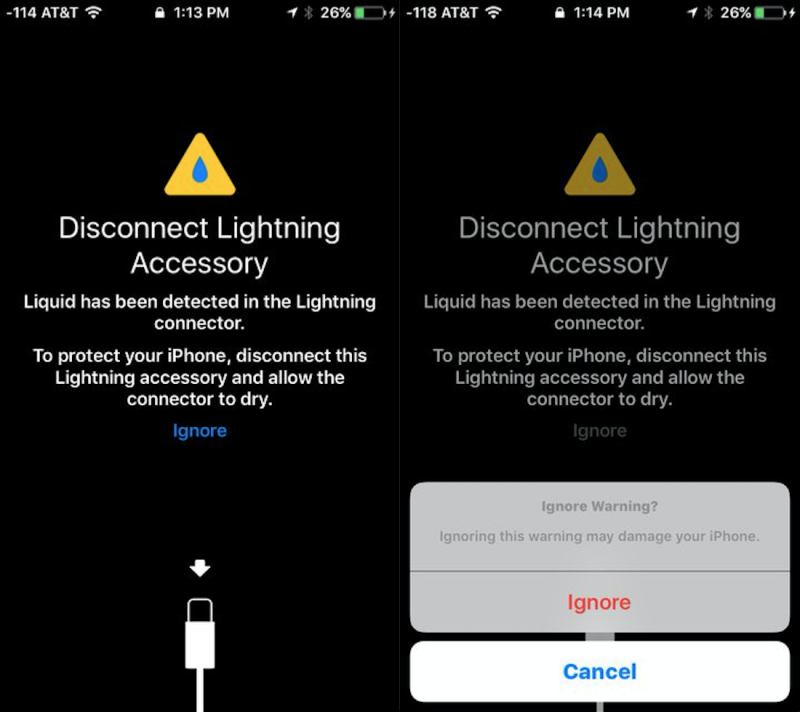
- Solve “liquid detected in lightning connector” when iPhone or Lightning accessory is not wet:
If you see this warning even after doing all the steps above or every time you connect a certain cable or accessory, you know that the problem is not due to the Lightning or the iPhone accessory being wet. So you can try the below steps to solve your problem.
- Try emergency override:
In case, that you are 100 percent sure, your phone connector or lighting is not wet, you can use the Emergency Override option of the “Liquid detected in Lightning Connector” error and simply bypass this error.
- Change your lighting cable:
If you have been using your charger for a long time, you might see this error because wear or tear has damaged your lightning cable’s connector. So, you can easily solve this problem by charging your iPhone with another cable.
- Use wireless chargers:
If your iPhone is from those series that support wireless charging, the best idea is to have a standing wireless charger with Qi-certified by Apple or a reputable brand for these occasions.
- Restart your phone:
As the most common resolution that is effective in removing this kind of glitches, you can restart your iPhone by following these steps:
- Quickly press the volume up button and release.
- Then press and release the volume down button.
- Finally, press and hold the side button for a short moment until you see the Apple logo, which means your phone is restarting.
5. Reset your iPhone settings:
Sometimes, a badly configured setting would cause you to face the “liquid detected in lightning connector” error, so it might be a good idea to do default settings to see if it solves your case without losing data following the mentioned steps:
- Go to the home page and tap on the settings tab.
- Select the General icon
- Go down to find the Reset option, then click on that.
- After choosing Reset All Settings, you should enter your device password and confirm it.
- Contact the iOS support team:
And finally, if none of the above-mentioned ways were useful, it is time to contact the iPhone support team and ask for help from them.
How long does it take for liquid to get out of Lightning connector?
Lightning is the proprietary computer bus and power connector designed by Apple Inc, and based on the company guide when you see a “liquid detected in lightning connector” error and do all the steps we have mentioned above, you need to let your phone dry between 30 minutes to a day (24 hrs).
By the way if you are having issues with the flashlight of your phone, in: “IPhone Flashlight Not Working” are all the ways to fix this problem
FAQ:
What To Do If There Is No Water
If there is no water on your phone connector, you should look for a suitable way to solve this glitch or badly configured setting, and to do that you can read the second paragraph again or contact the Apple support team.
How To Protect the Lightning Connector
To reach this goal, you can regularly clean your phone connector by compressing air from dust debris. Keep it away from swimming pools and use a great all-around cover.
Conclusion:
In the above text, we talked about all the details of the “liquid detected in lightning connector” error, why you might see that, and how you can solve it by drying your phone or simply restarting it. Also, there we talked about some useful tricks like using wireless chargers, when to use emergency overrides, and things like this. If they do not help you to solve your problem, be sure that the iPhone support team is the best option to ask for help.

![How to Pause Location on Find My iPhone Without Them Knowing? [2024] 19 how to pause location on find my iphone](https://izood.net/wp-content/uploads/2024/10/How-to-Pause-Location-on-Find-My-iPhone-Without-Them-Knowing-400x300.png)


![How To Inspect Element on iPhone [4 Methods] 22 how to inspect element on iphone](https://izood.net/wp-content/uploads/2024/10/how-to-inspect-element-on-iphone-3-400x300.png)


