All iPhone users know that one of the worst troubles they might face is “iphone not ringing”. But the question is, what issue caused you to face such an error? Can you fix it yourself? To learn more about why is my iphone not ringing, and how to fix iphone not ringing when called, keep reading until the end of this text.
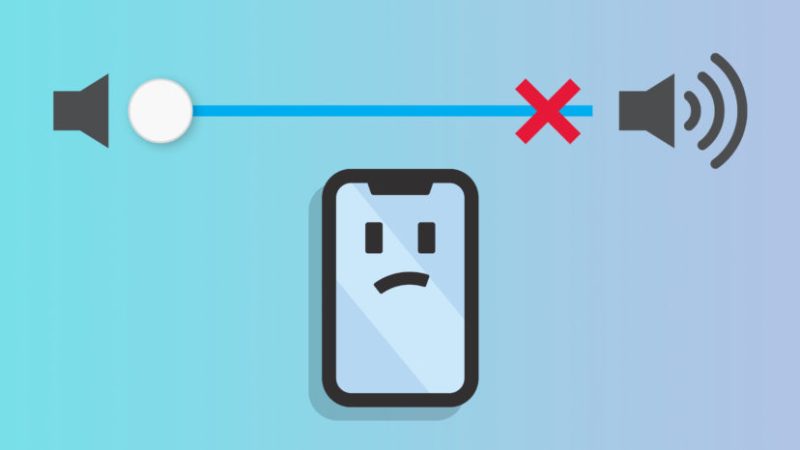
Why is my iPhone not ringing?
Several parameters can make your iPhone not ringing; some of them are problematic enough to be considered seriously. Like many other smartphones, iPhones also have the potential to stop working when we need to hear ring the call of the person we are waiting for it. The main causes which can make your iPhone not ringing can be classified like this:
- Active Do Not Disturb feature
- Ringtone-related issues
- The caller is blocked
- Troublesome third-party call blockers
- Connected Bluetooth audio devices
- Active silent mode
For those guys wondering, “why is my iPhone not ringing?” we will review all these possible reasons in the next sections. Also in :”adjust iPhone alarm volume“, you can learn how to change, lower and adjust the alarm volume.
How to fix iPhone not ringing?
If you have a question like “why is my iphone not ringing?” you are at the right place. Here, we have gathered the best solutions that might help you solve your problem of “iphone not ringing” and its different types, such as “iphone not ringing when called”.
- Turn off the Silent mode to solve the iphone not ringing
Sometimes, people set their iPhones on vibrate-only mode and will probably forget to disable it later. If this is true about your iPhone, you can simply fix it by putting your phone back in ring mode by pushing up the Ring/Silent switch, which is at the top-left edge above the volume buttons.

- Disable the “Do Not Disturb” mode to solve the iphone not ringing when called issue
The Do Not Disturb (DND) option is similar to the Airplane mode, except all your communication connections are still available. As a result, an active DND feature will disable sound and vibration for call, text, and app notifications. To solve the “iPhone not ringing” trouble caused by DND, open your control center and see if the crescent moon icon is purple with its box lit up. If purple, it indicates that DND is enabled, and you need to tap on it to turn it off.
- Increase your ringtone volume and see if it solves your iphone not ringing issue:
As time passes and you engage more with your default ringtone, your brain sometimes “filters” the sound of your iPhone when somebody calls you, leading to asking yourself why your iPhone is not ringing. If you hear only a faint, hardly heard tone for incoming calls, you can fix it by just increasing its volume by the following;
- Open your phone, go to the “Settings” app, and click on “Sounds & Haptics” (or “Sounds” in older iOS versions)
- Now, drag the “Ringer and Alerts” slider to the right and make your ringtone closer to the max volume.
If you have experienced touching your volume buttons accidentally, you can turn off the “Change with Buttons” feature on the same screen. When it is disabled, the volume buttons only change the volume for media, not your ringtone.
- Turn off “Silence Unknown Callers” and solve the iphone not ringing when called error:
If you are using an iPhone running iOS 13 or later, you can use the “Silence Unknown Callers” mode to mute all incoming calls not included in your contact list. It also suppresses rings for people you have never contacted or received their phone number (via call, text, or email). Use the below steps to disable this feature on your iPhone:
- Go to the “Settings” app and click on “Phone.”
- If you see an “On” word next to the “Silence Unknown Caller” tab, click on this field and turn the slider off from the next screen.
- Restarting the phone might solve the iphone not ringing problem:
Usually, you see this method in many “how to fix” posts to fix software bugs. When you restart your phone (which is a combination of turning your phone off and on again), all temporary activity on your phone will stop. And we hope that it makes your phone ring like it’s your first day.
- Disconnect Bluetooth audio devices and solve the iphone not ringing when called issue:
Apple has developed wireless audio devices like AirPods for better performance. Still, the problem is if you leave one of these auxiliary devices connected to your phone, they can usually cause your iPhone not to ring when you exactly need it. This issue especially happens when you use non-Apple earbuds, which are not automatically sensed when you wear them.
- Check for custom contact ringtones to solve the iphone not ringing issue:
The ringtone you set on your iPhone applies to your contacts unless you have customized the tone for special guys. If you think the iPhone not ringing error is just for certain calls and not a general issue, follow these steps to ensure their custom tone is clear:
- First, open your “contact” or “phone” app and go to your contacts list.
- Next, click on the contact name you suspect of having a ringing problem.
- If you see a “Ringtone” section on the screen, you have added a custom tone for this person. Choose “Ringtone,” select a different tone for them, and click on “Done” to confirm the changes.
- Turn off all third-party call blockers and see if it solves your iphone not ringing error:
Many users have installed spam blocking and call identification apps to prevent any disturbance from unknown people around them. However, these third-party applications can interfere with your phone’s ordinary call system, contributing to hearing no ring when a friend calls you. To close all of your unnecessary tools, follow these steps;
- Pick up your phone, go to the Settings app, and click on the “Phone” tab.
- Select “Call Blocking & Identification”
- Finally, turn off any call identification apps you see on the screen.
Why is my iPhone not ringing when I get a text
In another case, you might face a different type of iphone not ringing issues, for example, when your phone does not ring when you receive a text message. If you face such an error, do not freak out because most of the time you can solve it with some simple tricks, such as:
- First, check your mute switch and make sure is it not on.
- Make sure the sound volume is loud enough.
- Check if you have suddenly turned on Do Not Disturb mode.
- Also, it might be due to enabled Hide Alerts.
- The Notification Banners should be in Persistent mode.
- Moreover, you should check that your notifications are not to be stacked.
- Change your text tone.
- Check if you have suddenly changed your contacts to None for their text or ringtone.
- You might have paired your iPhone with an Apple Watch, so notifications aren’t bypassing your phone.
- Also, you should check your phone not be connected to Bluetooth connections, such as speakers.
- Connect to another network connection
Also Read: “last line no longer available”
FAQ
iPhone not ringing when locked
All smartphones have the ability to set their Ring/Silent switch in the silent position when there is no need to hear the ring of phone calls. Make sure this has not happened to your phone unless you have to reset it.
iPhone not ringing but saying missed call
In this case, you would probably be facing misconfigured settings, software bugs, or hardware problems.
iPhone not ringing only vibrating
You can simply solve this problem because you have set your phone to vibrate-only mode and you can simply fix it by putting it back on ring mode.
IPhone not ringing only vibrating
You can simply solve this problem because you have set your phone to vibrate-only mode and you can simply fix it by putting it back on ring mode.
Conclusion:
When you are here, it means you are an iPhone user facing an iphone not ringing issue. No matter what kind of error you are facing, such as an iphone not ringing when called, or an iPhone not ringing when getting a text, you can solve this problem with some simple tricks. To learn more about why is my iphone not ringing and how to solve it, read the above text completely.

![How to Pause Location on Find My iPhone Without Them Knowing? [2024] 19 how to pause location on find my iphone](https://izood.net/wp-content/uploads/2024/10/How-to-Pause-Location-on-Find-My-iPhone-Without-Them-Knowing-400x300.png)


![How To Inspect Element on iPhone [4 Methods] 22 how to inspect element on iphone](https://izood.net/wp-content/uploads/2024/10/how-to-inspect-element-on-iphone-3-400x300.png)


