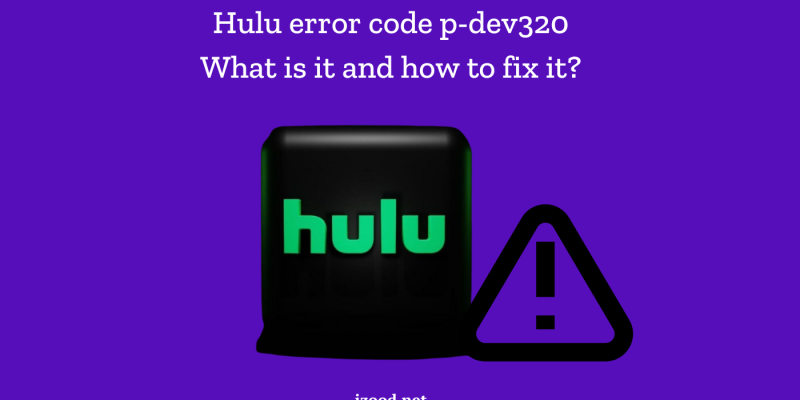
Encountering the Hulu Error Code P-Dev320 can be frustrating, especially when you’re in the middle of binge-watching your favorite show. This common issue can stem from various causes, but don’t worry—most of the time, it’s something you can fix yourself with a few simple steps. In this guide, we’ll walk you through what causes the P-Dev320 error and provide you with detailed methods to resolve it, ensuring you can get back to streaming without any hassle.
What Causes the “P-Dev320” Error on Hulu?
The “P-Dev320” error is typically linked to problems with network connectivity or Hulu’s server issues. Here are some common causes:
- Network Connectivity Issues: Poor or unstable internet connections can prevent Hulu from communicating with its servers.
- Outdated App Version: Using an outdated version of the Hulu app can lead to compatibility issues with hulu, resulting in this error.
- Server Problems: Sometimes, the issue might be on Hulu’s end, due to server outages or maintenance.
- Cache and Data Corruption: Accumulated cache and corrupted data within the Hulu app can cause this error message to occur.
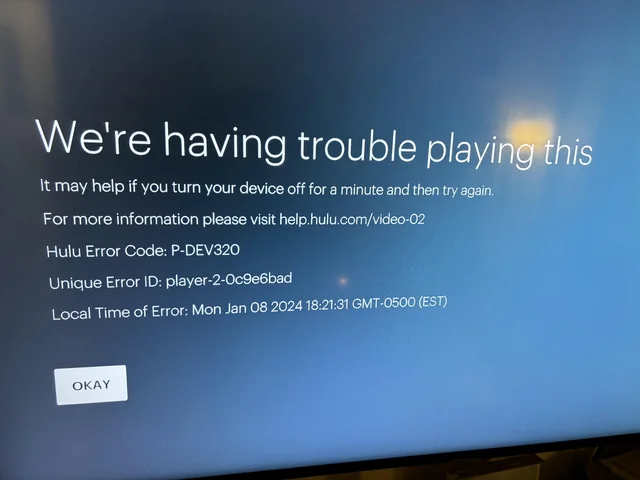
Methods to Fix Hulu Error Code P-Dev320
If you’re experiencing the Hulu Error Code P-Dev320, don’t worry! Follow this comprehensive guide to troubleshoot and fix the issue. These steps are simple and can be done with ease.
1. Check Your Internet Connection
A stable internet connection is crucial for streaming on Hulu. Here’s how to ensure your connection is solid:
- Restart Your Router or Modem:
- Unplug your router or modem from the power source.
- Wait for about 30 seconds.
- Plug it back in and allow it to fully restart.
- Test Your Internet Speed:
- Use an online speed test tool to check your internet speed.
- Hulu requires a minimum speed of 3 Mbps for streaming, and 8 Mbps for live TV.
- Switch Networks:
- If possible, connect to a different network to see if the issue persists.
- Try using a mobile hotspot if you’re on Wi-Fi.
2. Update the Hulu App
Keeping your Hulu app up-to-date can prevent many errors, including the P-Dev320 error message. Follow these steps to update the app:
- On Mobile Devices (iOS and Android):
- Go to the App Store (iOS) or Google Play Store (Android).
- Search for the Hulu app.
- If an update is available, tap on “Update.”
- On Smart TVs and Streaming Devices:
- Navigate to the app store on your device.
- Search for Hulu and select it.
- If an update is available, install it.
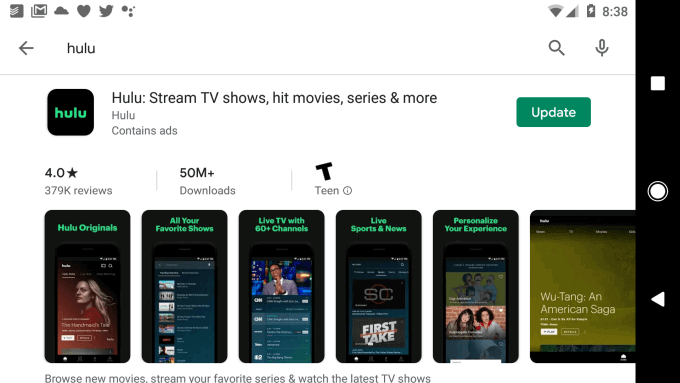
3. Clear Cache and Data
Clearing the cache and data can help resolve issues caused by corrupted files. Here’s how to do it:
- On Android Devices:
- Go to “Settings.”
- Select “Apps” or “Application Manager.”
- Find and tap on “Hulu.”
- Select “Storage.”
- Tap on “Clear Cache” and then “Clear Data.”
- On iOS Devices:
- Uninstall the Hulu app from your device.
- Reinstall the app from the App Store.
- On Smart TVs and Streaming Devices:
- Follow the specific instructions for your device to clear the cache. This usually involves navigating to the settings menu and finding the Hulu app.
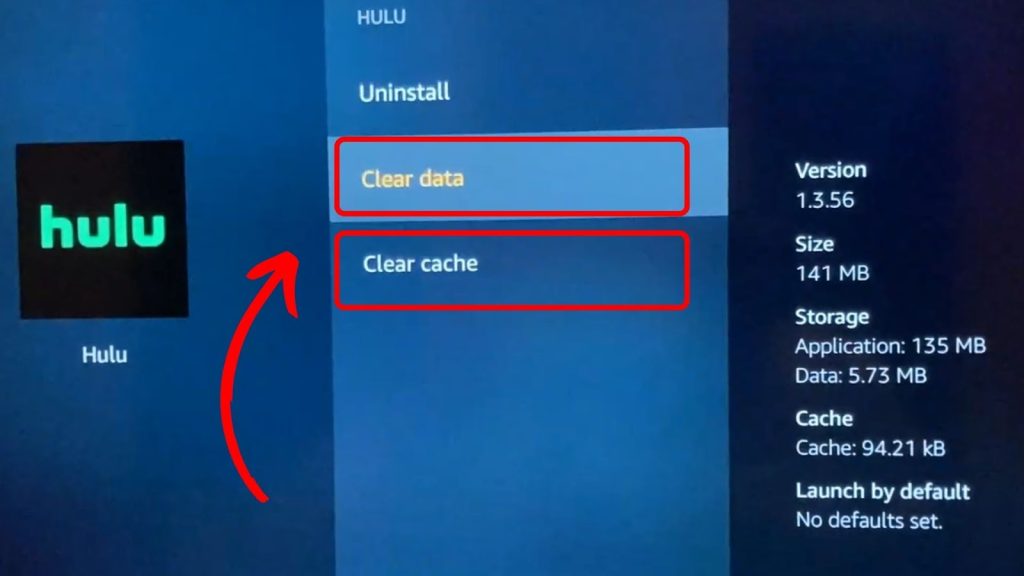
4. Restart Your Device
A simple restart can often resolve many technical issues. Here’s how:
- For Mobile Devices:
- Turn off your device by holding the power button.
- Wait for a few seconds and turn it back on.
- For Smart TVs and Streaming Devices:
- Turn off your device and unplug it from the power source.
- Wait for about a minute.
- Plug it back in and turn it on.
5. Reinstall the Hulu App
If the problem persists, try reinstalling the Hulu app:
- Uninstall the App:
- On your device, find the Hulu app and uninstall it.
- Reinstall the App:
- Go to your device’s app store.
- Search for Hulu and install the latest version.
6. Check for Hulu Server Issues
Sometimes, the issue might be with Hulu’s servers. Here’s how to check:
- Visit Downdetector:
- Go to Downdetector and search for Hulu.
- Check if there are any reported issues with Hulu’s servers.
- Check Hulu’s Official Channels:
- Visit Hulu’s official Twitter account or support page for updates on any ongoing issues.
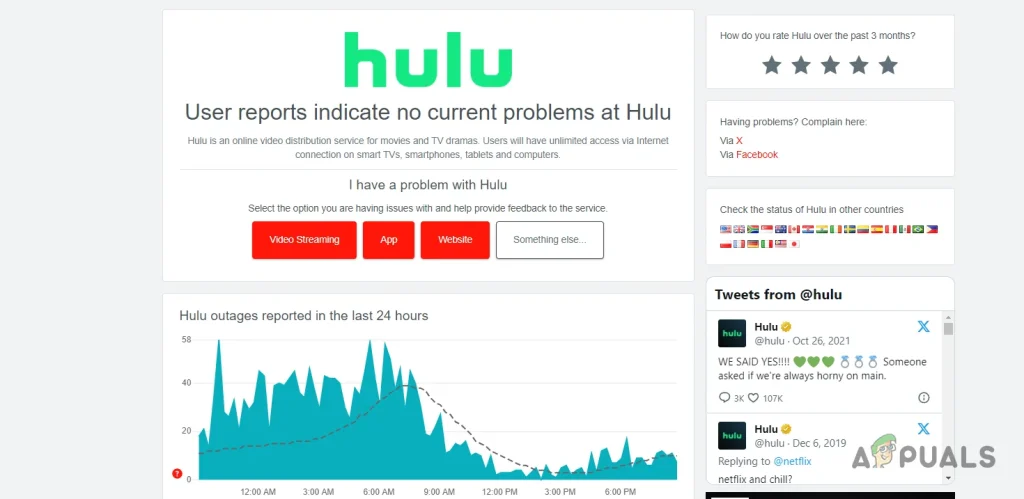
7. Contact Hulu Support
If none of the above steps work, it’s time to contact Hulu support:
- Visit Hulu’s Help Center:
- Go to the Hulu Help Center.
- Browse through the FAQs or contact support directly.
- Use the Hulu App:
- Open the Hulu app.
- Go to the “Account” section and select “Help.”
8. Troubleshoot Other Error Codes
If you encounter different error codes like “Hulu error code p-ts207,” follow these steps:
- General Troubleshooting steps:
- Use similar methods as above, tailored to the specific error code.
- Clear cache and data, update the app, and check your internet connection.
By following these detailed steps, you should be able to resolve the Hulu Error Code P-Dev320 and enjoy a seamless streaming experience.
Also Read: How to Download on Hulu to Watch Offline (Working in 2024)
Conclusion
Dealing with the Hulu Error Code P-Dev320 doesn’t have to be a daunting task. By following the steps outlined in this guide, you can troubleshoot and fix the issue quickly. Whether it’s checking your internet connection, updating the Hulu app, or clearing the cache, these solutions are designed to help you get back to enjoying your favorite content. If problems persist, don’t hesitate to reach out to Hulu support for further assistance.
FAQs
Q: Can I fix Hulu error code P-Dev320 outside the USA?
Yes, the solutions provided in this guide can help resolve Hulu error code P-Dev320 regardless of your location. However, if you’re streaming Hulu outside the USA, make sure you’re using a reliable VPN service to bypass geo-restrictions.
Q: Will clearing the Hulu app’s cache delete my downloaded content?
A: No, clearing the Hulu app’s cache only removes temporary files and data that may be causing conflicts. Your downloaded content should remain unaffected.
Q: What should I do if none of the solutions work?
A: If you’ve tried all the solutions mentioned in this guide and are still experiencing Hulu error code P-Dev320, you may need to contact Hulu’s support team for further assistance.

![How to Pause Location on Find My iPhone Without Them Knowing? [2024] 24 how to pause location on find my iphone](https://izood.net/wp-content/uploads/2024/10/How-to-Pause-Location-on-Find-My-iPhone-Without-Them-Knowing-400x300.png)


![How To Inspect Element on iPhone [4 Methods] 27 how to inspect element on iphone](https://izood.net/wp-content/uploads/2024/10/how-to-inspect-element-on-iphone-3-400x300.png)


