
Do you like how Peacock has a lot of different kinds of plays, from hit movies to exclusive TV shows? Would you like to know how to get Peacock on your TV? Not sure if your TV is smart or not? If you are wondering “How to get Peacock on my TV”, this post will answer them all. This guide will show you how to use different ways to access to it in no time!
How to Get Peacock on My TV?
To get Peacock on your TV, you can follow these general steps. Please note that the specific steps might vary slightly depending on the brand and model of your TV.
Check Compatibility
Before starting the installation process, it’s important to ensure that your smart TV is compatible with the Peacock app. Peacock is commonly available on modern smart TVs from popular brands like Samsung, LG, Sony, and others. To verify compatibility, you can visit the official Peacock website or check your TV’s app store.
Navigate to the App Store
Most smart TVs have an app store or marketplace where you can download and install different applications. Using your TV remote, navigate to the app store. On platforms like Samsung’s Tizen or LG’s webOS, accessing the app store is usually easy from the home screen.
Search for Peacock
Once you’re in the app store, use the search function to locate the Peacock app. Enter “Peacock” in the search bar, and the app should appear in the search results. Click on the Peacock application to view more details.
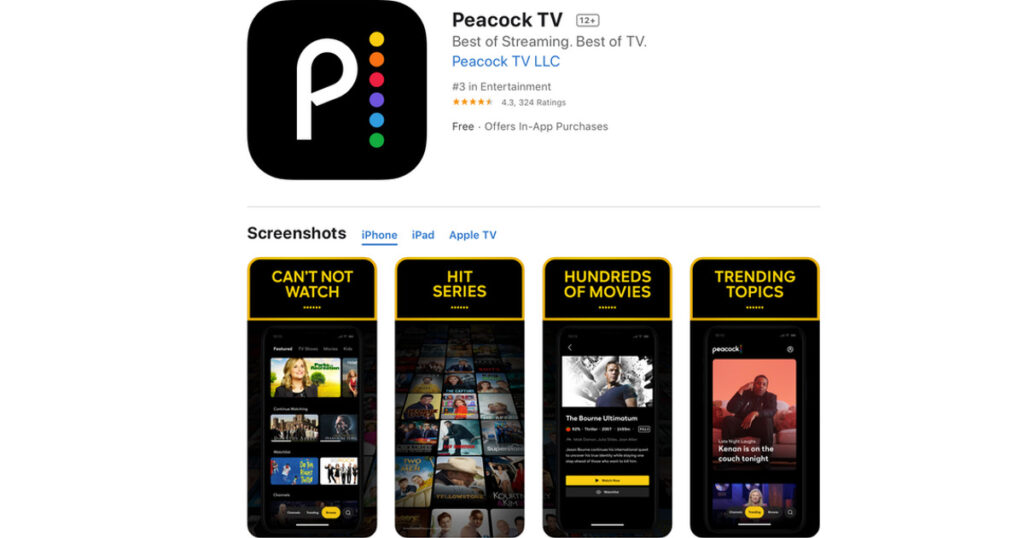
Download and Install
After finding the Peacock app, choose to download and install it. Depending on your internet connection and TV model, the process may take a few minutes. Once installed, Peacock will appear on your smart TV’s home screen or app menu.
Sign In or Sign Up
Launch the Peacock app on your smart TV. If you already have a Peacock account, use your credentials to log in. For new users, signing up for a Peacock account is necessary. Simply follow the on-screen directions to finish the registration procedure.
Enjoy Peacock on Your Smart TV
With the Peacock app installed and your account set up, you’re now ready to explore the vast library of content on Peacock. Discover movies, TV shows, live channels, and exclusive Peacock Originals using the app’s user-friendly interface.
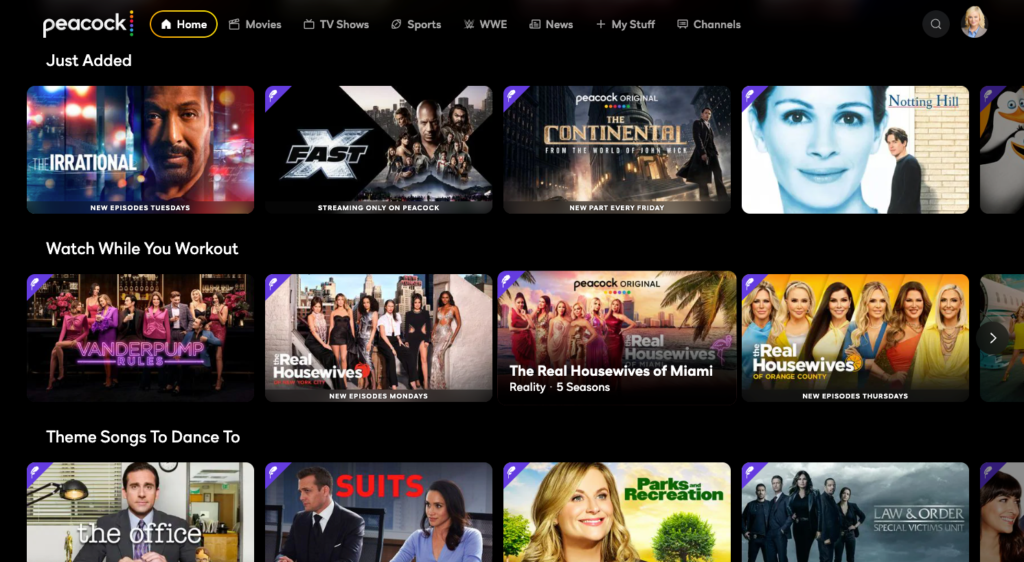
How to Get Peacock on My Non-Smart TV?
Even though it’s easier to stream with a smart TV, it’s not too hard to set up Peacock on an HDTV. There are two ways to do this: connect your laptop to your TV screen or use a streaming device like the Amazon Fire Stick or Roku. For both, you’ll need an HDMI port on your TV, so make sure you have one.
Streaming Devices
If you don’t own a smart TV, you can still enjoy Peacock by using streaming devices such as Roku, Amazon Fire Stick, Google Chromecast, or Apple TV. These devices connect to your TV and allow you to access various streaming apps, including Peacock.
Purchase a Compatible Streaming Device
Select a streaming device that is compatible with Peacock. Roku and Amazon Fire Stick are examples of devices that have dedicated Peacock apps. Choose a reliable retailer or online store to purchase the device.
Connect the Streaming Device to Your TV
Follow the instructions provided with the streaming device to link it to your non-smart TV. This typically involves connecting the device to a power source and plugging it into an HDMI port on your TV.

Set Up the Streaming Device
After you’ve connected, the streaming device setup instructions will be displayed on the screen. Joining any required accounts and connecting to your Wi-Fi network are part of this process.
Download the Peacock App
Using the streaming device’s app store, download and install the Peacock app. Like installing an app on a smart TV, the procedure is straightforward. Locate Peacock in the app store, select it, and initiate the download.
Sign In or Sign Up
You can use your current Peacock account or make a new one when you launch the app on your streaming device.
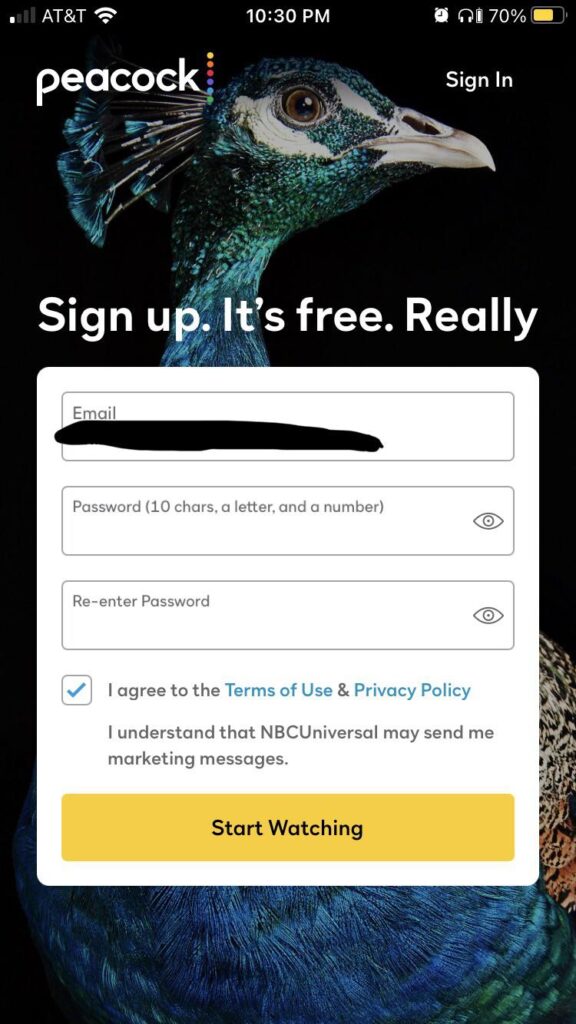
Explore Peacock Content
With the Peacock app installed on your streaming device, you can now enjoy Peacock content on your non-smart TV. Use the device’s remote to navigate through the app and discover the vast array of entertainment options.
Also Read: “Apple TV Remote Not Working“
In Summary
It’s now easier than ever to get to Peacock on your TV, whether it’s a smart TV or not. Following the steps in this guide will allow you to add Peacock to your TV watching experience and give you access to a world of fun. Watch the newest movies, TV shows, live feeds, and Peacock Originals that you can only get on Peacock. You can now watch Peacock on your TV.
FAQs
- What is Peacock?
Peacock is a streaming service that has movies, TV shows, sports, news, and its own original material. NBCUniversal is in charge of it.
- Can I use my TV to watch Peacock?
You can! Peacock works with a number of smart TVs, streaming devices, and game systems.
- How to get Peacock on my TV in a quick way?
The steps depend on the type of TV you have. Most of the time, you can use a streaming device or get the Peacock app from your TV’s app shop.
- Can I watch Peacock on a non-smart TV?
This is possible if you have a streaming device like Roku, Amazon Fire Stick, or Apple TV. You can download the Peacock app and use it on a TV that isn’t smart.
- Does Peacock work on all smart TVs?
Peacock works with many well-known smart T

![How to Pause Location on Find My iPhone Without Them Knowing? [2024] 24 how to pause location on find my iphone](https://izood.net/wp-content/uploads/2024/10/How-to-Pause-Location-on-Find-My-iPhone-Without-Them-Knowing-400x300.png)


![How To Inspect Element on iPhone [4 Methods] 27 how to inspect element on iphone](https://izood.net/wp-content/uploads/2024/10/how-to-inspect-element-on-iphone-3-400x300.png)


