
More and more people are using Bluetooth headphones. Sony Bluetooth headphones are the first choice for many people who want great sound and cutting-edge technology. Of course, it can be hard to get these headphones to work with different devices. This complete guide will show you how to connect Sony Bluetooth headphones to a number of devices, such as your Android phone, iPhone, Windows PC, Mac, PlayStation, Nintendo Switch, and even your TV.
How to Connect Sony Bluetooth Headphones to Other Devices?
Sony Bluetooth headphones are known for being innovative, having great sound quality, and looking good. It can be hard to pair them with different devices, though, because different devices have different connection methods. Don’t worry, though! This guide will make it easy for you to learn how to connect Sony Bluetooth headphones to any device.
How to Connect Sony Bluetooth Headphones to Android
Connecting your Sony Bluetooth headphones to your Android device is a simple process that can be done in two ways: via manual Bluetooth connection or via Near Field Communication (NFC) technology
Via Manual Bluetooth Connection
To connect your Sony Bluetooth headphones to your Android device via manual Bluetooth connection, follow these steps:
- To activate your Bluetooth headphones, press and hold the power button for a few seconds or until the light starts to flash.

- Navigate to the Settings of your Android smartphone and toggle on Bluetooth
- Tap on your Sony headphones’ name when it shows up under the list of available devices.
- You will hear voice guidance saying “Bluetooth connected” once the connection is successful.
Via NFC Technology
If your Android device supports NFC, you can connect your Sony Bluetooth headphones to your device using this technology. Follow these steps:
- Launch your mobile device and go to the Settings shortcut by sliding down from the top of the screen. From there, you may enable your NFC capability.
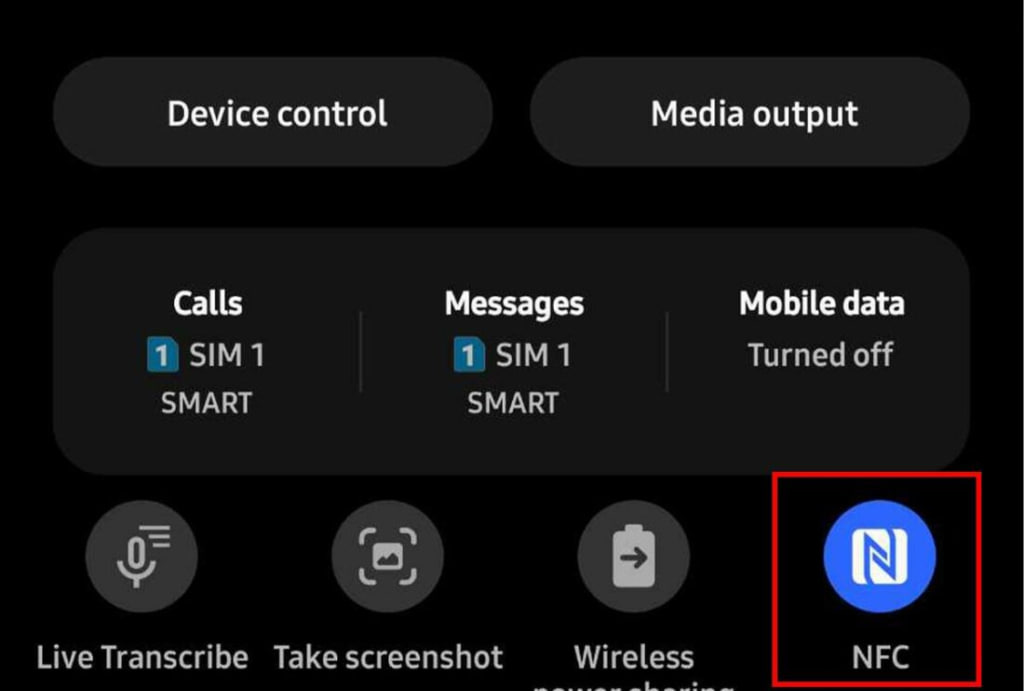
- Keep your phone’s ear close to the N-mark on your Sony headphones or speaker until you see a brief beep or a vibration. There has been a successful pairing of your Android device with your Sony Bluetooth headphones.
- When a confirmation window appears, click “Yes” to finalize the pairing.
How to Connect Sony Bluetooth Headphones to iPhone
Connecting your Sony Bluetooth headphones to your iPhone is a straightforward process. Here’s how:
- Press and hold the power button on your headphones for about 7 seconds until the indicator light flashes blue and red. This puts your headphones in pairing mode.
- Go to your iPhone’s Settings > Bluetooth.
- Turn on Bluetooth if it’s off.
- Once Bluetooth is on, scroll down to see the list of paired and available devices and wait for your Sony headphones’ name to show up. Tap on it to connect.
- The term “Connected” will show up next to your headphones’ names once pairing is finished.
How to Connect Sony Bluetooth Headphones to Windows PC
These are the steps you need to follow to link your Sony Bluetooth headphones to a Windows computer:
- Turn your Sony Bluetooth headphones on by holding the power button for a few seconds until you see the indicator light flashing.
- Select Settings from the Start menu. Go to Bluetooth & devices.
- When the window to Add a Device appears, choose Bluetooth and then wait for it to search for nearby devices.
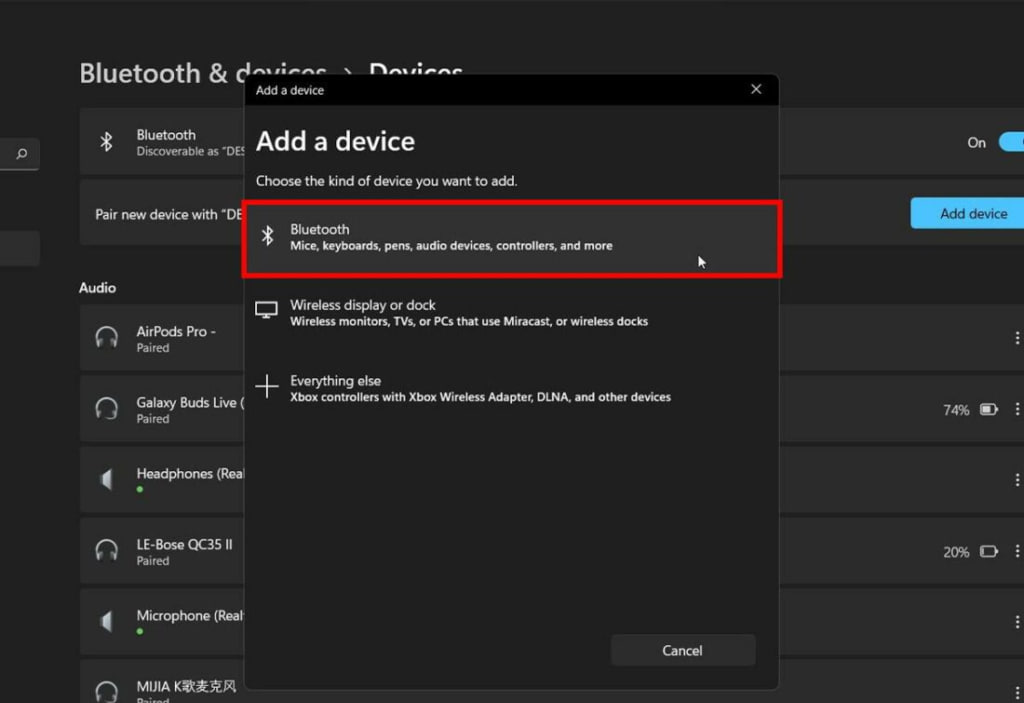
- Select your Sony headphones from the list and then hit the name to link them to your computer.
- To verify the connection, a voice alert will say, “Bluetooth connected.”
How to Connect Sony Bluetooth Headphones to Mac
Connecting your Sony Bluetooth headphones to your Mac is a seamless process. Here’s how:
- Turn on Bluetooth on your Mac by opening the Apple menu, selecting “System Preferences,” and then clicking on “Bluetooth.”
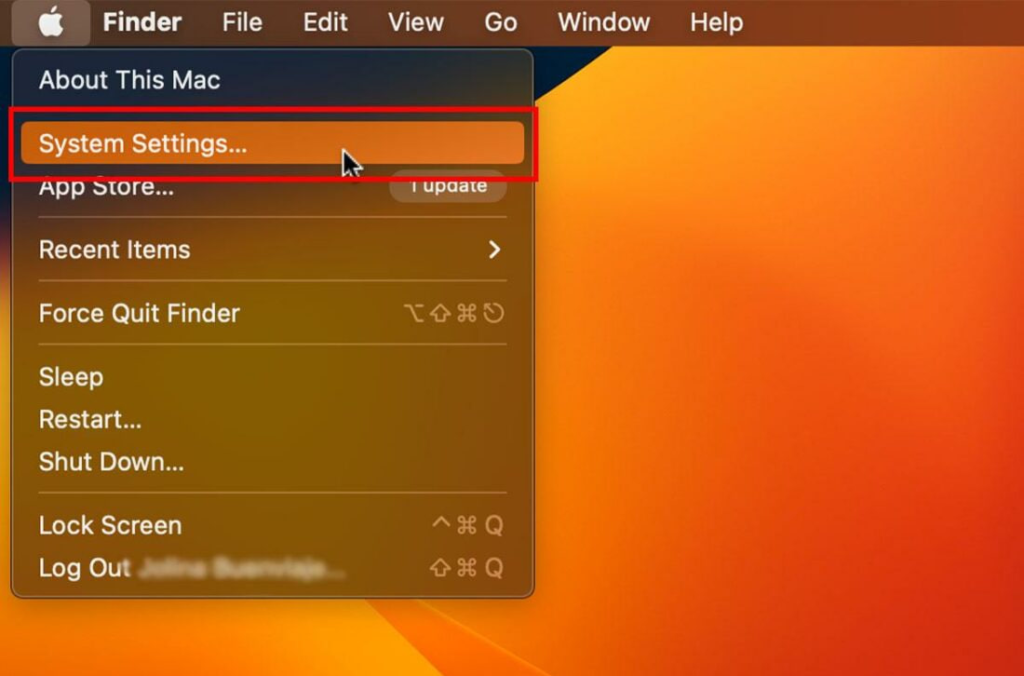
- Select your Sony device from the list and click “Connect.”
How to Connect Sony Bluetooth Headphones to PlayStation
If you want to enjoy a good gaming experience, you can connect your Sony Bluetooth headphones to your PlayStation. Here’s how:
- Turn on your Sony Bluetooth headphones.
- Click on the settings in your PlayStation and select “Available Devices.”
- Find the model of your Sony headphones and connect them easily.
How to Connect Sony Bluetooth Headphones to Nintendo Switch
Connecting your Sony Bluetooth headphones to a Nintendo Switch requires a USB-C adapter and a Bluetooth audio transmitter with an audio-in jack. Here’s how:
- Turn on the Nintendo Switch.
- Connect your USB-C adapter to the port at the bottom of the Switch.
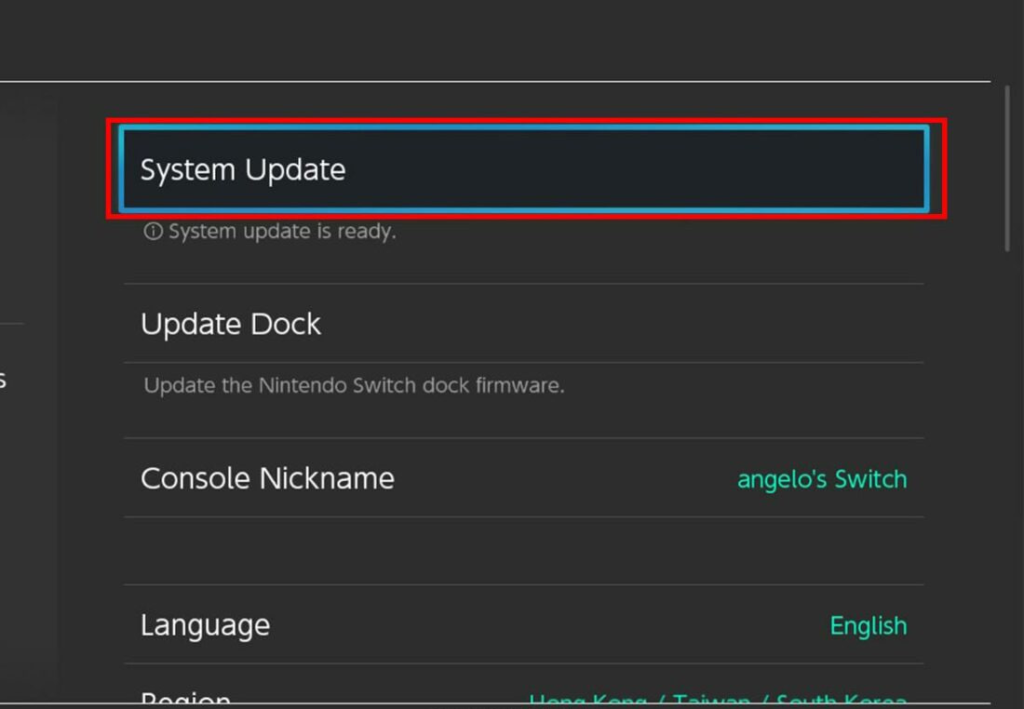
- Connect your Sony headphones’ USB dongle to the USB-C adapter.
- Follow the same steps as for other devices to complete the pairing process.
How to Connect Sony Bluetooth Headphones to TV
You can also connect your Sony Bluetooth headphones to your TV for a more immersive audio experience. Here’s how:
- Turn on your headphones.
- Enable Bluetooth on your TV by going to the settings and selecting Bluetooth options.
- Your TV will scan for available devices. Find the model of your Sony headphones and click on it to connect.
What to Do When Sony Headphones Won’t Connect
Sometimes, you may encounter issues when trying to connect your Sony Bluetooth headphones. Here are a few troubleshooting steps you can try:
- Make sure your headphones are fully charged.
- Ensure that your headphones are within range of the device you’re trying to connect them to.
- Turn off Bluetooth on any other devices that your headphones may be connected to.
- Reset your headphones by turning them off and on again.
- Restart the device you’re trying to connect your headphones to.
- Consult the user manual or Sony’s support website for further assistance.
FAQs
Q: Can I connect my Sony Bluetooth headphones to multiple devices simultaneously?
A: Some Sony headphone models support multipoint technology, allowing you to connect them to multiple devices simultaneously. However, not all models have this feature. Refer to the user manual or Sony’s website for more information on your specific headphone model.
Q: What should I do if my Sony Bluetooth headphones are already paired with another device?
A: If your headphones are already paired with another device and you want to connect them to a new device, you may need to disconnect them from the previous device first. Consult the user manual for instructions on how to do this.
Q: Do I need to pair my Sony Bluetooth headphones every time I want to use them?
A: Once you have paired your Sony Bluetooth headphones with a device, they should automatically connect to that device when they are in range and turned on. You typically don’t need to go through the pairing process again unless you want to connect them to a new device.
Also Read: How to Turn on Bluetooth on Windows 10 and 11 (Full Guide)
In Summary
It doesn’t have to be hard to connect your Sony Bluetooth headphones to different devices. This guide shows you step-by-step how to connect your headphones to your Android phone, iPhone, Windows PC, Mac, PlayStation, Nintendo Switch, and even your TV. If you’re having trouble connecting, make sure you check the user manual or Sony’s support page for more help if you need it.

![How to Pause Location on Find My iPhone Without Them Knowing? [2024] 26 how to pause location on find my iphone](https://izood.net/wp-content/uploads/2024/10/How-to-Pause-Location-on-Find-My-iPhone-Without-Them-Knowing-400x300.png)


![How To Inspect Element on iPhone [4 Methods] 29 how to inspect element on iphone](https://izood.net/wp-content/uploads/2024/10/how-to-inspect-element-on-iphone-3-400x300.png)


