There are many reasons that you might want to add slow motion to your videos. Maybe you want to create suspense to attract viewers to pay attention to the video. Maybe you want to portray an event clearly which is at a high speed such as sports. A slow speed allows viewers to detect the movement. Maybe you just want to capture the audience’s attention and so on. All can not be done at a regular speed.
In this post, we test three tools by ourselves to help you add slow motion to videos on Windows, iPhone, and Android.
How to Add Slow Motion to Videos on Windows Using FilmForth
FilmForth is a free video editor for Windows with the ability to change video speed, cut videos, rotate videos, etc to add effects on the video to help video makers better tell their stories to the audience.
Guidance on How to Add Slow Motion to Videos Via FilmForth
Step 1. Create a New Project
Launch FilmForth on Windows and click on “New Project” to create a new project first.
Step 2. Add Videos to Edit
Import the video into FilmForth that you need to add slow motion to by clicking on “ADD VIDEO/PHOTO CLIPS”. And the added video will be displayed in the timeline below.
Step 3. Adjust Video Speed
Navigate to “Speed” from the bottom of the options and then a speed meter window pops up and with it, you can select the speed of your video from 0.25x to 4x as you need.
Step 4. Save New Video
Now you have chosen the needed speed you want and then you can tap “Save Video” from the right bottom and a pop-up window will appear and you can make settings under the window such as video resolution quality and more. After all settings are done, tap “Save” to finish it.
How to Add Slow Motion on iPhone Using iMovie
Now you have known how to change video speed on Windows and in this part, we will guide you through how to add slow motion on iPhone via iMovie.
iMovie is a free all-in-one video editor developed by Apple Inc and is regarded as Apple’s entry-level video editing application. You can use it to cut and edit videos, and music at ease. Available only on App Store for iPhone and iPad.
Guidance on How to Add Slow Motion to Videos Via iMovie APP
Step 1. Download iMovie APP from App store and open it.
Step 2. Tap the Plus icon to create a new project and then choose Movie.
Step 3. Select a video from your iPhone and add it to the timeline.
Step 4. Tap the speed icon and you will see a yellow bar that is used to adjust speed. Drag it to the left to make the video slower and drag it to the right to make it faster.
Step 5. If you have made sure that you have got the video you need, you can tap Save to save the slow-mo video.
How to Add Slow Motion to Videos on Android Using Slow-mo APP
If you are an Android user, you can ignore the two parts above and directly jump to this part. Here we will introduce you 3 Apps to make an amazing slow-motion video on Android with the pros and cons listed. You can always choose one that meets your needs. Here we go!
1.Slow Motion Video FX-camera
Slow Motion Video FX is widely used and is considered one of the best video editing applications for Android users. Besides slow motion, it also supports fast-motion video. What’s more, it can also be used to record speech.

How does Slow Motion Video FX app work to add slow-mo?
Step 1. Open Slow Motion Video FX App and click on the “Start Slow Motion” button to live record or import a video from your gallery to edit.
Step 2. Select an option from 0-1 to adjust the motion of your video.
Step 3. Save the slow-mo video to the library.
Pros:
- l Easy to use
- l Slow & fast motion
- l The original video remains the same
- l Share on social media easily
Cons:
- l Crash sometimes
2. Hudl
If you are a sports lover, you must be familiar with Hudl or at least head of it. Hudl is a slow video app specifically targeted at sports. We all know sports are always at a high speed and it is hard to detect the movement. With Hudl, you can make the sports video into a slow-motion one, and then you can analyze the sports frame by frame.
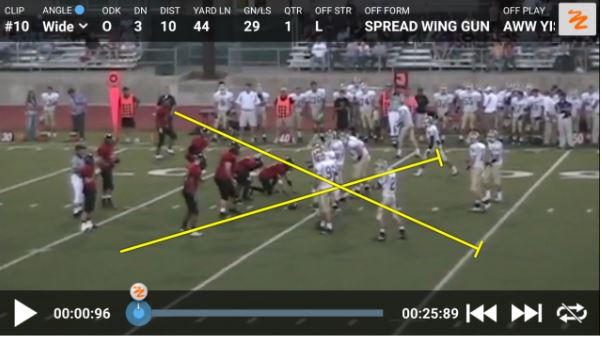
How does Hudl App work to add slow-mo?
Step 1. Launch Hudl, register and login.
Step 2. Tap”Videos“ and then select videos you want to use.
Step 3. A speed meter will show up and you can change motion with it.
Pros:
- l Analyse movements easily
- l Compare 2 videos frame by frame
- l Able to import videos from Google Drive or Dropbox
Cons:
- l Not enough customization available for highlights
- l Uploading footage is slow
3. Slow Motion Video Maker
Slow Motion Video Maker is another Android App recommended for you to add slow motion to videos. Besides slow and fast motion, it can be also used to reverse video, trim, and apply effects to videos.
How does Slow Motion Video Maker work to add slow-mo?
Step 1. Open Slow Motion Video Maker and upload videos you needs.
Step 2.Tap on the button of video speed and select the speed of your video from -4x to 4x.
Step. Save it when you ensure you have got what you need.
Pros:
- l Clean and user-friendly interface
- l Easy to edit videos
- l Able to edit live videos not just videos from gallery
Cons:
- l Support sometimes won’t help
These three apps I have mentioned above can help you add slow magic motion to videos on your Android devices. And if you prefer video editors for Windows, you can refer to Slow-motion video editors in which we list 18 smooth slow motion video editing software also with pros and cons and you can always find one for your need.
Conclusion
This post offers methods to add slow motion to video on Android/iOS/Windows. You can follow one of them to adjust video motion, slow or fast.

![How to Pause Location on Find My iPhone Without Them Knowing? [2024] 37 how to pause location on find my iphone](https://izood.net/wp-content/uploads/2024/10/How-to-Pause-Location-on-Find-My-iPhone-Without-Them-Knowing-400x300.png)


![How To Inspect Element on iPhone [4 Methods] 40 how to inspect element on iphone](https://izood.net/wp-content/uploads/2024/10/how-to-inspect-element-on-iphone-3-400x300.png)


