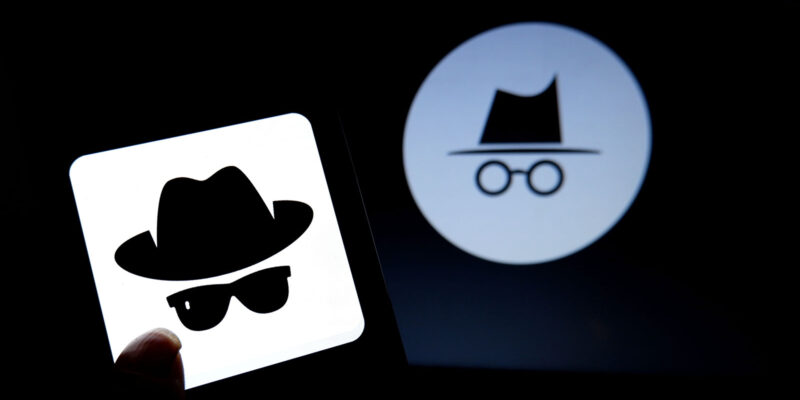
In today’s digital age, online privacy has become a growing concern. Whether you’re doing research, shopping, or simply browsing the web, it’s essential to protect your sensitive information from being tracked or stored. One way to achieve this is by using the incognito mode available in most web browsers. In this blog post, we will explore what incognito mode is, how to browse in private with incognito, and provide tips on how to use it effectively to browse the internet privately.
Understanding Incognito Mode
Incognito mode, also known as private browsing or privacy mode, is a feature found in modern web browsers like Google Chrome, Mozilla Firefox, Microsoft Edge, and Safari. When you enable incognito mode, the browser creates a temporary session that does not store your browsing history, cookies, or other site data. It helps protect your privacy by preventing the browser from retaining any traces of your online activities such as viewing Twitter accounts anonymously.
Browse in private with incognito (step-by-step)
Here’s a step-by-step guide on how to browse in private using incognito mode in popular web browsers:
Google Chrome:
- Launch Google Chrome.
- Click on the three-dot menu icon located in the top-right corner of the browser window.
- From the dropdown menu, select “New Incognito Window” or press the keyboard shortcut Ctrl+Shift+N (Windows/Linux) or Command+Shift+N (Mac).
- A new incognito window will open, indicating that you are now browsing privately.
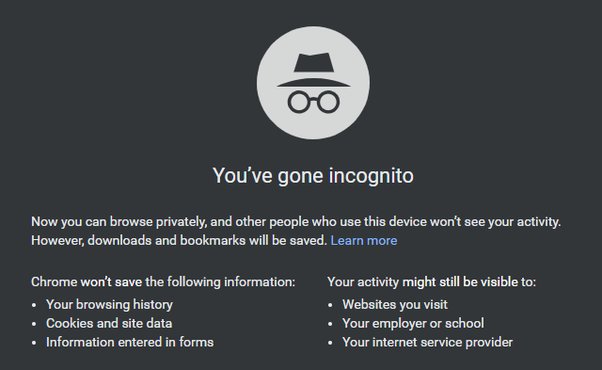
Mozilla Firefox:
- Open Mozilla Firefox.
- Click on the three-line menu icon in the top-right corner.
- From the menu, select “New Private Window” or press the keyboard shortcut Ctrl+Shift+P (Windows/Linux) or Command+Shift+P (Mac).
- A new private browsing window will open, indicating that you are in private mode.
Microsoft Edge:
- Launch Microsoft Edge.
- Click on the three-dot menu icon in the top-right corner.
- From the menu, select “New InPrivate Window” or press the keyboard shortcut Ctrl+Shift+N (Windows/Linux) or Command+Shift+N (Mac).
- A new InPrivate window will open, indicating that you are browsing privately.
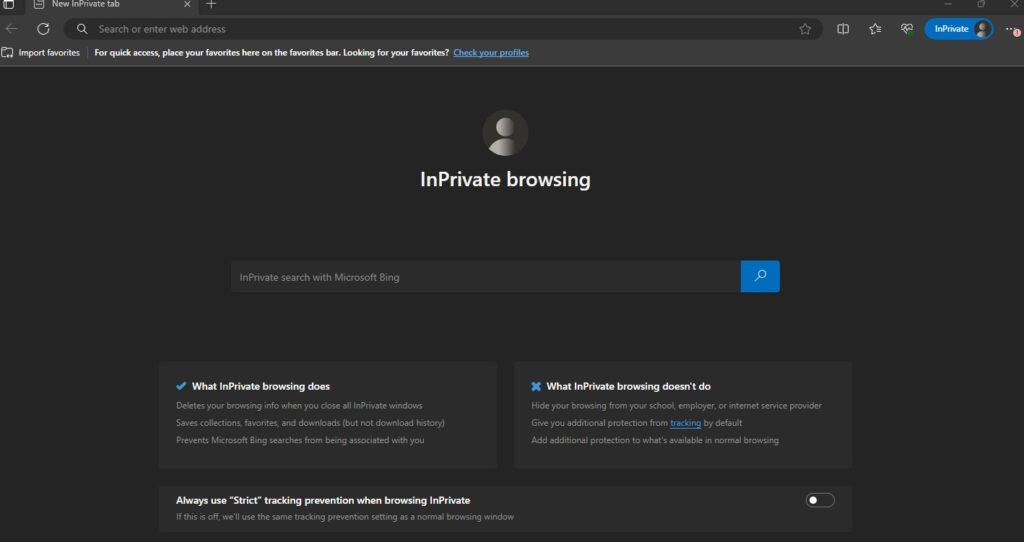
Safari:
- Open Safari.
- Click on “File” in the menu bar at the top of the screen.
- From the dropdown menu, select “New Private Window” or use the keyboard shortcut Shift+Command+N.
- A new private browsing window will open, indicating that you are browsing privately.
Once you have opened an incognito or private browsing window, you can start browsing the internet privately. Remember that incognito mode only protects your browsing history and site data from being stored on your device. It does not make you completely anonymous, as your ISP, employer, or the websites you visit can still track your activities. To further enhance your privacy and security, consider using a reputable virtual private network (VPN) alongside incognito mode.
After you finish your private browsing session, close the incognito or private window to ensure that no traces of your browsing history are left on the device.
Using Incognito Mode Effectively
Use these details to make the best out of Incognito Mode:
- Launching Incognito Mode
To start browsing privately, open your preferred web browser and look for the option to open a new incognito window. The method may vary slightly depending on the browser you are using. In most cases, you can find the option in the browser’s main menu or by right-clicking on the browser icon.
- Private Browsing Features
While in incognito mode, the browser disables several features that could compromise your privacy. These features include browsing history, download history, form autofill, and cookies. However, it’s important to note that incognito mode does not make you completely anonymous online. Your internet service provider (ISP), employer, or website you visit can still track your activities.
- Protection against tracking
Incognito mode prevents websites from storing cookies on your device. Cookies are small text files that websites use to track your browsing behavior. However, it’s worth mentioning that some websites may still collect information through other means, such as device fingerprinting or IP tracking.
- Secure Connections
Incognito mode does not provide additional security for your internet connection. To ensure your online activities are fully protected, especially when accessing sensitive information like passwords or financial data, it’s crucial to use websites with HTTPS encryption. Look for the padlock icon in the browser’s address bar to verify if the website you’re visiting is secure.
- Extensions and Plugins
By default, incognito mode disables browser extensions and plugins. However, you have the option to enable specific extensions if you trust them. Be cautious when granting permission to extensions, as they may still gather data about your browsing activities.
- Multiple Incognito Windows
Most browsers allow you to open multiple incognito windows simultaneously. This can be useful when you want to keep different browsing sessions separate, such as logging into multiple accounts on the same website.
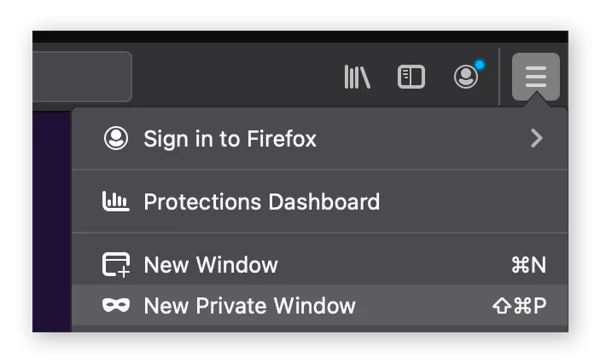
How can I see what has been viewed in private browsing mode?
In private browsing mode, also known as incognito mode or private mode, the browser is designed to prevent the storage of browsing history, cookies, and other site data on your device. As a result, the browser itself does not provide a built-in method to view the browsing history from a private browsing session.
However, it’s important to note that private browsing mode does not make your online activities completely invisible or untraceable. While the browser may not store the browsing history locally, your internet service provider (ISP), employer (if using a work device), or the websites you visit may still be able to track your activities.
If you need to keep track of your browsing history or monitor the activities of someone using private browsing mode on a device, you may need to explore other methods such as:
- Network Monitoring: Network administrators or individuals with access to network monitoring tools may be able to track the websites visited, regardless of private browsing mode. This involves monitoring network traffic and analyzing it to identify visited websites.
- Third-Party Software: There are third-party software applications that claim to record private browsing activities. However, their effectiveness and reliability may vary, so exercise caution and thoroughly research any software before using it.
- System and Network Logs: On certain systems or networks, administrators may maintain logs that record network activity, including websites accessed. These logs may provide information about browsing activities, including those done in private browsing mode. However, accessing and analyzing these logs typically requires administrative access or permission.
It’s important to respect privacy and adhere to applicable laws and regulations when it comes to monitoring or accessing someone else’s browsing activities. It’s generally recommended to have explicit consent or legal authority before attempting to track or access someone’s private browsing history.
In conclusion
Incognito mode is a valuable tool for browsing the internet privately and protecting your sensitive information. It helps to prevent your browser from storing browsing history, cookies, and other site data. However, it’s important to understand that incognito mode does not make you completely anonymous online, and other entities can still track your activities. For enhanced privacy, consider using a virtual private network (VPN) in conjunction with incognito mode. Remember, maintaining good online privacy practices and being cautious about the websites you visit are crucial steps in safeguarding your personal information on the internet.

![How to Pause Location on Find My iPhone Without Them Knowing? [2024] 22 how to pause location on find my iphone](https://izood.net/wp-content/uploads/2024/10/How-to-Pause-Location-on-Find-My-iPhone-Without-Them-Knowing-400x300.png)


![How To Inspect Element on iPhone [4 Methods] 25 how to inspect element on iphone](https://izood.net/wp-content/uploads/2024/10/how-to-inspect-element-on-iphone-3-400x300.png)


