If you are an iPhone 12 user who wants to prepare an instructional video for your students or create a professional tutorial for monetization, you have to know how to screen record on iphone 12. Continue reading and learn all necessary points about iphone 12 screen recording, and find some of the best apps that help you in screen recording iphone 12.
What Is iphone 12 screen recording?
If you want to know what is iphone 12 screen recording, and how to add screen record on iphone 12, do not miss this useful text.
While in recent years, Apple tried to make screen recording with an iPhone easier, finding the controls can be a little difficult at first. You just need a trip to the Settings app and access to Control Center to control the mic, then you can use the screen recording iphone 12 feature and record a video of everything that happens on the screen along with audio that is playing on the iPhone 12.
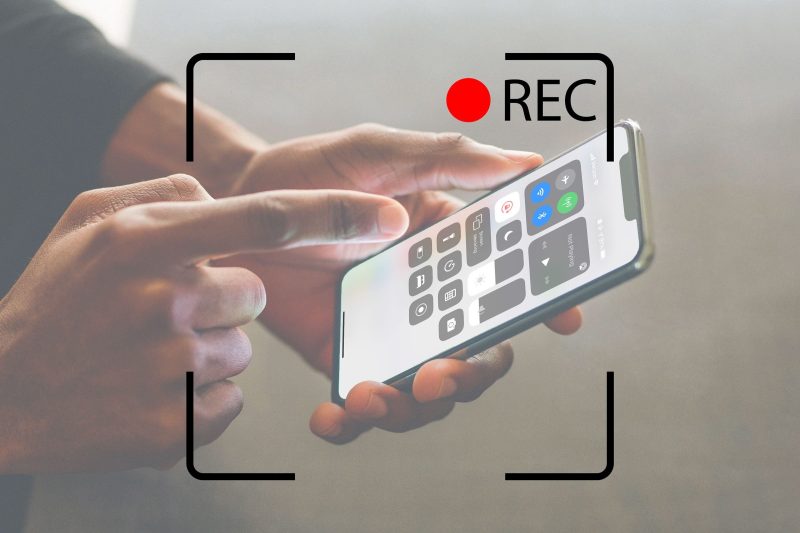
How to screen record on iphone 12?
Here, I want to explain how to screen record on iphone 12, which is a useful option for all iPhone users. To record your screen on iPhone 12, follow the below steps:
- Swipe down from the upper-right corner of your iPhone screen.
- It is possible to do this from the lock screen or when your iPhone 12 is unlocked.
- Choose the Screen Record icon.
- Wait 3 seconds, and the recording will start.
- The recording will continue until you stop the recording.
- When you need to stop recording your screen, just choose the red status bar above your screen, on the left side.
- Choose to stop, and the video will automatically be saved on your phone.
Note that if you have an iPhone 12 max pro and want to know how to screen record on iphone 12 pro max, just follow the above steps.
How to screen record on iphone 12 with sound?
Previously you have learned how to screen record on iphone 12 pro max and iphone 12. But you have to know that there is no default audio recorded while you record your screen. So if you want to record your voice describing along with your recorded video, read this paragraph and learn iphone 12 screen recording with audio steps.
- You have to do the first steps just like what you do for simple screen recording and hold the Screen Record icon.
- Before choosing to start recording, tap on Microphone On and then start recording.
- Now, if you talk alongside it, your voice will be recorded, too.
- The stopping process is again like when you just record the screen without sound.
How Do You Adjust Screen Recording Settings?
Previously, I taught everything about iphone 12 screen recording, but if you want to know how to adjust screen recording settings, I have to say that it is not possible.
The only adjustable option for your side is to decide to start a Facebook Messenger broadcast instead of your Photos. But you can not do anything about adjusting the resolution or the video quality. Just you can edit or trim your video after you have saved it by the app you like.
Are there any limitations for screen recording iphone 12?
Whether you are here to learn how to screen record on iphone 12 pro max or iPhone 12, you have to know that there are some limitations to screen recording iphone 12. For example, You can’t record streaming apps like Netflix, Disney+, or Amazon Prime Video because it makes it possible to pirate the shows you’re streaming, which is against the terms and conditions of using the service.
Pay attention that all notifications and phone calls will be recorded, so it might be good to turn on Do Not Disturb mode when you want to make a screen recording.
How to Set Up iphone 12 screen recording?
Previously, I have explained how you can screen record on your iPhone 12, but that is available if you set up this feature, first. If you do not know how to add screen record on iphone 12, follow the below steps:
- Tap the setting on your iPhone 12.
- Choose the Control Center.
- Go down and find Screen Recording.
- Select the + (green plus) logo next to it.
- Now, you have added the screen Recording controls to your Control Center.
Now, you can go to the next level and start screen recording on iphone 12.
Best apps for screen recording iphone 12
Now, it is time to introduce some of the best apps that you can use for screen recording iphone 12. Here, I want to introduce the five best apps that you can use if you want to know how to screen record on iphone 12 pro max, or iPhone 12.
- Dr.Fone iOS Screen Recorder App – Perfect iPhone Screen Recording App
This is one of the best iOS screen recorder apps with a lot of interesting features like:
- Help you to make a screen record in a safe, reliable, and fast way.
- You can use this app to record your iPhone screen without connecting to a computer.
- High-quality output video.
- iREC – Great iPhone Screen Recorder with Built-in Live Streaming
iREC is another app that is simple and efficient to make a screen recording on iPhone, iPad, and iPod. The key features of this app are like this:
- You can simply use it on your iPhone, iPod, or iPad without jailbreak.
- Easy, simple, and safe to use.
- High-quality videos.
- Vidyo – Capture iOS Devices with AirPlay Mirroring Connection
Another app that you can use as a screen recorder on your iPhone 12 or 12 max pro is Vidyo. The key features of this app are like:
- You can choose the resolutions among different options of 1080P and 60FPS.
- Make you able to import your own audio or mix them with recording.
- It is possible to use it for recording Home Screen and other applications for iPhone and other iOS devices.
- Airshou– High-Quality iPhone Screen Recorder for Stereo Recording
Another most popular iPhone screen recorder application is Airshou with the key features like:
- Providing videos at 1080p with 60FPS capabilities.
- High-quality stereo recording outputs.
- Easy installation.
- Screen Recording – Default iPhone Screen Recorder Solution for iOS Devices
Screen Recording is the default iPhone Screen Recorder application of Apple, which means there is no need to search install. The key features of this app are:
- Default screen capture for iPhone users
- Capture apps and games in high quality.
- High-quality output videos.
Also Read: t mobile call forwarding
Conclusion:
Do you have an iPhone 12 or 12 max pro and would like to know screen recording iphone 12? Read the above text and learn all the details about Screen recording on iPhones, and iPads. Also, in the above text, I have introduced some of the best third-party apps which can help you in the process of iPhone screen recording.







