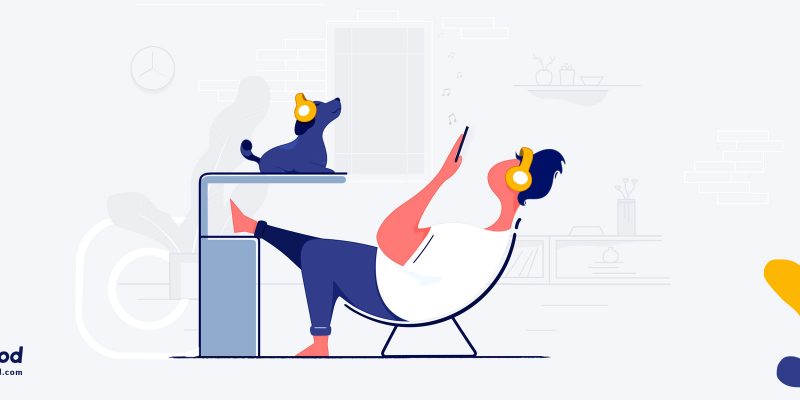
As you might already know, video is the most potent content type. A lot of people are creating and uploading videos to Instagram every day. To be seen, you have to bring up emotions in your audience that others cannot. One of the tools you can use to spice up your creation is music. It makes people emotional, and people do what you want when you steer up their feelings. But how can you add it to your Instagram posts? Now, let’s get technical!
Fortunately, you are allowed to add music to Instagram post, and stories and that is not a big deal at all. Here’s all about adding music to Instagram.
How to add music to Instagram post?
If you are looking for answers on how to add music to Instagram, I have to tell you that unfortunately, you cannot add music to Instagram video posts until now, unless you have created them via the “Stories” and then saved them. You are even able to add music to Instagram reels which you can then share as a post. So, if you want to add music to Instagram post, If you would have to edit your video beforehand, using some third party video editing tools, which I will introduce later in the blog.
Also Read: “Get a receipt of your most played Spotify tracks“How to add music to Instagram story?
Unlike feed posts, Instagram directly allows users to add music to Instagram story and reels. So is you are willing to add songs and make your stories more interesting, follow the steps below.
1. To add music to your story, tap the sticker icon on your story (just like the other stickers) once you captured a photo or video.
2. Search for the music you want to add based on its genre, title, artist name or just add one of the popular ones.
3. Choose the exact part of the music that you want to have on your story.
4. Place the sticker wherever you want by tap, hold and moving it.
5. That’s it. you now know how to add music to Instagram story.
Note! On iOS, you can even choose a song before shooting the picture or video by scrolling to music option on the Instagram camera.
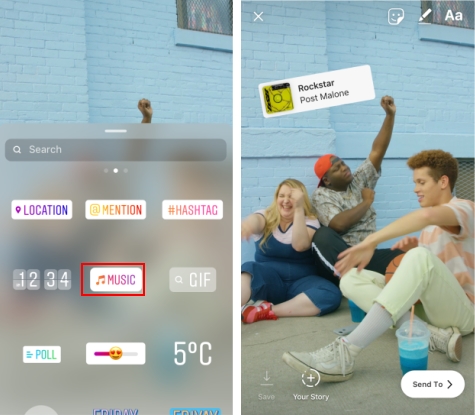
The best applications to add music to Instagram post
Instagram doesn’t let you add music to your posts while uploading, so you have to use third-party apps to do so. Here is a list of apps you might want to use:
This is a powerful video editor app with numerous features. You can add music, use transitions, stickers, and gifs, and adjust your creation. There is a free version available; however, it leaves a watermark under your video. The premium version lets you delete the watermark and gives you access to more professional features as well.
How to add music to Instagram video using InShot
- Open the application
- Tap on “video”
- Choose your video
- In the toolbar, tap on “music”
- You see three options “Track, Effects, and record” (you can also record live music or voice over here)
- You can see three options when you click on “Track”
- Featured: there are some songs within the app that you can use. You have to credit the musician or singer if you don’t want to be penalized for copyright.
- My music: this gives you access to your own personal pieces of music and songs. You will probably use this option most often.
- Effect: if you want to add some life to your video, you can use the effects of applause, laughter, and so on to your project from this part
- Tap on your music of choice and click “Use”
- Now you can see the song in your edit bar
- Here you can split your song, change its volume, duplicate it, and so on.
What’s really interesting about this app is that it’s free and it doesn’t leave a watermark on your videos. It’s available both on Android and IOS. VLLO has made editing easy and painless. Beginners can use it too. Features like Chroma-key are also available for professional users but they are not free. There are more than 200 hundred royalty-free pieces of music in the app that you can use. This will save you a lot of time and confusion.
How to add music to Instagram video using VILO
1. After you open the application, choose the video you want to edit
2. Press “Audio”
3. Tap “BGM”
4. Now you can use songs that are in the VLLO library or;
5. You can tap “My Music” and choose whatever music you want
6. Now you can place it wherever you want
7. You can fade it in or out and increase or decrease the volume.
- KINEMASTER
KINEMASTER is an excellent and professional video editor application. Amateurs may find working with KINEMASTER a bit complicated. With this application, you can remove the green screen and add motion to your video layers. You need to pay for premium features. You can also add music and record voice-over with this application.
How to add music to Instagram video using KINEMASTER
1. First, choose the ratio and start your project
2. Add your clip of choice
3. On the right side of the circle menu, press “Audio”
4. Select “Songs”
5. Select the song and tap on the plus icon
6. Click on the checkmark on the top right corner
7. You can trim and split the music and change it as you wish
Some points to have in mind
You cannot add any music that you like to your videos without crediting the creator. Instagram may remove your content or penalize you otherwise, and your post will be removed for violating music copy right. In: “Instagram Music Copyright ” read all about this issue and how to fix it.
To be on the safe side, choose royalty-free music. No one owns the copyright of this type of music, and you can use it safely.







