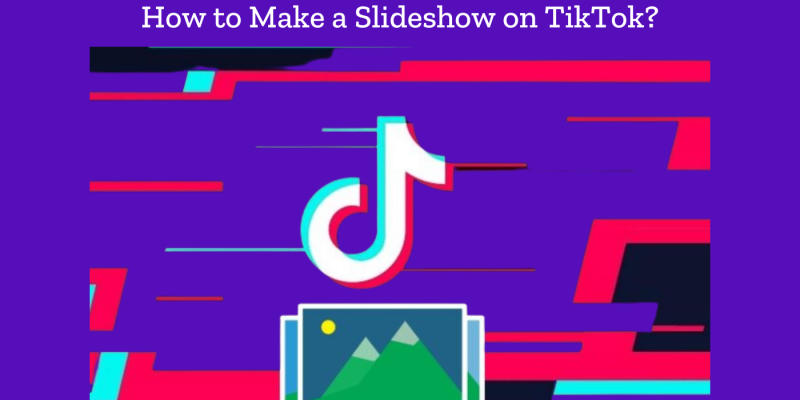
Creating content on TikTok is all about being creative and engaging. One of the easiest ways to make interesting content is through TikTok slideshows. Whether you’re a beginner or a seasoned TikTok creator, making a slideshow is simple and effective. In this guide, we’ll explore the benefits of slideshows on TikTok and cover all the ways on how to make a TikTok slideshow that captivates your audience.
Benefits of Tiktok Slideshow
Before diving into the steps, it’s important to understand why TikTok slideshows are beneficial:
1. Quick and Easy Content Creation
One of the biggest advantages of a TikTok slideshow is how easy it is to create. Instead of spending hours editing a video, you can make a slideshow by simply selecting photos. This is great for users who want to share content quickly and efficiently.
2. Showcase Multiple Photos at Once
TikTok slideshows allow you to display several images in one post. Whether you’re showcasing memories, promoting a product, or telling a story, slideshows provide a clear and organized way to present multiple photos without overwhelming the viewer.
3. Enhanced Engagement
Slideshows keep viewers engaged by displaying images in sequence, encouraging them to watch until the end. The smooth transitions between images create anticipation and can boost watch time, which helps with TikTok’s algorithm, increasing the chances of your content reaching a wider audience.
4. Personalized with Music and Effects
TikTok allows you to add music, filters, text, and other effects to your slideshow, giving you the flexibility to customize your content. This makes it easy to align your slideshow with your brand’s style or the message you’re trying to convey.
How to Make a TikTok Slideshow?
Now that you know the benefits, let’s dive into all the ways on how to make a TikTok slideshow. There are a few methods you can use, depending on the level of customization you want.
1. Using TikTok’s Built-In Slideshow Feature
TikTok has a built-in feature that makes creating a slideshow straightforward. Here’s how to do it:
Step 1: Open the TikTok app and tap the + button to create a new video.
Step 2: Tap the Upload option at the bottom right of the screen.
Step 3: Select the photos you want to use for your slideshow. TikTok allows you to choose multiple images at once.
Step 4: Once your photos are selected, TikTok will automatically create a slideshow.
Step 5: Add music by selecting a song from TikTok’s vast library. You can also add filters, text, and stickers to personalize your slideshow.
Step 6: Preview your slideshow and tap Next to finalize your post by adding a caption, hashtags, and adjusting privacy settings. Then, hit Post!
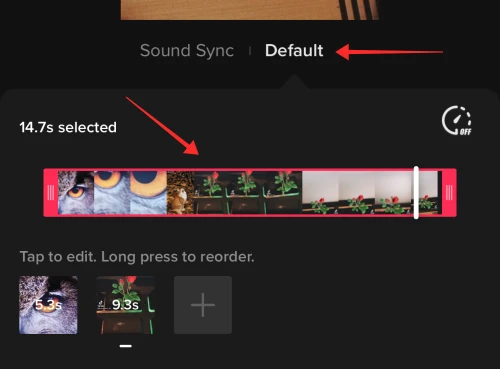
This is the easiest method and works perfectly for users who want to quickly create a slideshow directly in the TikTok app.
2. Using a Third-Party Slideshow App
If you want more control over transitions, animations, or the duration of each image, you can create your slideshow using a third-party app like InShot, Canva, or Adobe Spark. Here’s how:
Step 1: Download and open a slideshow-making app such as InShot or Canva.
Step 2: Upload the photos you want to use.
Step 3: Use the app’s features to arrange your photos, add transitions, music, or text, and customize it as you wish.
Step 4: Once your slideshow is ready, export the final video to your phone’s gallery.
Step 5: Open the TikTok app, tap the + button, and upload the video file as you would for any other TikTok post.
This method gives you more creative freedom, allowing you to make a professional-looking TikTok slideshow with advanced effects.
3. Creating a Slideshow with Both Photos and Videos
You can also create a TikTok slideshow by combining both photos and videos. This adds more variety to your content and can make your post even more engaging. Here’s how:
Step 1: Open the TikTok app and tap the + button.
Step 2: Tap the Upload option. Select both photos and videos from your gallery.
Step 3: TikTok will combine the photos and videos in the order you selected. You can then rearrange them or change the duration.
Step 4: Add music, filters, and effects to enhance your slideshow.
Step 5: Once you’re happy with the result, tap Next, add your caption and hashtags, and hit Post.
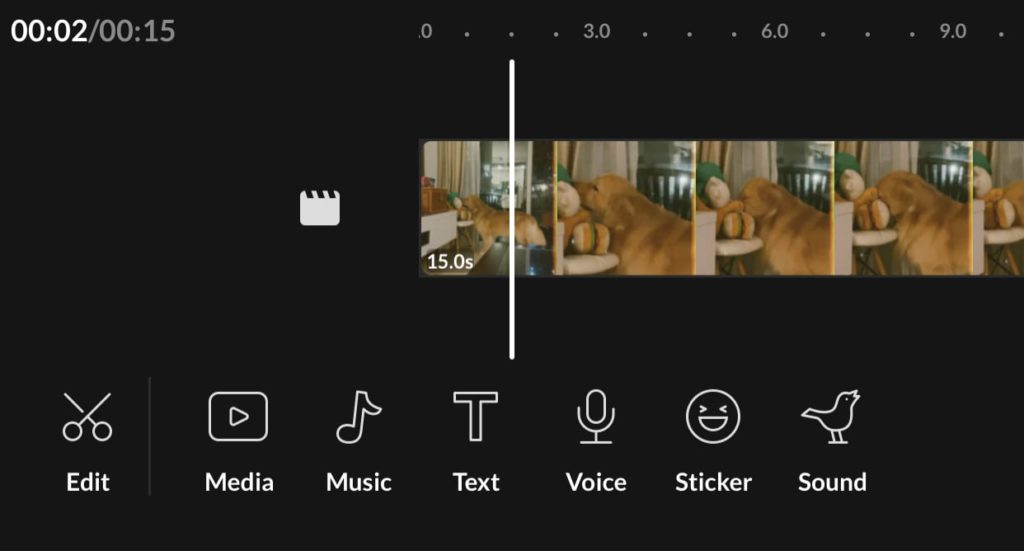
This method is great for telling a visual story with a combination of images and short video clips.
Tiktok slideshow not working
If you’re experiencing issues with creating or uploading a TikTok slideshow, here are a few troubleshooting steps you can try:
- Check for app updates
Ensure that you have the latest version of the TikTok app installed on your mobile device. Outdated versions may have compatibility issues and can cause problems with slideshow creation.
- Clear app cache
Sometimes, accumulated cache files can interfere with app functionality. Clear the cache of the TikTok app by going to the Settings of your device, selecting “Apps” or “Applications,” finding TikTok in the list, and then tapping on “Clear Cache.” Restart the app and try creating the slideshow again.
- Check permissions
Make sure that the TikTok app has the necessary permissions to access your device’s gallery or camera roll. Go to your device’s settings, find TikTok in the list of apps, and verify that permissions for accessing photos or media are enabled.
- Restart your device
Sometimes, a simple device restart can resolve temporary issues. Restart your mobile device and try creating the slideshow again.
- Try a different network
If you’re experiencing issues with uploading the slideshow, it could be related to your internet connection. Try switching to a different Wi-Fi network or use cellular data to see if the problem persists.
- Reinstall the TikTok app
If the above steps do not resolve the issue, you can try uninstalling and reinstalling the TikTok app. This can help fix any potential app-related glitches or corrupted files.
- Contact TikTok support
If none of the above steps work, you can reach out to TikTok support for further assistance. They may be able to provide specific troubleshooting steps or help resolve the issue from their end.
Final Thoughts
TikTok slideshows are an easy and creative way to make engaging content, whether you want to showcase your favorite moments, promote a brand, or share a story. The process is simple, and you have multiple ways to create a slideshow, from using TikTok’s built-in feature to making one with third-party apps for more customization.
Remember to always keep your content fresh and relevant to your audience. Now that you know how to make a slideshow on TikTok, you can start creating content that stands out. Whether you’re new to TikTok or an experienced creator, slideshows are a tool you can use to make your content pop.
With these simple methods and the creative freedom they offer, you’ll be able to boost engagement and build a strong presence on TikTok.
FAQs
- When did TikTok slideshows come out?
TikTok slideshows, also known as TikTok photo swipes, were introduced in early 2022 as part of a gradual rollout to users worldwide. The feature allows users to create slideshows with multiple photos accompanied by music.
- How to speed up a picture slideshow on TikTok?
Currently, TikTok doesn’t provide a direct option to adjust the speed of individual slides in a slideshow. However, you can create the slideshow using a third-party video editing app that offers speed adjustment controls. Once you’ve edited the slideshow to your desired speed, export it as an MP4 file and upload it to TikTok.







