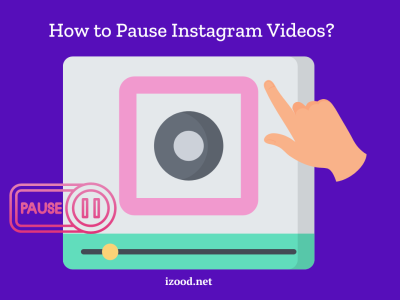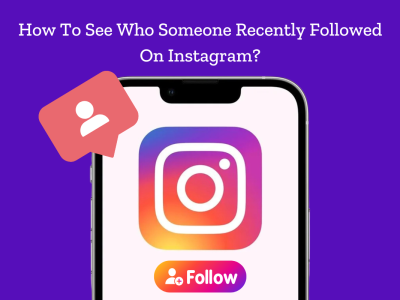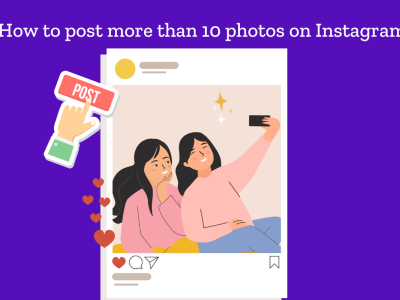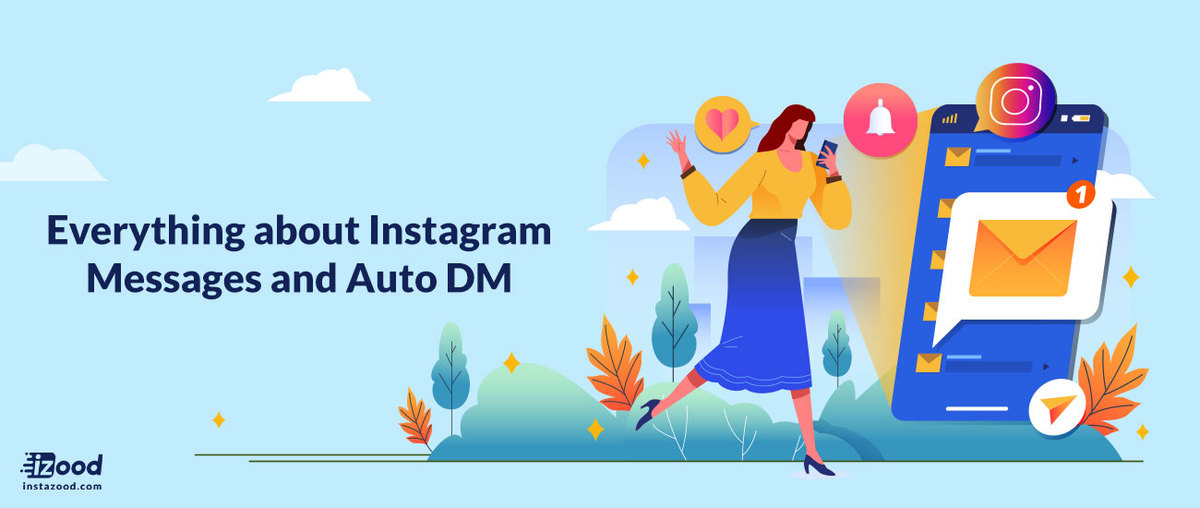
There are several ways to get in touch with people on a popular social media like Instagram, directly or indirectly. Instagram messages is one way to interact with followers or new people directly and in private.
- DM meaning on Instagram
- Instagram DM color
- Why are my Instagram DMs blue?
- How to change Instagram direct message color on Thread app from Instagram
- How to change Instagram direct message color on iPhone
- Instagram DM character limit
- Why Instagram messages (DM) not sending?
- 5 tips to use auto Instagram DM to get more engagement?
This is a straightforward way to get in touch with Instagram accounts. Like all other features, if users use Instagram messages in the right way and with an appropriate strategy, it would have huge effects on engagement and growth rate.
DM meaning on Instagram
The meaning of DM on Instagram is a direct message, which is a form of private message that each user can send through the Instagram app. A direct message is no available on the Instagram desktop version too, and users can read, reply, and send messages on Instagram both from desktop and app. The meaning of a direct message or DM can be used for all other social media like TikTok, Facebook, and Twitter too.
I think it is a must to go over a brief definition of what exactly DM mean for the people who are new to Instagram and have no idea what we mean by this.
Instagram DM stands for Instagram Direct messages which are the messages users can send to desired accounts, privately (or in a group of 50 people). It means that only users and the Instagram messages receivers would be able to see the messages online or from the Instagram app and no one else.
Unlike Instagram comments that are public and can be seen by all the approved followers of an account, massages that are sent directly are private as said and are kept in an Instagram DM box at the top right corner of the Instagram home tab.
Instagram DM color
Recently many Instagram users report that why their Instagram DM color changed to blue, grey, or purple. It most probably is a test from Instagram, which is about the readability of the text. We would not say the exact reasons to change the Instagram direct messages into other colors unless Instagram claims this in their newsletters.
When you send a direct message (DM) on Instagram, its color might change from purple to blue and then grey. It could be interesting if the color of Instagram direct messages were related to the status of the delivery of DMs. For instance, sent messages were purple, delivered DMs were blue, and read were grey. Though this is an assumption, and we need to wait until Instagram announces changes officially.
Why are my Instagram DMs blue?
It might happen for you that Instagram shows the blue message. Recently so many Instagram users for the reasons why their Instagram messages are blue. However, there are no exact reasons for it. It seems that Instagram blue is an update from Instagram which looks like the iMessage on iPhone or Facebook message on messenger.
Blue message on Instagram is showing that this is a message from the sender and a white or grey message shows the receiver messages. This blue color might probably are for the readability of text on the Instagram and Facebook messenger.
How to change Instagram direct message color on Thread app from Instagram
You cannot change the color of DM on Instagram, and to change the direct message color, you should go to the Thread app from Instagram. Thread is an app to send and receive the message only.
To change the theme of direct message on the Thread app from Instagram:
- Open the thread app
- from the camera, tap the home icon at the top
- tap on the three-lined icon in the top left
- tap on theme
- select a theme you like and tap the closing icon
How to change Instagram direct message color on iPhone
If you want to have a colorful direct message on Instagram on your iPhone, you should install Instagram Thread app. in that application you can easily change the color. however, if you see the temporarily instagram purple color, it is from instagram itself and not changeable.
To change the DM color on Thread app from Instagram:
- Open the thread app
- from the camera, tap the home icon at the top
- tap on the three-lined icon in the top left
- tap on theme
- select a theme you like and tap the closing icon
The picture is a sample of the purple color direct messages that users see on Instagram that changes to another color such as blue or grey.
Instagram DM character limit
- Instagram direct message (DM) character limit is 1,000 characters with space. Other Instagram limits are as follows:
- Instagram caption character limit is 2,200 characters.
- Instagram hashtag limit is up to 30 hashtags.
- The character limit for your bio is 150 characters.•
- Instagram comment character limit is also about 2,200 (the same as Instagram caption).
Number of Instagram DM limit
There is no exact limit for the Instagram direct message (DMs), but accounts can send 50 to 100 DMs per day. You need to take 24 hours to break after hitting the limit on Instagram DMs.
Where the Instagram DM located?
The icon of Instagram “direct messages” has always been on the top right corner. But recently some users have reported that there is a change in their Instagram DM’s position.
They now have Instagram messages’ icon on the down left corner of their Instagram feed, instead of their profile icon, and meanwhile, the profile icon has been transferred to feed. This change is still on the test and is not applied to the majority of accounts.
The place of Instagram messages (DM) has been fixed until recent days that it is noticed by some users that the place of Instagram DM and Profile is changed.
How to DM on Instagram?
Sending Instagram messages is just a piece of cake, and anyone who signs up to Instagram and sees the Instagram app environment for the first time can also know how to start direct messaging. Anyways I’ll write the steps on how to send DMs on a social media Instagram for those ones who do not know how to do it.
To send DM on Instagram:
- Open the Instagram app
- Tap on DM box on the top right corner of the Instagram feed
- Search the user from the “search” bar (that you want to post a message to)
- Write the preferred text on “message” bar
- Send it!
How to Use Instagram DM On PC or Mac?
As most of you know by now, Instagram not originally let users to post or receive Instagram messages from desktop, and it does not provide any direct access to DMs. But there are ways for you to DM from the desktop which below, I am going to talk about those 4 ways of accessing Instagram DM feature from the PC or Mac.
To use Instagram DM on PC:
1/ Install Instagram app for Windows
This version of Instagram can easily be found on Microsoft Store, and it lets you send a photo and direct video message from the PC. All you have to do is to head to Microsoft Windows store to download this desktop version of the app and log in to the account to begin using its direct messaging feature, just as easy as the Instagram app itself.
Note: Unfortunately, this solution has a huge downside, and that’s because this Instagram version is only available to Windows 10 users!
2. Use a social media management tool
In June 2021 Facebook officially announced updates to the Messenger API to support Instagram messaging, giving SM management tools such as Sociality.io to manage their customer communications on Instagram at scale.
3. Install “Bluestacks” windows or Mac
You might never have heard of “Bluestacks” before, so for the knowledge, Bluestacks is an Android emulator that changes the Windows or Mac computer into an Android device. After you downloaded Bluestacks, you should sign in with the Gmail to gain access to Google play store to download Instagram from there and begin using it just like you install it on phone.
This is a picture of how Instagram’s looks like. Bluestack is an emulator which can turn the PC to an android so that install Instagram and use it just like the mobile phone.
4. Change “Inspect element” on browser
This one is the easiest and most convenient way of them all, with which you are only 2 clicks away from gaining access to Instagram messages.
- Go Instagram and login to the account.
- Right-click on windows and select “Inspect element” or “Inspect.”
- After that, on the new tab, search for the small smartphone icon.
- Refresh the page once, and you would see the DM box at the top right.
Note: This solution works on both Chrome and Opera but on Firefox after choosing the “Inspect element” so many users reportedly could not gain access to their Instagram DMs, so it is better to use either Chrome or Opera for this purpose.
5. Use a third-party app (Auto DM service)
There are services find online, that offer you access to use the DMs on social media like Instagram by providing you the service to automate the process of sending messages to followers.
Why Instagram messages (DM) not sending?
Many users report that they have difficulties in sending Instagram DM. In some cases, you need to refresh the Instagram DM page to see the new messages each time. however, there could be many other reasons except Instagram bug that cause this issue which we have explored in How to Fix Instagram DM not Working separately.
5 tips to use auto Instagram DM to get more engagement?
There are several ideas that you can choose to increase the number of followers, likes, comments, or even traffic to your websites. Here I would briefly explain how to boost an account via messaging on Instagram direct.
- Send any posts to followers to get more likes, and comments
This will increase the chance of sharing Instagram posts and bring more users to your Instagram feed - Share purchase links to new or current followers
once you send the purchase links to hundreds of people, it will increase the chance of selling the products or services - Send a welcome message to new followers for brand awareness
one way to become famous on Instagram is that you show people the brand or products. By sending a welcome message you have the chance to introduce yourself or your business. - Use hashtags to aware people of your brand
Include hashtags in automated messages, then people would tap on that and see all your tagged photos, or posts which will give a great overview of your work. - Add more traffic to personal or business websites
Include websites in the comment and send it to users. they will click and go to the websites. This will add to your website rank and position in Google.