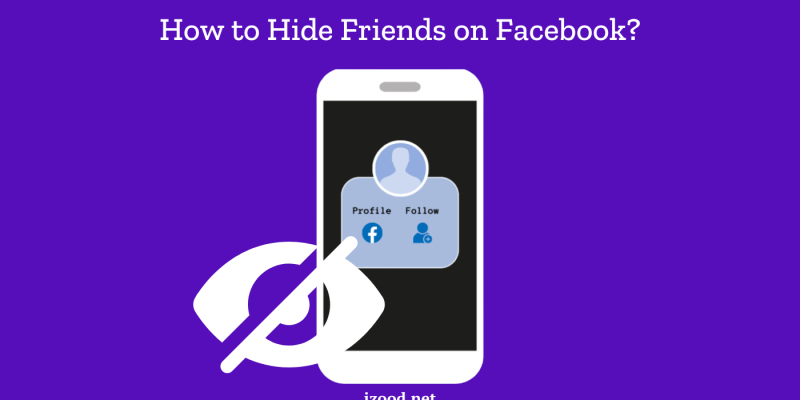
In today’s digital age, privacy is a significant concern for many social media users. Facebook, being one of the largest social platforms, offers various ways to manage your privacy settings, including hiding your friends list. Whether you want to hide your friends list from everyone, specific friends, or just a select group, this guide will walk you through all the available options. Let’s dive into all the ways on how to hide friends on Facebook effectively.
Why Hide Your Friends List?
Before we get into the steps, let’s discuss why you might want to hide your Facebook friends list on Facebook. Some common reasons include:
- Privacy Concerns: Protect your connections from prying eyes.
- Avoiding Unwanted Friend Requests: Prevent friends of friends from sending requests.
- Personal Preference: Keep your social circle private.
Steps to Hide Your Friends List on Facebook
Method 1: Hide Friends List from Everyone
- Log into Facebook: Open your Facebook account on your preferred device.
- Go to Your Profile: Click on your name or profile picture to go to your profile page.
- Access Friends List: Click on the “Friends” tab.
- Edit Privacy Settings:
- Click on the pencil icon (Manage) in the top right corner.
- Select “Edit Privacy.”
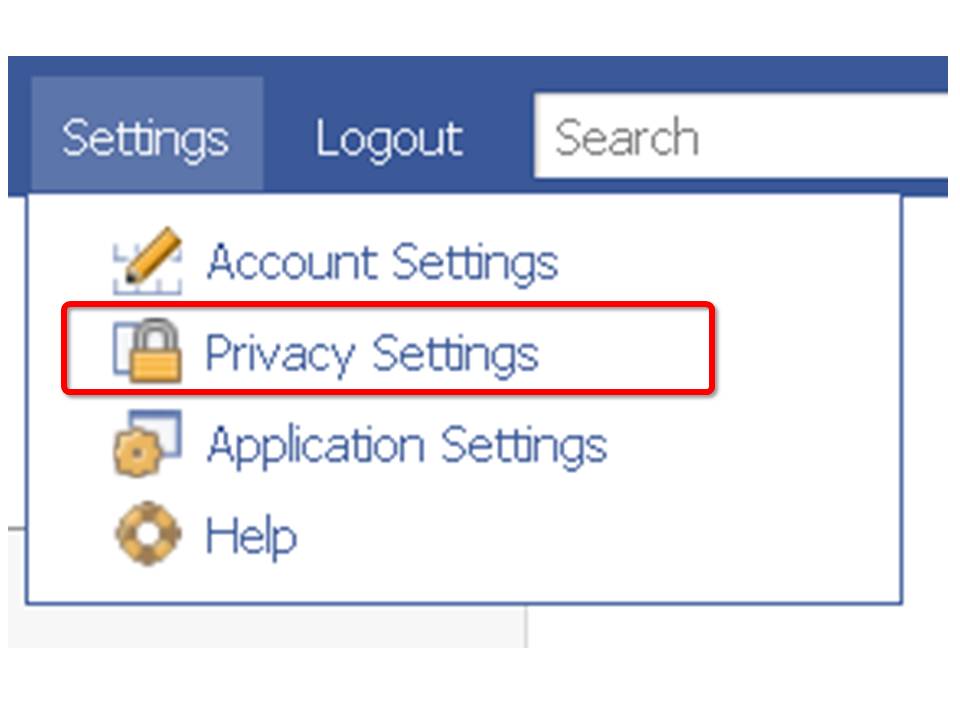
- Adjust Visibility:
- Find the “Who can see your friends list?” option.
- Choose “Only Me” to hide your friends list from everyone.
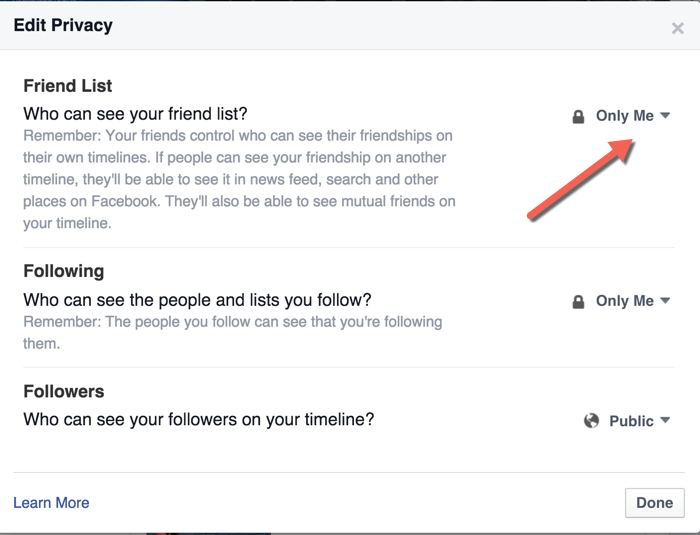
Method 2: Hide Friends List from Specific People
- Follow Steps 1-4 from Method 1.
- Custom Privacy Settings:
- Under “Who can see your friends list?” select “Custom.”
- In the “Don’t share with” section, enter the names of the friends you want to hide your list from.
- Click “Save Changes.”
Method 3: Hide Friends List from Specific Friends
- Open Facebook and Go to Your Profile.
- Navigate to Friends Tab and Click Manage:
- Click on “Edit Privacy.”
- Select Specific Friends:
- Choose “Friends except…” or “Specific friends” and enter the names.
- Save the settings to apply changes.
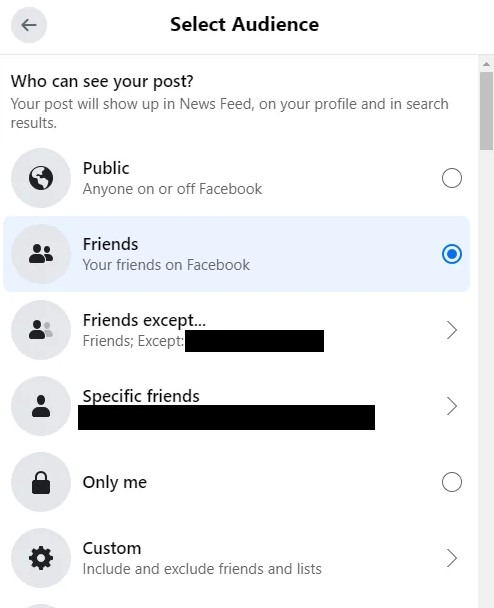
Important Considerations
Mobile vs. Desktop
While the steps are mostly similar, there might be slight differences between the mobile app and the desktop version. Always ensure you follow the correct steps for your device.
Regularly Update Your Settings
Facebook often updates its privacy settings, so it’s a good idea to check your privacy settings regularly to ensure they are up-to-date and reflect your current preferences.
Additional Tips for Facebook Privacy
- Review Tagging Settings: Control who can see posts you’re tagged in.
- Manage Friend Requests: Adjust who can send you friend requests in the privacy settings.
- Check Public Posts: Ensure your posts are shared with the intended audience.
Also Read: “How to Lock Facebook Profile”
Conclusion
Managing your friends list visibility on Facebook is crucial for maintaining your privacy. By following the steps outlined in this guide, you can effectively control who sees your friends list and protect your personal information. Remember, keeping your social media settings updated is a continuous process that ensures your privacy and security online.
FQA
What does it mean if I can’t see someone’s friends on Facebook?
The most probable reason is that your friend hides his friends list from you and maybe even others from the setting.
Can I Hide My Mutual Friends on Facebook?
Even if you know exactly how to hide your friends on facebook, you can not use any way to hide your mutual friends on Facebook.







