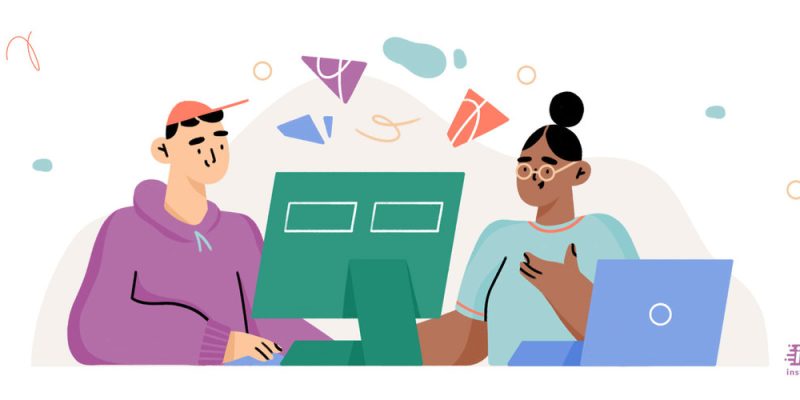
Ever asked yourself how do I change my name on Facebook? We all know that Facebook is a complicated platform due to the variety of features. It is not that easy for some users to change a name on Facebook. You should also know that there is some policy changing the name you should adhere to. For example, you can only change your name once in 60 days. Before you know how to change your name on Facebook, you should also remember that you can use nicknames as long as it goes well with Facebook’s policy.
You can change your name on both website and mobile applications (Android/iPhone).
So let’s get to it!
How to change your name on Facebook
If you want to change your name on Facebook, go through the following steps and take it easy😉
- Login to your Facebook account and click on the arrow pointing down on the top right corner of the screen.

- Go to Settings & Privacy and then head to Settings.
- Click on “Name” (easy, huh?)
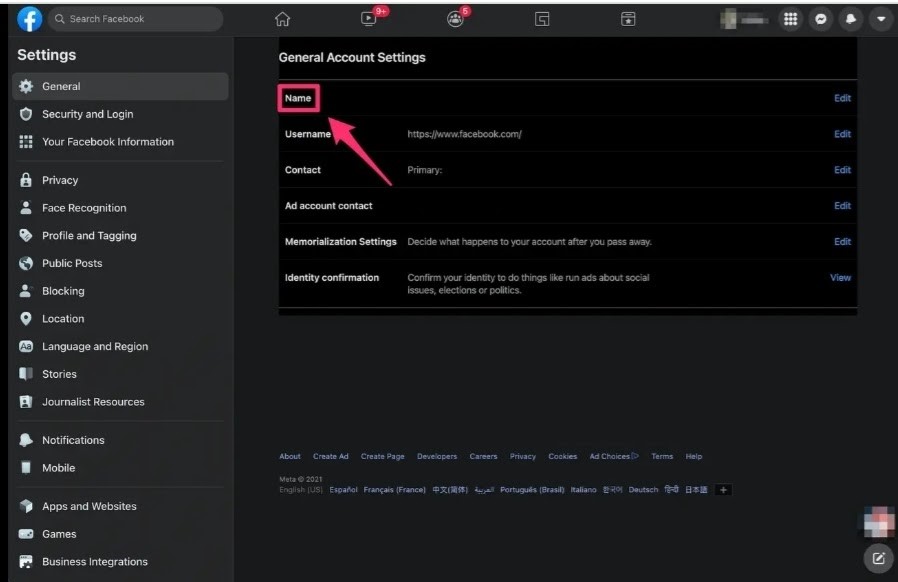
- Write whatever name you want, then select Review Change.
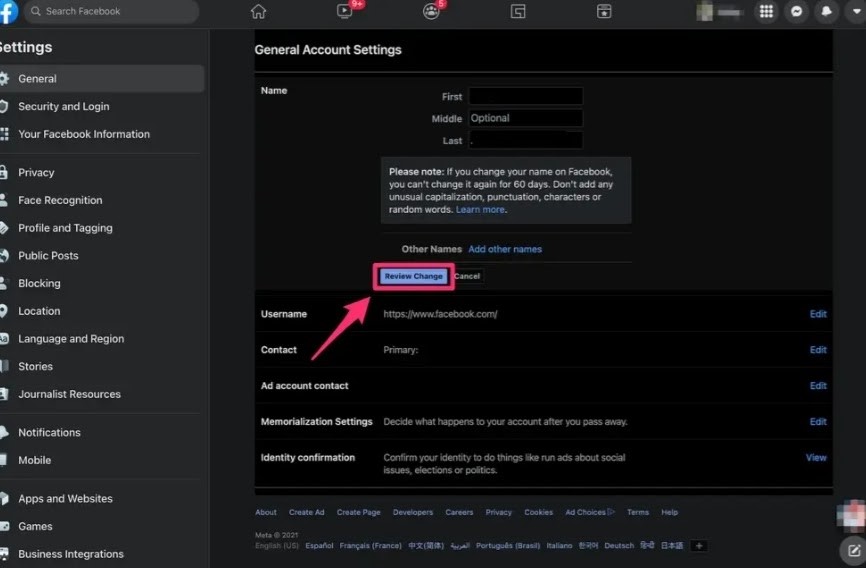
- For the last step, put in your password, then click “Save Changes.”
- You are DONE!
You successfully changed your Facebook name, and for the next 60 days, you have to stick to it.
If you can’t change your name yet, you should contact Facebook through this form here.
Before knowing how to change your name on Facebook on iPhone and Android, you should know the policies of Facebook about changing names.
- The first thing you need to know is that you don’t have to put in your actual legal name because it is not necessary, but there are specific rules you have to consider when choosing a name. Facebook wants users two recognize each other easily. That is why it’s recommended to use the name people know you by.
- Your name shouldn’t have Symbols, numbers, nonstandard capitalization, repeating characters, or punctuation.
- All the characters must be from one language. For example, you can’t have the first part of your name in English and the rest in Spanish.
- You can’t use words or phrases, for example, bird, Coca-Cola, Etc.
- Your account name can’t be after an organization name like a particular company, a professional group, or a team.
How to change your name on Facebook on iPhone
If you want to change your name on Facebook on an iOS device, do the following steps.
- Open the Facebook app and tap on the hamburger menu in the bottom right corner of the screen.
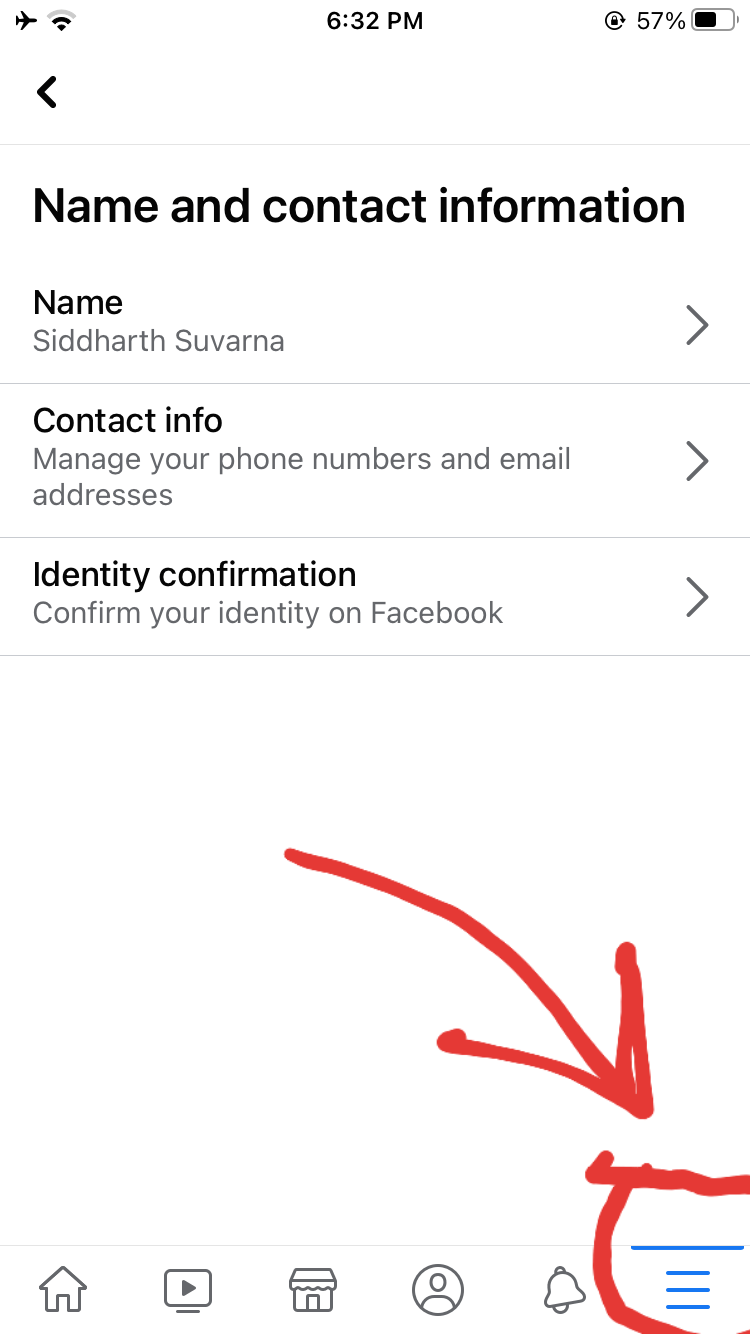
- Go to name and change your first name, your middle name, and your surname
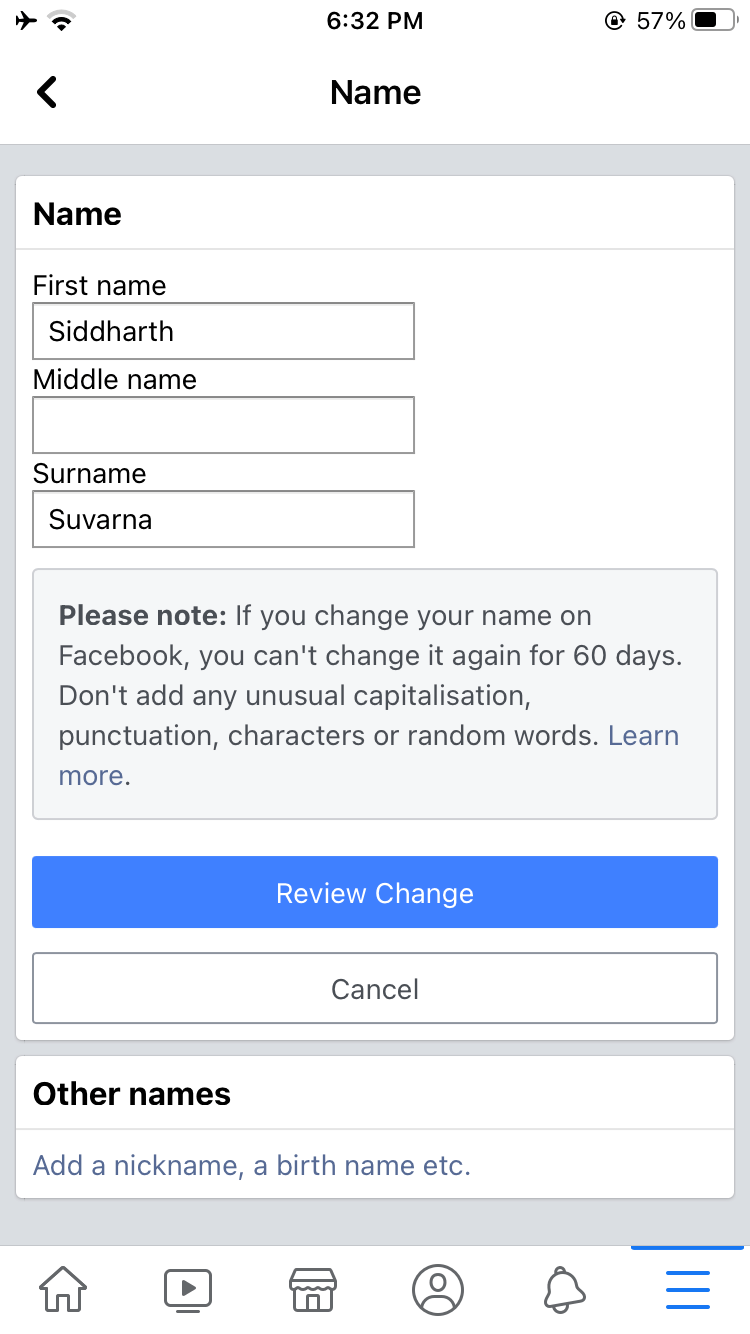
- Tap on review change (the blue box)
- For the last step, you should write your password, so Facebook makes sure that you make the changes.
- Tap on save changes
If you wonder how to change your username on Facebook, you need to know that you, unfortunately, can’t do it through the iPhone app. Facebook username has to be unique because the others find you. If you want to change your username, you need to do it through a web browser.
Also Read: “How to Delete a Group on Facebook“
How to change your name on Facebook on android
The following steps are for android users who want to change their names on Facebook.
- Open the Facebook app and make sure that you’re already signed in.
- On the homepage, click on the hamburger menu on the top right corner of the screen.
- On the next page, scroll down and go to account settings. It’s under help and settings.
- In the settings page tab on general
- On the next page, tap “name.”
- Here you can make all the changes. First name, middle name, surname.
- Finally, Put in your password and click save the changes







