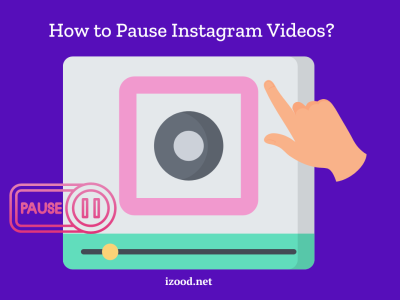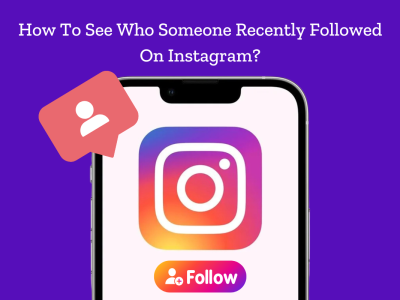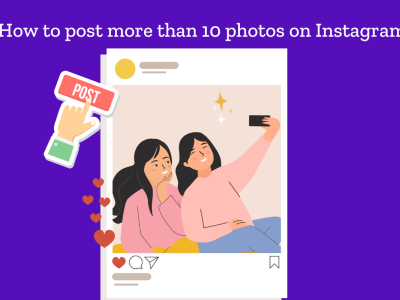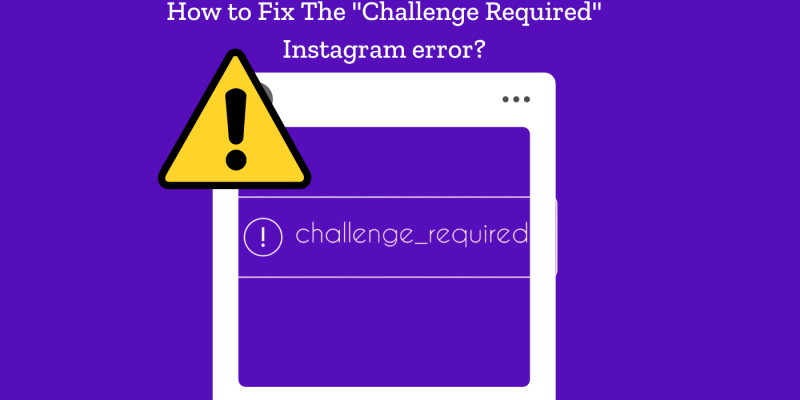
The “Challenge Required” error on Instagram is a common issue that users encounter when trying to log in or access their account. This error is Instagram’s way of ensuring the security of its platform by verifying that the user is a legitimate account holder and not a bot or hacker. The error can be frustrating, but it is essential for maintaining the safety and integrity of the platform.
Reasons Why the “Challenge Required” Error Occurs
- Unusual Login Activity: Instagram may trigger the “Challenge Required” error if it detects unusual login activity from a new device or location. This is a precautionary measure to prevent unauthorized access.
- IP Address Issues: Using a suspicious or blacklisted IP address can lead to this error. This often happens when users connect through VPNs or proxies.
- Automated Actions: Instagram has robust mechanisms to detect and prevent automated actions. If the platform detects activities that appear to be automated, such as mass liking, following, or commenting, it may trigger the “Challenge Required” error.
- Account Security: When Instagram suspects that an account may have been compromised, it will prompt the user to complete additional verification steps to secure the account.
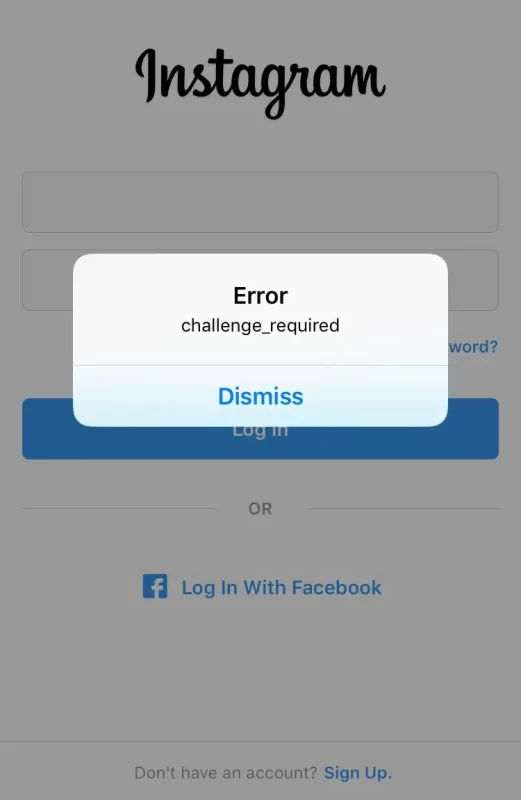
How to Fix the “Challenge Required” Error on Instagram
If you’re facing the Instagram challenge required error, don’t worry! Here are some easy steps you can take to get back to scrolling and posting:
1. Complete the Challenge
To resolve the “challenge required Instagram” error, follow the on-screen instructions provided by Instagram. This verification process may include confirming your phone number or email address, solving a CAPTCHA, or identifying photos of your friends. These steps are essential to verify your identity and regain access to your account.
2. Check Your Internet Connection
Ensure you are connected to a stable and secure internet connection when encountering the “challenge required on Instagram” error. Avoid using public Wi-Fi networks as they are more susceptible to security issues. Switching to a reliable home or mobile data connection can help resolve connectivity-related challenges.
3. Disable VPN or Proxy
If you are using a VPN or proxy service, try disabling it. Instagram might flag suspicious IP addresses, leading to the “IG challenge required” error. By logging in from your regular IP address, you can avoid these security triggers and access your account seamlessly.
4. Update Instagram App
Ensure your Instagram app is up-to-date. Outdated versions can cause compatibility issues, leading to errors such as “challenge required Instagram.” Go to your device’s app store, check for updates, and install the latest version to ensure optimal performance and security.
5. Clear Cache and Data
Clearing the app cache and data can often resolve conflicts causing the “Instagram challenge required” error. Navigate to your device settings, find Instagram in the apps list, and clear its cache and data. This can help eliminate any stored data conflicts that might be causing the issue.
6. Try a Different Device
Attempting to log in from a different device or browser can help determine if the “challenge required” error is device-specific. Sometimes, issues with the device’s configuration or software can cause login problems. Switching devices can bypass these issues and allow access to your account.
7. Change Your Password
If you suspect your account has been compromised, changing your password is crucial. This action can also prompt Instagram to reverify your account, helping to resolve the “challenge required” error. Go to the Instagram app or website, select “Forgot Password,” and follow the steps to set a new, secure password.
8. Contact Instagram Support
If you continue to encounter the “challenge required Instagram” error despite trying all the above steps, contacting Instagram support is advisable. Provide them with detailed information about your issue, including screenshots if possible, to help them diagnose and resolve the problem efficiently.
Preventing Future “Challenge Required” Errors
- Enable Two-Factor Authentication: Adding two-factor authentication (2FA) to your account provides an additional security layer, making it harder for unauthorized users to access your account and reducing the likelihood of encountering the “challenge required” error.
- Regularly Update Your Security Information: Keep your email address and phone number updated to ensure you can receive verification requests promptly, helping to prevent security-related errors.
- Avoid Automated Tools: Refrain from using bots or automated tools for activities like liking, following, or commenting, as these can trigger Instagram’s security measures and result in the “IG challenge required” error.
- Monitor Account Activity: Regularly review your account activity for any suspicious behavior. If you notice unusual activities, change your password immediately and report the incident to Instagram to safeguard your account.
Conclusion
Dealing with the “Challenge Required” error on Instagram can be a frustrating experience, but understanding the reasons behind this security measure and knowing how to resolve it can significantly ease the process. By following the comprehensive fixes outlined above—such as completing the verification challenge, ensuring a stable internet connection, you can swiftly regain access to your account. Additionally, adopting preventative measures like enabling two-factor authentication and avoiding automated tools can help maintain your account’s security and prevent future occurrences of the “challenge required Instagram” error. Staying informed and proactive will ensure a smoother, more secure Instagram experience.