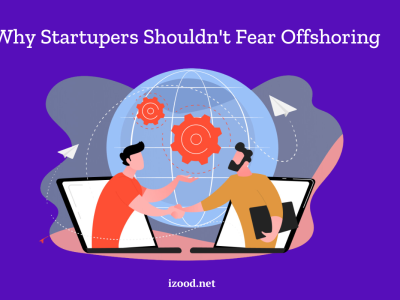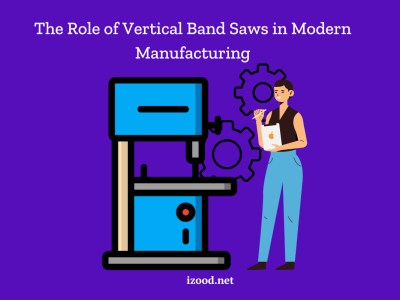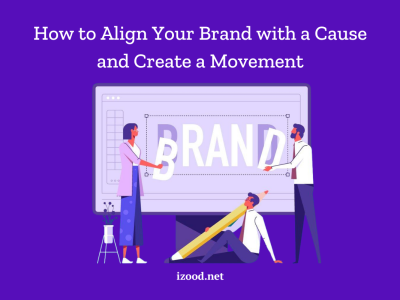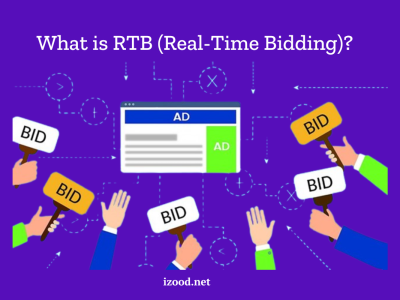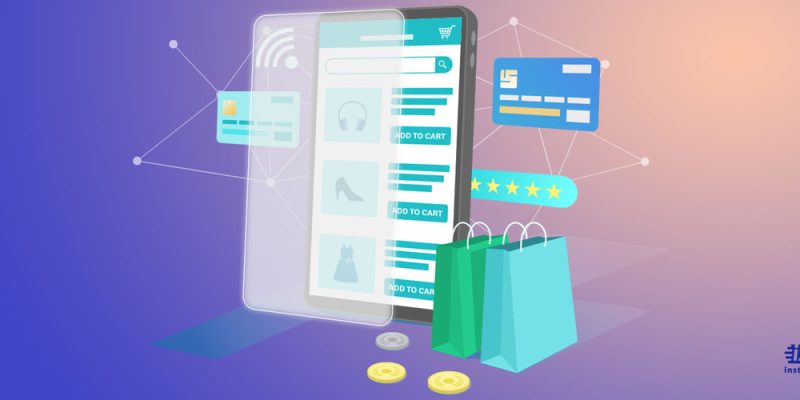
Amazon is like a giant mall that is prepared just for ordering as much as you wish; you can almost find anything on this platform, from small nails to heavy devices for miners.
In some cases, you need a feature to get rid of the orders that you are not going to complete the process in the near future, but not entirely deleting them. This post will teach you how to hide orders on Amazon with no exertion.

Is it possible to hide amazon orders?
The answer is: definitely yes. According to Amazon’s official website, you can archive orders that you are no longer interested in referencing or stop the order from showing in the default order history view.
In the following sections, we will show you how to hide orders on Amazon, either by your web browser or Amazon’sapp..
How to hide orders on amazon?
If you want to hide Amazon orders via the website, follow these steps;
- First, open one of your web browsers (Chrome or Firefox), and go to www.amazon.com.
- If you are not logged into your account, click on the “Sign in” button and log in with the credentials associated with your Amazon account.
- Now click on the “Accounts & Lists” tab under the magnifying glass icon on the right of the screen.
- After that, you need to click on the “Your Orders” link on the left side of the page next to the Amazon package icon.
- Now scroll down the page and locate the order you want to hide it.
- After selecting the order, click on the yellow “Archive Order” button at the bottom-right of the order you want to hide. As a result, a pop-up window will appear on the screen.
- Finally, click on the “Archive Order” button to confirm on the lower-right corner of the pop-up window.
How to hide orders on the amazon app?
What about the app? Don’t rush; it is much easier than the website version. In the past, there was no way to hide Amazon orders from the app, and you just could delete your order history. But thanks to technology, this gap has now been filled. To hide Amazon orders on the application, you need to follow these steps;
- Turn on your iPhone or Android phone and open your Amazon app.
- Log into your account if you are not.
- Next, go to the “Your Orders” section and locate the order that you wish to hide.
- After locating, click on the “View Order Details” tab on the screen.
- Finally, click on the “Archive Order” button. You have successfully hidden your Amazon orders.
Summary
Thank you for reading this post. We have answered the question “how to hide Amazon orders?” both on a web browser and the application. If you want to view your archived orders, just click on the “Account & Lists” tab, click on the “Your Account” option, and finally click on the “Archived orders” button. You will need to enter your password again to view the archived orders.