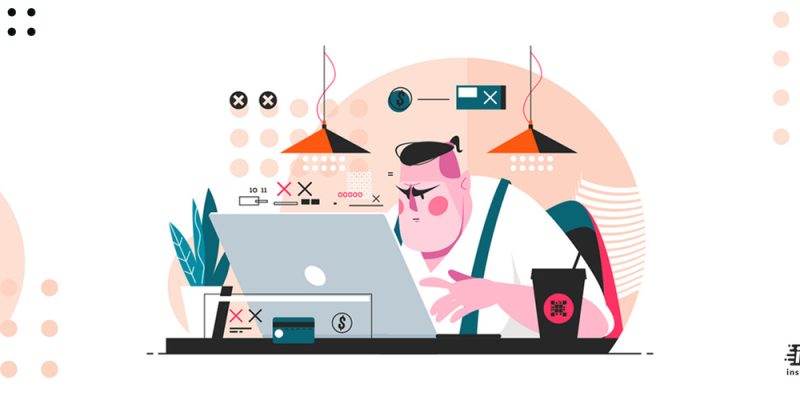
Google Search is a helpful tool that almost all of us reflexively use. You might use it for movie timings, answering a hard question that a friend or colleague might ask. While using Google Search becomes an essential part of our life, it can be rough if you see Google not working.
Here, I listed the most common ways you can use to solve these issues.
Why is my Google not working?
It is a hard question to answer. But Here, you can read about possible subjects and how to fix the “Google not working” issue.
- Downdetector
First of all, you can check the downdetector site to see if it is a problem in the world or just for you. There, you can find a chart that shows a view of problem reports resigned in the past 24 hours compared to the average volume of reports by the time of day. Downdetector only records a disturbance when the number of problem records is significantly more than the normal volume for that time of day.
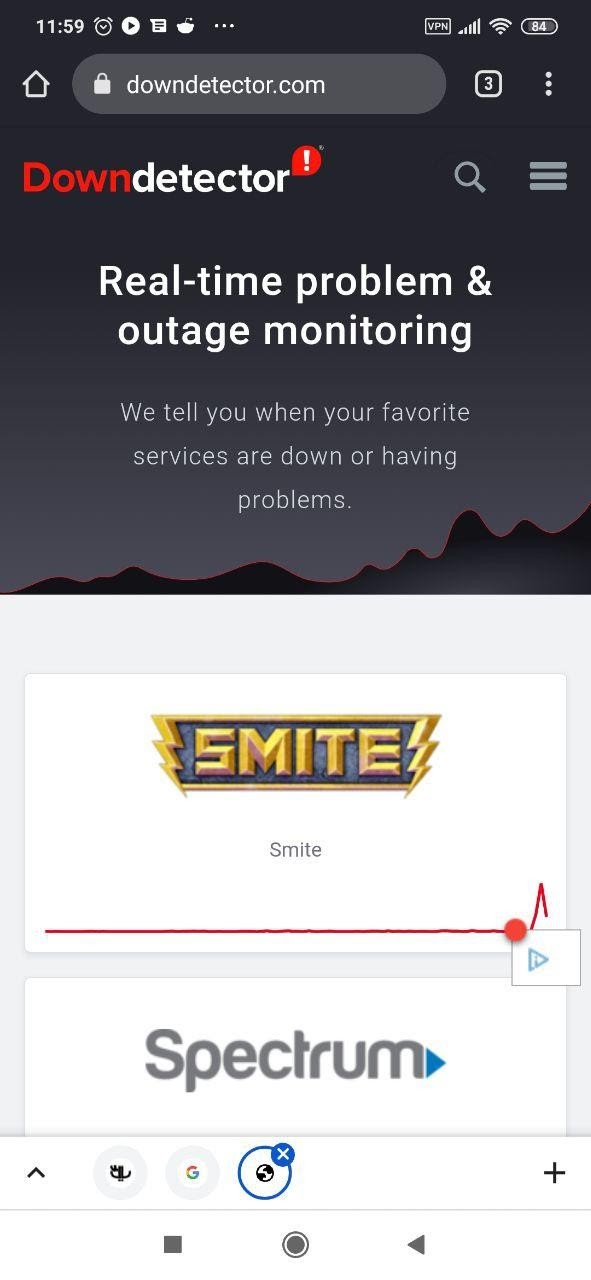
- Restart your phone
Sometimes, a minor point might cause your Google search to be glitchy, and all you need is to restart your phone and see if that solves your problem.
- Internet connection
To connect to Google search, you need a stable internet connection. If you can use Google chrome it might be something to do with your Wi-Fi. Now, you need to restart your modem or change your connection to your mobile data.
- Add the search widget again.
If your problem is about using the search widget, you can re-add it as a solution. Now, you have to hold and drag the widget to delete it. Then you can re-add it by tapping and holding onto a place on the home screen and choosing Widgets from the choices. Find the Google search bar and draw it to the screen, this way the “Google not working” error might disappear.
- Restart Google app
Sometimes you can not solve the problem with removing the app and need to force stop the app.
First step: Choose Settings on your system, find Apps/Applications Manager and choose it.
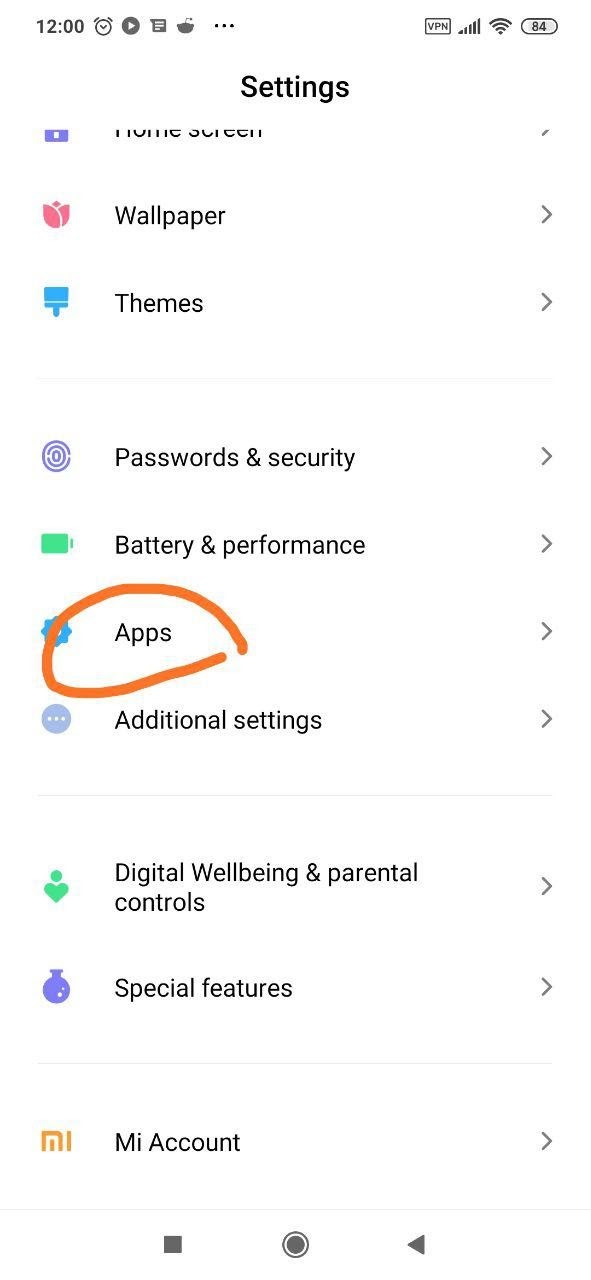
Second step: Find Google on the next screen and click on that, then choose Force Stop.
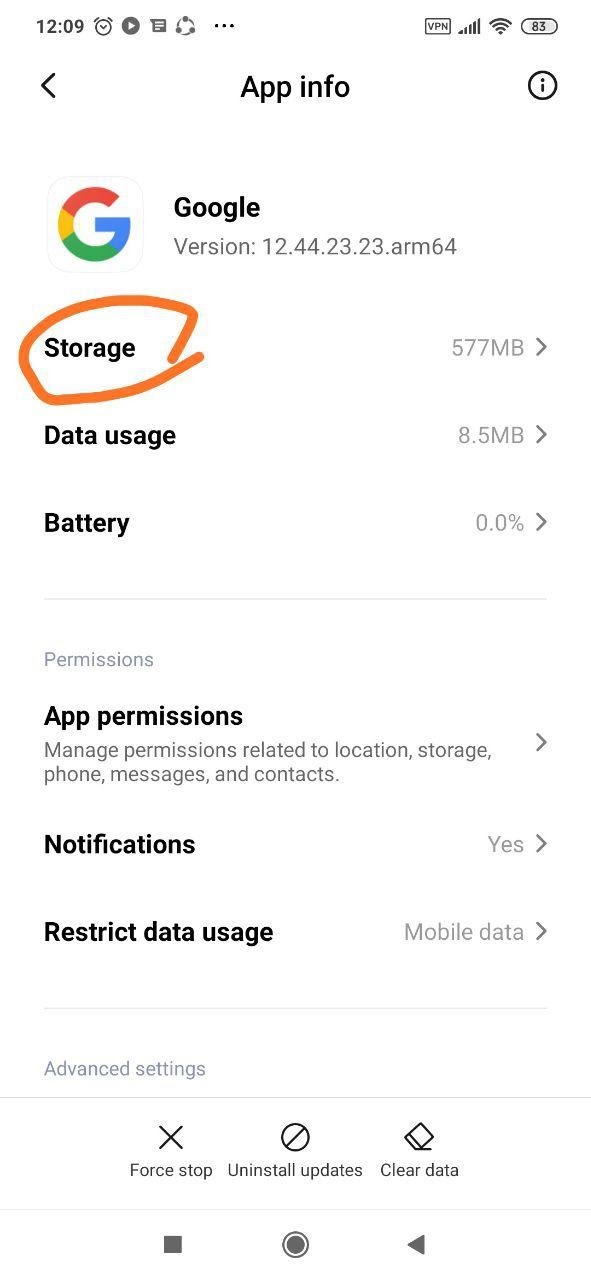
Third step: The phone will restart when you search through the Google app or its widget.
- Clear Google App cache
Sometimes, you can simply solve the “Google not working” problem if you clear cache from the Google app.
First step: Select Settings on your Android phone and move to Apps/Applications Manager.
Second step: On the next screen choose Google.
Third step: Continue with Settings > Apps /Application Manager > Google. Then click on Storage after Clear Cache. If it was not helpful, try the option named Clear data/Storage. Keep in mind that you will lose all your data in this way.
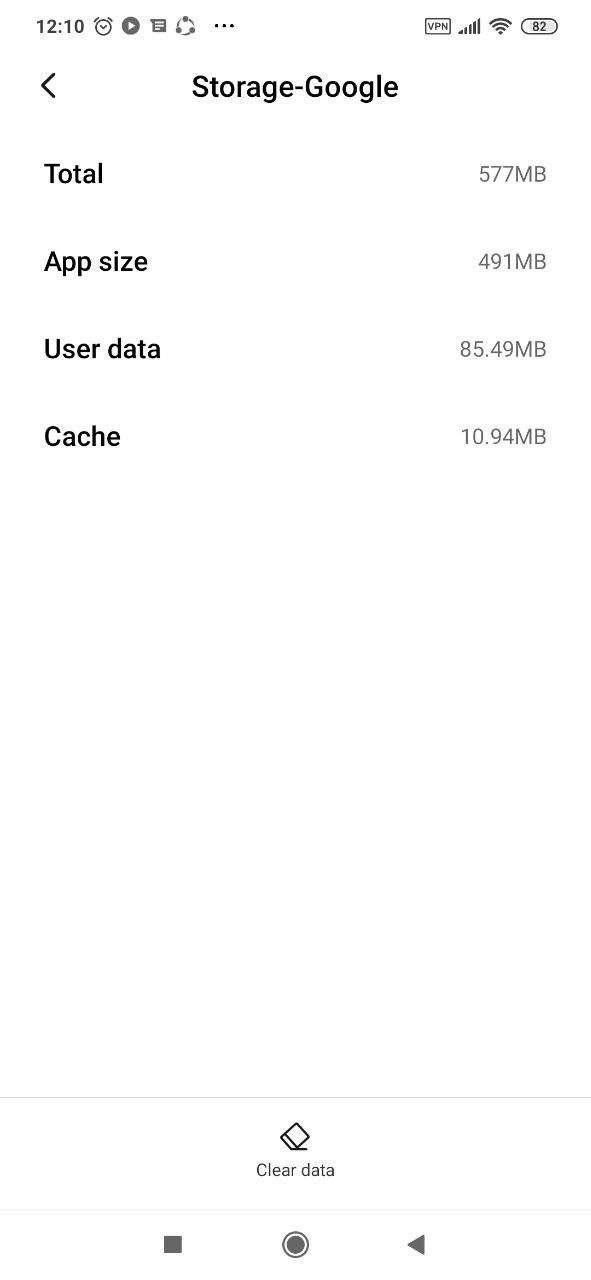
- Disable Google App
You can not uninstall the Google App because it comes preinstalled with the phone. What you have to do is to disable all updates and reset the app to its factory system.
First step: Choose Settings on your Android phone and find the Apps/Applications Manager.
Second step: On the next screen choose Google.
Third step: Choose to disable and verify your choice on the pop-up that comes up.
Fourth step: Now restart your phone, then do the steps again and enable the app.
- Update Google App
Another trick to solve “Google not working” error is to update the app by going to the Play Store, searching for Google, and clicking on update when you see the app.
- Boot in Safe Mode
If your Google App does not have any problem working in Safe Mode, the problem might be around a third-party app that you have installed. Uninstall the app to see if it solves your problem.
- Clear Browser Cache
No difference the problem is around the Google app or the search bar, clear the cache from the default browser to solve the issue. Run the Chrome browser, choose the three-dot icon, and choose Settings from the list. Click on Privacy followed by Clear Browsing Data. Next to Cached images and files, you see a box, tap on Clear Data.
- Disable Web and App activity
Disabling the app activity can help you use your search function again.
First step: Run the Google app on your phone and choose the profile picture icon above. Then select the Manage your Google Account option.
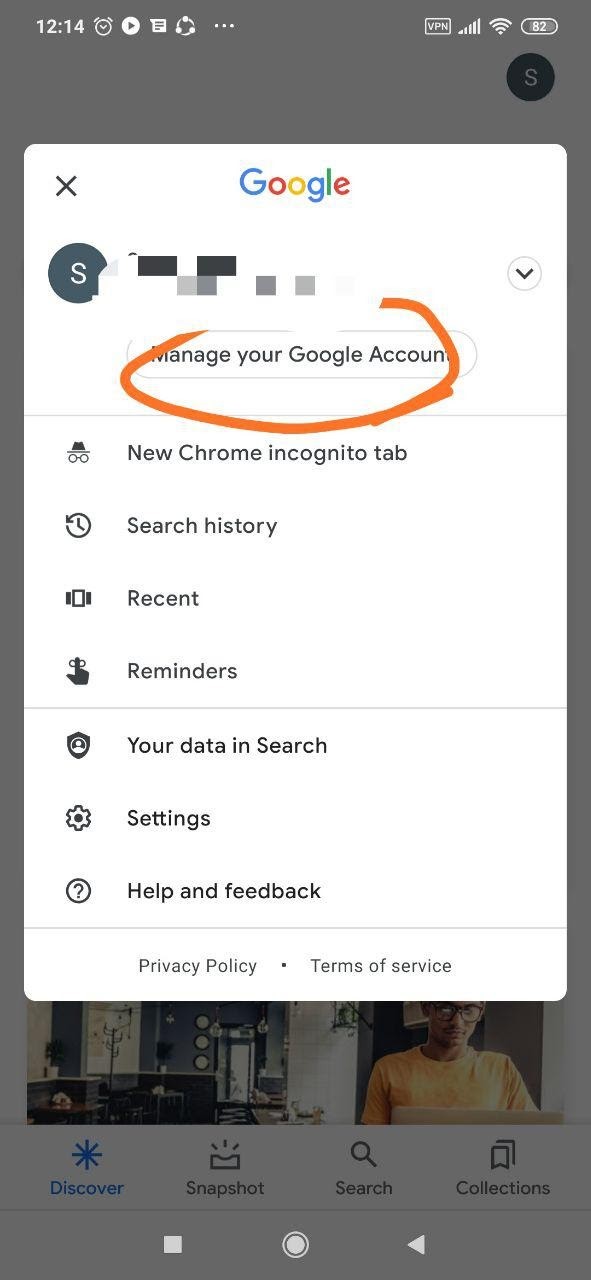
Second step: Find the Web & App Activity under the Data & Personalization tab and choose it. Turn off the key next to Web & App Activity.
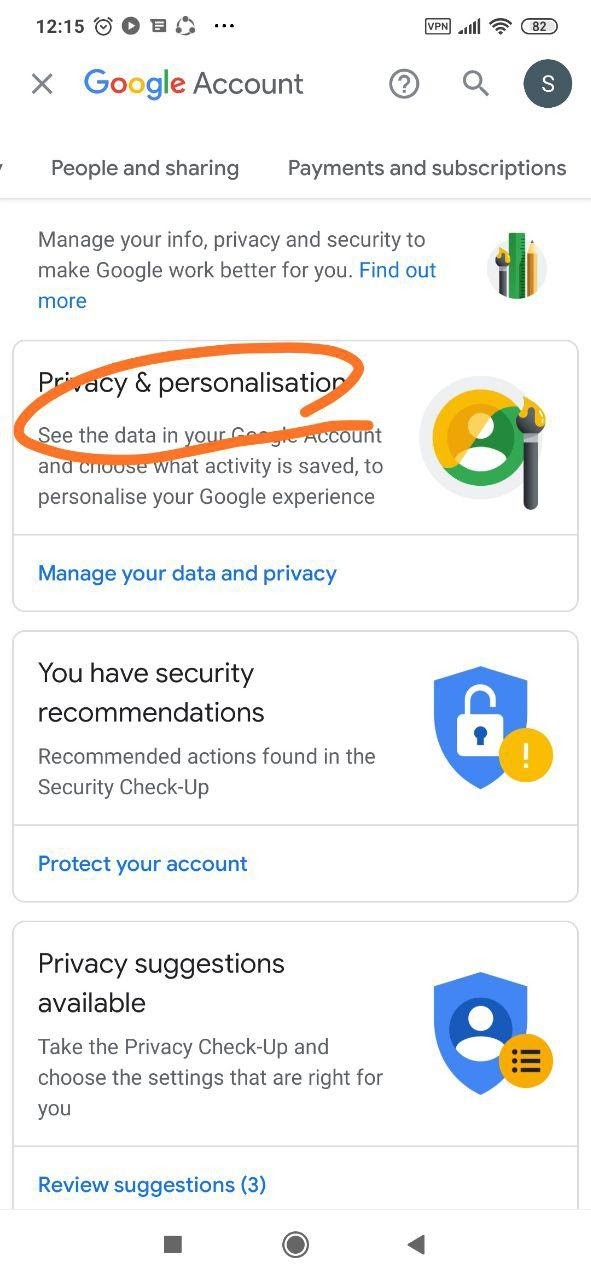
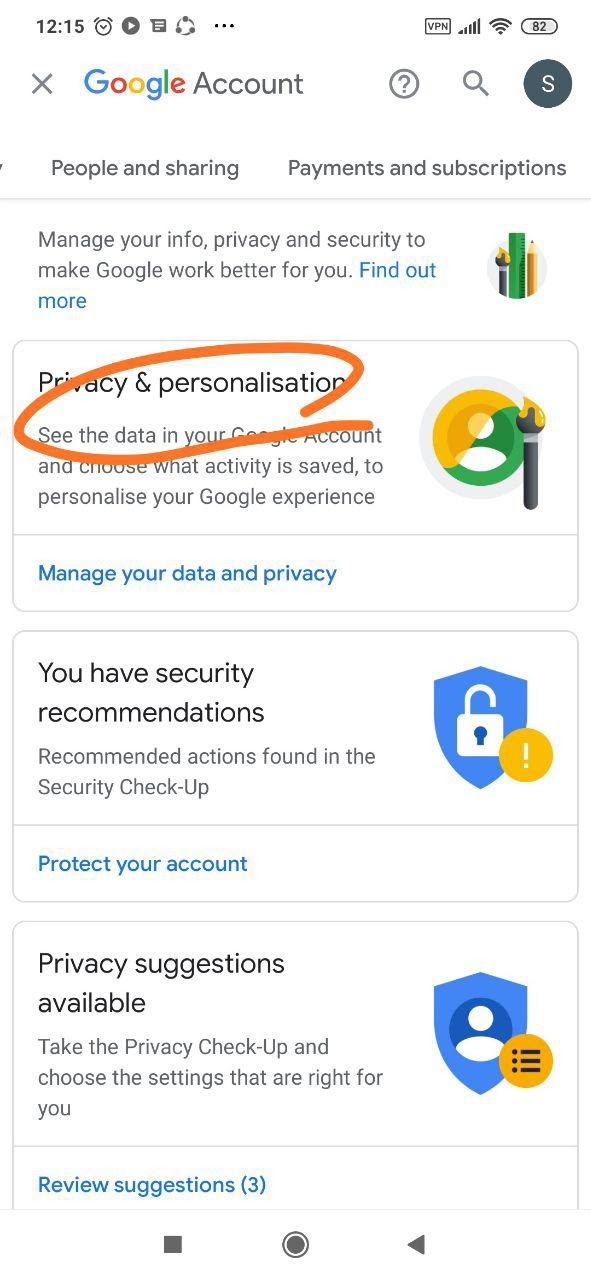
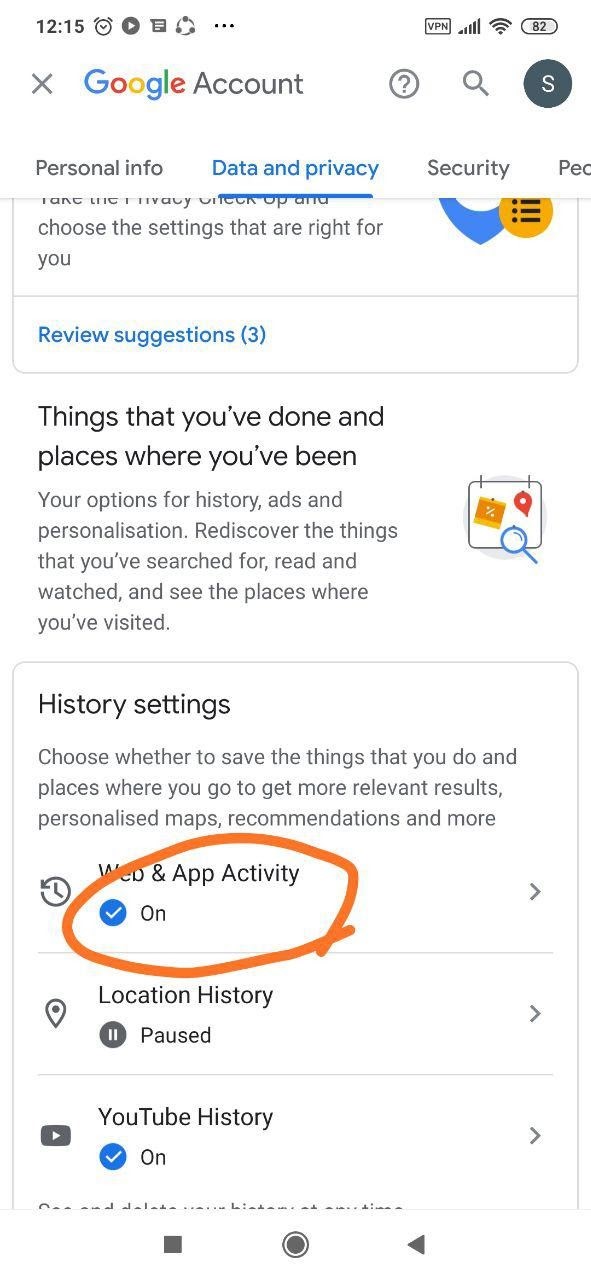
Why is my google assistant not working?
You can use the digital Google assistant option on all new devices, but not all older phones. If your phone is in the below list it means it supports Google assistant. Now, if you want to know why your google assistant is not working, continue reading to find a solution.
Systems that can run Google assistant:
- Android 5.0+ with at least 1GB of memory.
- Android 6.0+ with at least 1.5GB of memory.
- Google app 6.13 or higher.
- Google Play services.
- A screen resolution of at least 720p.
- Enable Google Assistant
When you buy a new Android device and face a problem with Google Assistant not working, check if the service is off.
How to enable Google Assistant:
- Find the Settings app and click it.
- Run into Google.
- Choose Settings for Google apps.
- Tick on Search, Assistant & Voice.
- Select Google Assistant.
- Find Hey Google & Voice Match and tap it.
- Turn on the Hey Google choice.
- Check for updates
Sometimes the problem is running an older version of your Google and Google Assistant app. The best solution is to update everything, especially when you have a problem with Google Assistant.
As Google Assistant is an essential part of the Android operating system, you can probably fix bugs and improve your Google assistant by updating your system to newer Android updates.
How to check for Android updates:
- Run the Settings app.
- Choose System.
- Select System update.
- Click on Check for the update.
- Follow directions to update, if possible.
- Restart your phone.
It is one of the most basic troubleshooting tips that you can use. I recommend restarting your device when you have problems with Google Assistant not working. Just wait to see if a reboot solves everything.
- Check your internet connection.
Google Assistant not working might happen because of a weak internet connection. To use this service, you have to use data, and you can not use it offline, so make sure your internet is working.
- Retrain Voice Model
If your Google Assistant is not working because it can not recognize your voice, do not worry. You can fix it easily by retraining the Voice Model.
How to retrain Voice Match:
- Start with the Settings app.
- Find Google and select it.
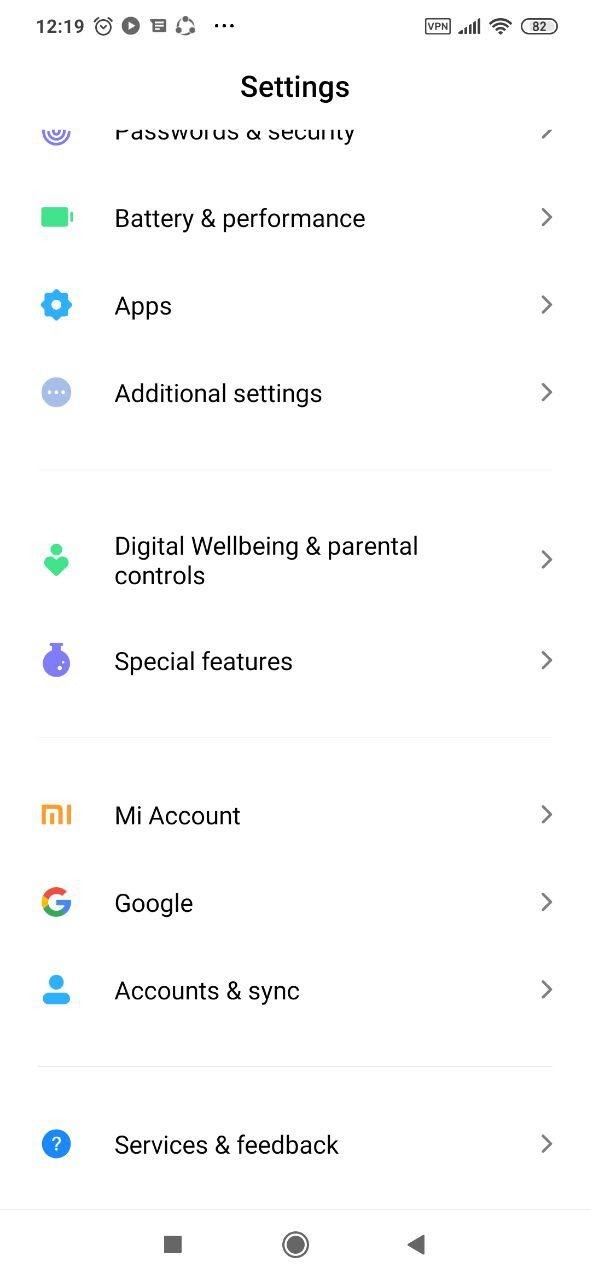
- Choose Settings for Google apps.
- Click on Search, Assistant & Voice.
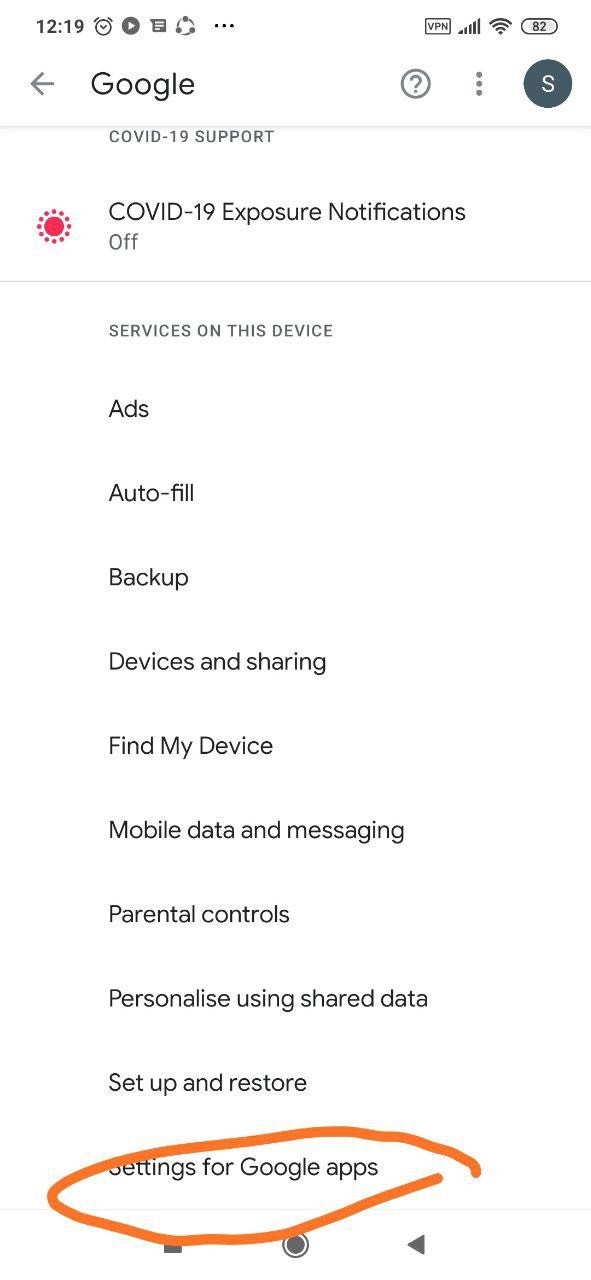
- Tap Google Assistant.
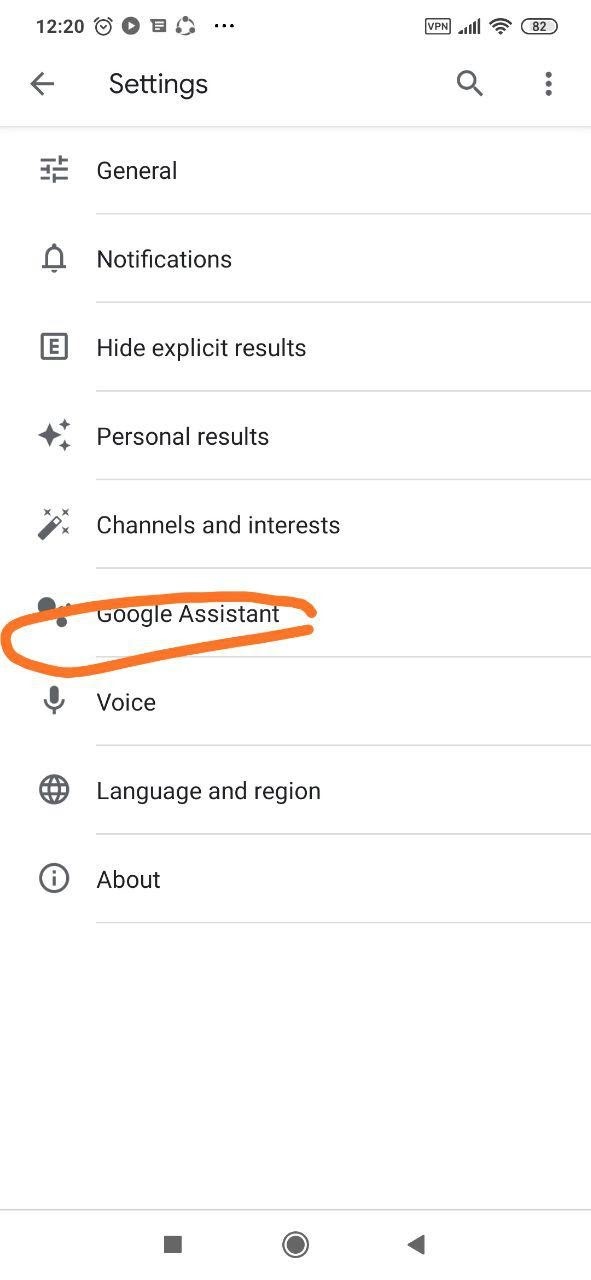
- Drive to Hey Google & Voice Match.
- Click on the Voice model.
- Choose Retrain voice model.
- Read the presented words out loud when asked.
- Tap to Finish.
- Disable other assistants
It is good to know that if you use any other digital assistant like Alexa, it can cause conflicts with Google Assistant. If this is your problem, try to disable any secondary digital assistant and recognize if that solves the Google Assistant not working problem.
Why is Google Maps not working?
Your app might not work properly because of different issues like a poor Wi-Fi connection, a miscalibration, or out-of-date software.
Here are a few quick tips that you can use to fix your Google Map not working problem.
- Update your Google Maps app
Notice that an out-of-date app might be the cause of your problem. Think about the last time that you have updated it. If it is a long time, it means you need to update it. While the process is easy for both iPhone and Android phones, it is a bit different. Android users can do that by going to Google Playstore through the menu’s “My Apps and Games” part. iPhone users should use the App Store and then choose “Updates.”
- Check your Wi-Fi or cellular signal.
When you do not have an adequate cellular signal, try a Wi-Fi option and select a network.
If you know you will be out of range, you have to download Google Maps offline before starting your way and use the map on your phone without a signal.
- Calibrate Google Maps
If you have an Android phone, it is possible to recalibrate your app to take more detailed information. This process might be a little hard, and sometimes you have to use an expert to accomplish that.
- Make sure you turn on your Location Services.
While it is easy to turn on location, iPhone users may want to double-check it. So move to the “Privacy” tab or your phone’s settings, and choose “Location Services.”
If it is on, go down, tap “Google Maps,” and choose if you want it to be on “While Using the App” or “Always.”
If none of these methods work, you have to uninstall and reinstall the app. And if still facing the issues, you should try restarting your iPhone or Android phone.
Also Read: “Chat GPT not working“
Conclusion:
Google is a default browser on all phones, and we use it daily in different versions. Sometimes, you might see that suddenly your Google not working, and it would cause you trouble. But do not worry, here, you can read about possible issues and how to fix them.

![How to Pause Location on Find My iPhone Without Them Knowing? [2024] 38 how to pause location on find my iphone](https://izood.net/wp-content/uploads/2024/10/How-to-Pause-Location-on-Find-My-iPhone-Without-Them-Knowing-400x300.png)


![How To Inspect Element on iPhone [4 Methods] 41 how to inspect element on iphone](https://izood.net/wp-content/uploads/2024/10/how-to-inspect-element-on-iphone-3-400x300.png)


