
Zoom, a popular video conferencing software, is often the go-to choice for businesses worldwide. Yet, like any other software, it’s not free from occasional glitches. One such error often faced by users is the Zoom update error code 10004. There is a lot of information in this post about how to fix this problem and make sure your Zoom experience runs smoothly.
What Is Zoom Update Error Code 10004?
A regular problem that users have when they try to update the Zoom app is getting the error code 10004. In most cases, this error happens when Zoom can’t connect to its computers to get updates. It can happen when the Zoom app is being installed, during a Zoom call, or when users try to open the app for the first time after installing it.
What Are Common Causes of Zoom Update Error Code 10004?
There are a number of things that can cause the Zoom update error code 10004. Let’s look at some of the most common reasons why this happens:
- Incompatibility with the Operating System
Your current operating system might not be fully compatible with the Zoom app. This could happen if you’re using an older or beta version of the operating system.
- Network Connectivity Issues
Like all applications that rely on an internet connection, Zoom requires stable connectivity to function properly. Therefore, if your internet connection is weak, unstable, or disconnected, you may encounter this error code.
- Zoom Client Auto-Update Failure
This error primarily occurs when the Zoom application fails to auto-update itself. Updating your Zoom client should resolve the issue in most cases.
- Interference from Third-Party Software
Third-party applications, especially antivirus software, may block Zoom from establishing a connection with its servers. If this happens, you may encounter Error Code 10004.
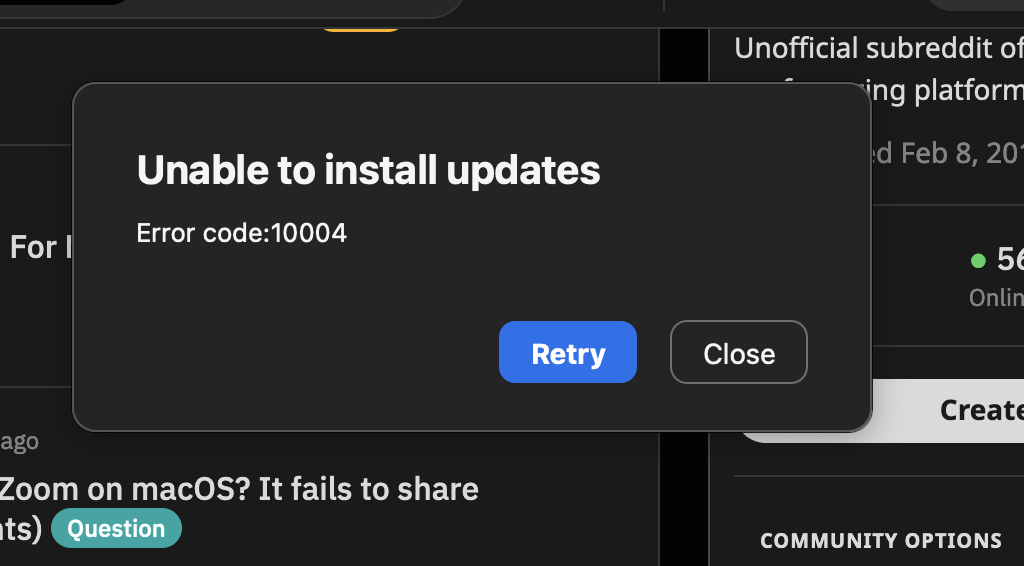
Top 10 Fixes for Zoom Update Error Code 10004
Zoom error code 10004 can be frustrating, especially during important virtual meetings. However, with the right understanding of the issue and the appropriate solutions, you can resolve it and continue using Zoom for your online communication needs. Here are top 10 fixes you could use to solve it:
- Check Zoom Service Status
Finding out what’s wrong with the Zoom services is the first thing that needs to be done. If all of your services are working fine, the problem could be with your server and not Zoom.
- Manually Update Your Zoom Client
If the auto-update feature of Zoom fails, try to update the Zoom client manually. Make sure you are using the latest version of the Zoom app, as outdated versions can sometimes cause errors.
- Configure Firewall Settings
Ensure that Zoom is allowed through your system’s firewall settings. If it’s blocking Zoom, you might face this error code.
- Clear Zoom Cache and Cookies
If your cache files and cookies are damaged, Zoom may not work properly and show connection problems. Clearing your device’s cache and cookies can help fix a number of problems, including the Error Code 10004 on Zoom.
- Reinstall Zoom
In the event that none of the recommended solutions are successful, you should first delete Zoom from your computer and then restart it.
- Check Your Internet Connection

Make sure your internet connection is stable and ready to prevent any interruptions during Zoom meetings.
- Check Your System Configuration
The error can happen if your system settings aren’t suitable or if your software is too old.
- Disable Your Antivirus
Antivirus programs can sometimes interfere with Zoom’s functioning. Try disabling your antivirus software temporarily and check if the issue is resolved.
- Use an Older Zoom Version
If you’re still facing issues, try installing an older version of Zoom. Remember to disable automatic updates to prevent the software from upgrading to the problematic version.
- Contact Zoom Support Team
If none of the steps above fix the problem, you can contact Zoom Support for more help. They have a group of pros who can figure out what’s wrong and help you fix it.
How to Fix Zoom Update Error Code 10004 on Windows 11?
If you’re a Windows user and you’re grappling with this issue, here’s a systematic guide to help you fix the Zoom Update Error Code 10004.
- Update Your Operating System
Before trying any fixes, it’s always a good idea to check for any pending updates to your operating system.
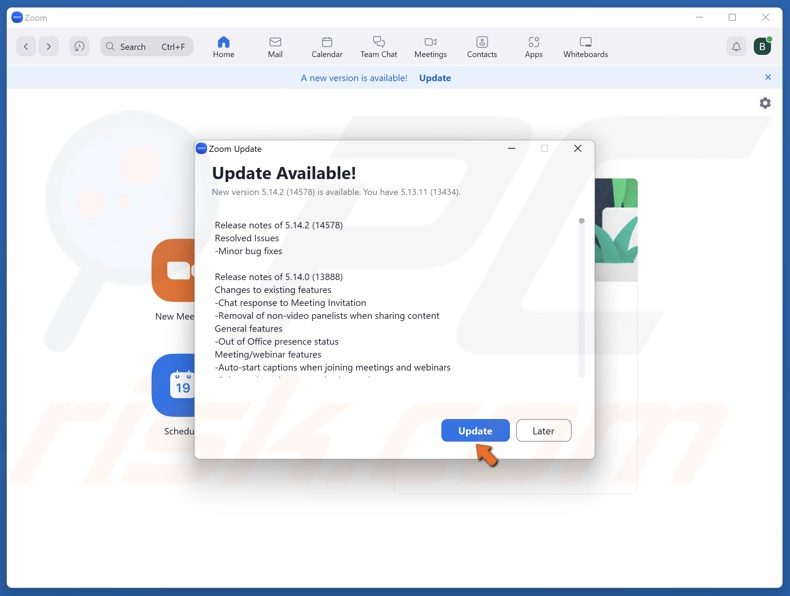
Making sure your system is up-to-date will eliminate any known compatibility issues and might resolve the problem immediately.
- Check Your System’s Firewall
Next, it’s crucial to ensure that your system’s firewall isn’t blocking Zoom from its servers.
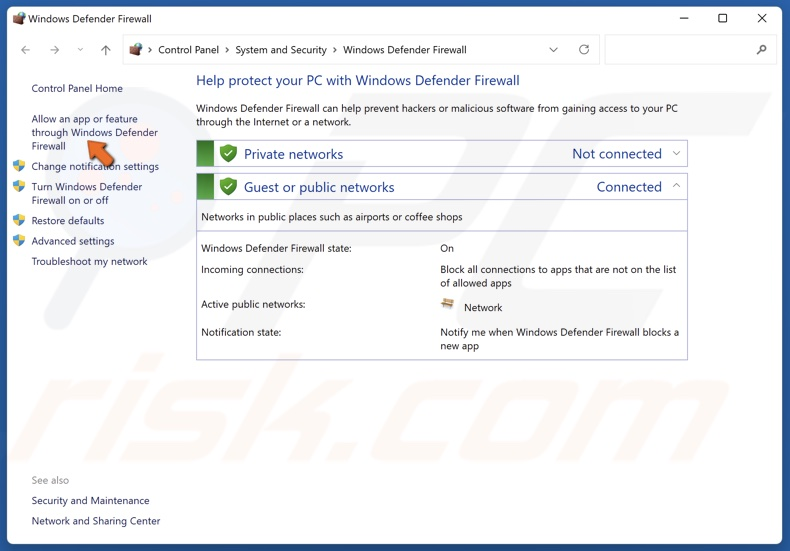
You can do this by checking and modifying your firewall settings.
- Test Your Network Connection
It’s also essential to make sure that your link to the internet is strong and stable. You can do this by restarting your router or switching to a different network.
- Grant Full Disk Access to Zoom
If your firewall and internet connection aren’t the issues, try temporarily granting the Zoom application full disk access. This can bypass certain restrictions and potentially solve the problem.
- Reinstall Zoom
If none of the methods above work, you can try uninstalling and then reinstalling Zoom. This will ensure you have the latest version of the application, which might solve the issue.
How to Fix Zoom Update Error Code 10004 on Your Mac
If you’re a Mac user and you’re facing the Zoom Update Error Code 10004, here are some methods to resolve it:
- Update Your macOS
Updating your macOS to the latest version can eliminate compatibility issues and resolve the problem immediately.
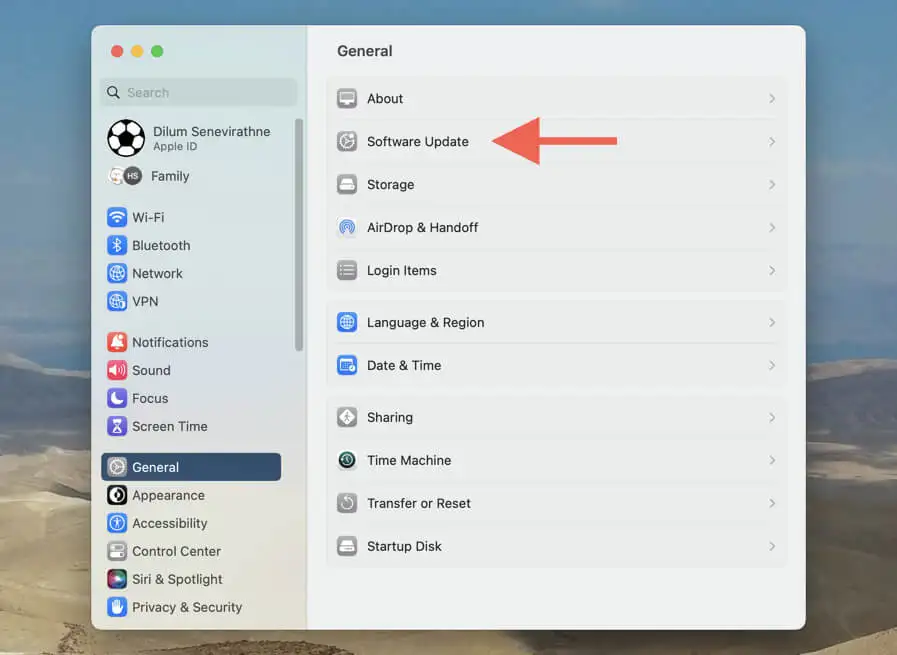
- Check Firewall Settings
Make sure that your macOS Firewall is not blocking Zoom from accessing its servers. You can do this by checking and adjusting your firewall settings.
- Test Your Network Connection
Ensure that your internet connection is stable and robust. You can do this by restarting your router or switching to a different network.
- Allow Zoom Full Disk Access
If your firewall and internet connection aren’t the issues, try temporarily granting the Zoom application full disk access.
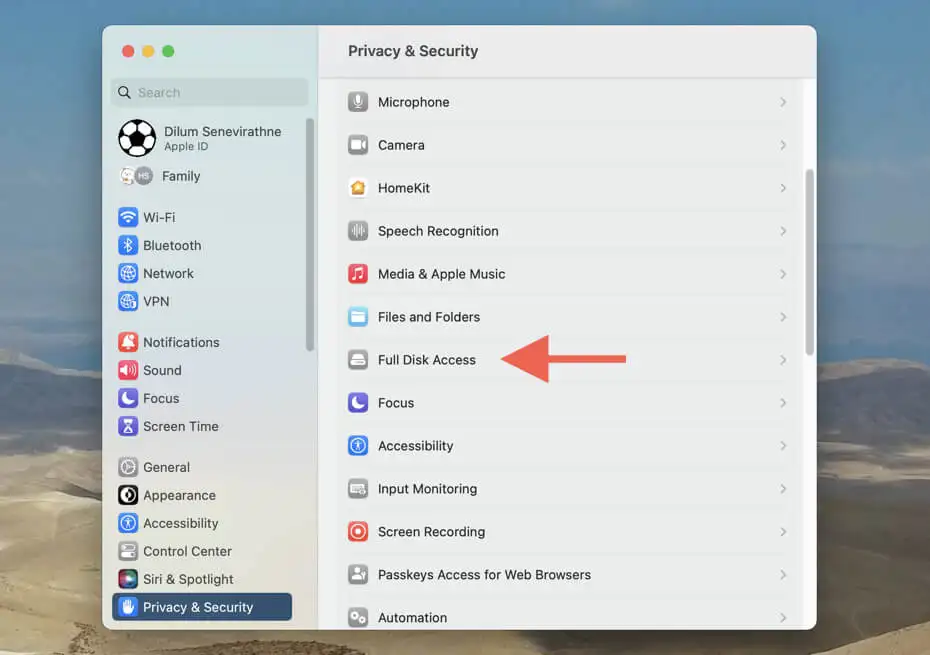
This can bypass certain restrictions and potentially solve the problem.
- Reinstall Zoom
If none of those work, you can try removing Zoom and then downloading it again. This will make sure you have the most up-to-date version of the app, which may fix the problem.
Also Read: How to join a zoom test meeting? (On PC and Phone)
In Closing
It can be difficult to deal with Zoom update error code 10004, especially during important meetings. Though, figuring out the real reason for the problem and taking the right steps can help you fix it. To avoid these kinds of errors in the future, make sure you always keep your apps up to date and that your internet connection is secure.
FAQs
- What is Zoom Error Code 10004?
Zoom Error Code 10004 is an error message that appears when there is a problem connecting to a Zoom meeting. This can prevent users from joining or hosting a meeting and cause frustration.
- What are the common causes of Zoom Error Code 10004?
The common causes of Zoom Error Code 10004 include network connection issues, outdated software, incorrect settings, and interference from other software or programs.
- What should I do if I can’t fix the error?
If you’ve tried all the methods above and still can’t resolve the error, it’s recommended to contact Zoom Support for further assistance.










