All TikTok users know this social media platform is the world of viral videos and trending sounds. It means you should know about the TikTok camera rule and how to record a tiktok to become popular in this community. And to help you reach your goal, the below text is specially written about the basic function of the TikTok camera and different tricks you can use to record a tiktok.
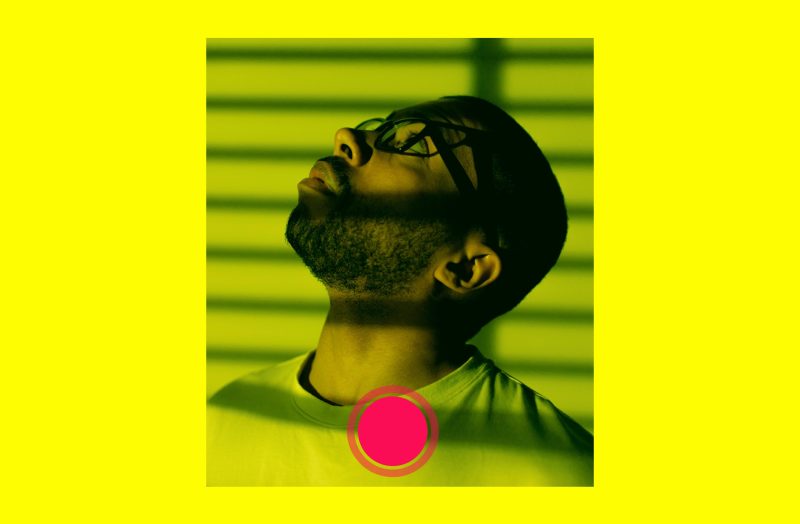
How to record a tiktok?
Are you wondering how to record a tiktok? The Basic rule of recording a tiktok is not a complicated job, and you can do this through TikTok by tapping the “+” icon when you just open the app on your phone. Or you can use different third-party apps to record a tiktok. But if you want to know more about the details and tricks of this technique, do not miss the next paragraphs because I will particularly explain how to record a tiktok.
First of all, I have to mention that Recording a TikTok video includes three steps:
- Record a tiktok:
This is the first step and you can do it as simple as:
- Opening the app on your phone
- Tapping the “+” button
- Setting the length of your TikTok by swiping left at the bottom of the screen
- And finally, choose the red button of Record.
- Edit the tiktok:
Then you should learn how to edit your video, which can happen before or after recording, for example:
- You can choose to add tiktok filters, effects, and sounds, immediately after you tap on the “+” button and before you start recording.
- And if you want to add a voiceover, you should first record your video, like what I have explained above, then tap the red checkmark at the bottom-right of the screen and choose the Voiceover button.
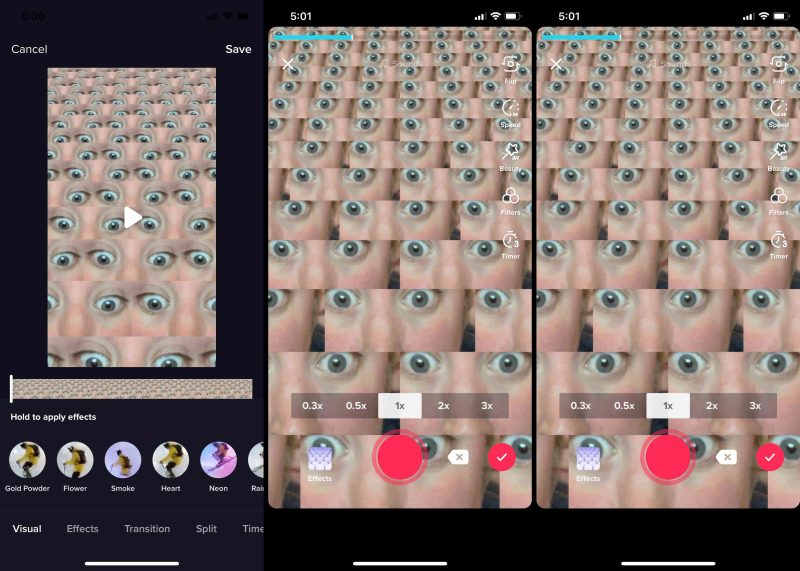
- Post the tiktok:
And finally, after you record a tiktok, and edit it as you want, it is time to post it by following the below steps:
- Tapping the “Upload” icon and choosing the video you want to post
- Then you will see a blank section, where you can write your caption or add hashtags.
- And at last, you have to tap the “Post” button below the page.
How to record a tiktok on PC?
If you want to know how to record a tiktok, I have to say that it is not as simple as using your phone to record a tiktok. This time, you have to use the second way, I have mentioned, which is using a third-party app. First, you have to install your chosen Screen Recorder app on your system, and then you can follow its specific functions and rules to record a video and use it as a TikTok post.
How to record a tiktok in parts?
Do you know how to record a tiktok in parts? If not, I suggest you read this paragraph because I want to talk about how to record a tiktok as a multiple-clip video.
- Open TikTok and tap the “+” bottom.
- If you want, you can choose an effect and set your video length, then you should tap on the Red “Record” button.
- When you release your finger from the button, the first segment of your recording will finish.
- Then you will see your recorded video at the top of the screen as a specific percentage of your total video.
- After that, you should tap and hold the red button again and record another segment like the first one. And when you finish recording this second part, you see it again at the top of your page.
- When you finish the recording, tap the checkmark and watch a preview of your multiple-clip video combined together.
- Now, if you do effects and voiceover, you can post it like a regular video.
How to record a tiktok hands free?
You might have heard about the hands-free technique of recording a tiktok. If you are wondering what it means and how to do it, the two methods below are the ways you can use them.
- TikTok Hands-Free recording technique using a Timer/Stopwatch:
In this method, you can set a time limit for when the video should start and when it should end by following these steps:
- Open the TikTok app.
- Selecting the “+” button.
- Set the angle of your video and put your phone there.
- Choose the “Timer/Stopwatch” icon and set the countdown length.
- Then tap on “Recording Limit”, drag the pink line on the timeline, and set the time you want the video to stop recording.
- Get in position and act like your content after counting down.
- TikTok Hands-Free recording technique by tapping the record icon to shoot:
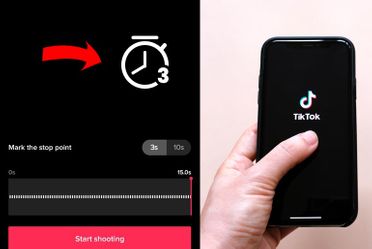
There is no counting in this way, and your recording will start immediately after you tap the record. To know more about the details of this method, read the below steps:
- Open the app
- Tap on the “+” button
- Set the video length and put your phone in a corner, then tap the Record button.
How to make a TikTok video with multiple clips?
Previously, I talked about one of the most popular techniques you can use to make TikToks in part. And now, I want to add another way you can use to make a TikTok video with multiple clips. In this simple way, you should just download a third-party video editor app, like Inshot. Then you can use your chosen app video editing section to add clips together.
Are there any tiktok recording apps?
The absolute answer is yes. As I have mentioned above, you can record a tiktok on your PC using different Screen Recorder apps, like Wondershare, HitPaw, and so on. Also, I should mention that many TikTok fans believe that using these TikTok recording apps is easier than working with the default recording option of the app.
Conclusion:
Do you know how to record a tiktok? If you are a new user and do not know how to record a video on TikTok, or need help in recording a tiktok video tricks, I have to say that it is not so complicated and you can do this by following some simple steps through the main TikTok app or by using a third-party screen recorder. To know more about this topic and its details, read the above text.







