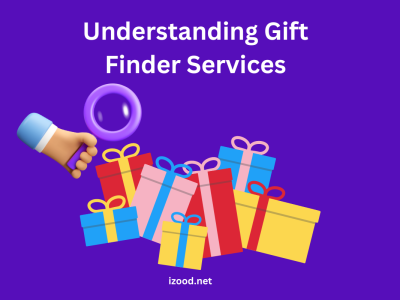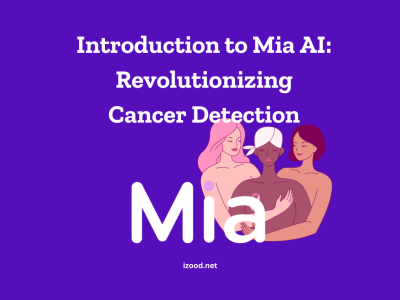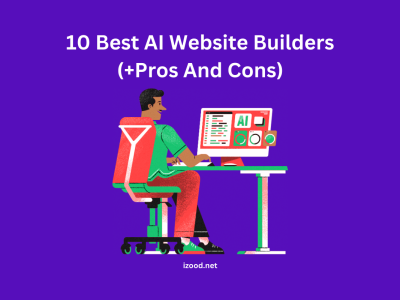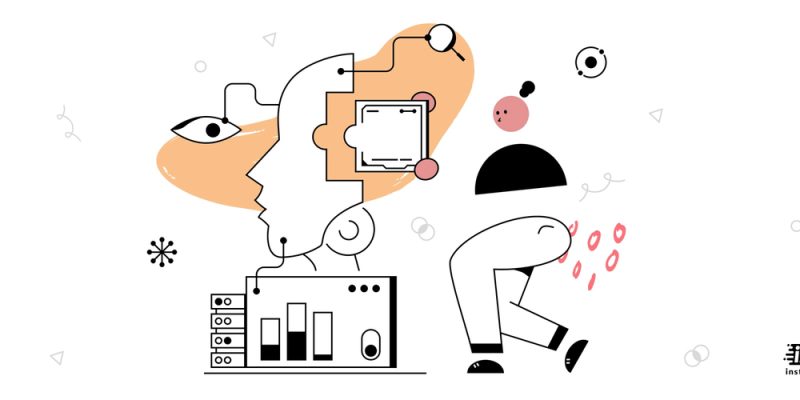
Without a doubt, the emersion of our new world is accompanied by the wavelengths moving beside our heads. In the past, a single person couldn’t be presented in more than one location due to Socrates’ philosophical principles. However, a modern young boy or girl can run different processes simultaneously, thanks to internet technology.
Many people prefer using a domestic internet connection when they are at home. However, we are somehow glued to our smartphones, so mobile internet connection seems to be vital for our population. What if we realized no network connection is available on our devices? In this post, we will analyze the different aspects of the “mobile network not available” error and possible solutions to fix the issue.
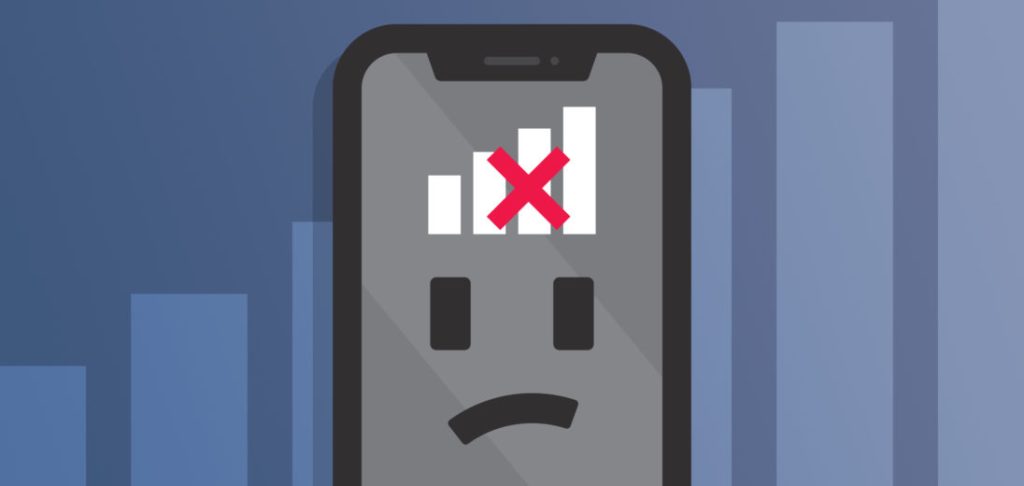
What are the different types of mobile networks?
Why does my phone say no network connection? Before starting our journey, let’s have a look at what we exactly defined as a network. Many types of mobile networks are classified based on their basal speed and quality. By default, your smartphone lets you know the strength of the network connection with an alphanumeric code near the signal bar. How no idea about them? So it seems better to review quickly, as you may see these abbreviations when mobile network not available;
- 2G
This network was first launched in 1991 and was the first technology that ultimately allowed data services such as SMS and MMS to become prolific on mobile phones. The item is named “2G” because “1G” is related to the first utilized analog radio signals in telecom. The maximum speed of 2G is 50 kilobits per second, like a tortoise in new decades.
- G
The letter “G” is short for General Packet Radio Service (or GPRS). Widely used since 2000 and unofficially named 2.5G, it was the first “always-on” mobile internet network, but it can only transfer data up to a maximum speed of 114 kilobits per second.
- EDGE
The word EDGE is represented for “Enhanced Data rates for GSM Evolution” and was firstly launched in 2003. With a maximum supporting speed of 217 kilobits per second, it is two times faster than a 2.5G network. According to statistics, more than 600 EDGE networks are active in 203 countries, titled the most wildly used mobile network on the planet.
- 3G
Compared with previous mobile networks explained above, the 3G technology is based on Universal Mobile Telecommunication Service (UMTS) standards. Unlike most people think, the first commercial network was launched in Japan in October 2001, but it took a long time to be implanted in most countries. The maximum supporting speed of 3G is 384 kilobits per second.
- H
The symbol “H” is short for the High-Speed Packet Access (HSPA) connectivity. The technology of H is the same as 3G but replaces 3G’s UMTS standard, resulting in a maximum speed of 7.2 Megabits per second. In the previous standards, you will feel mobile network not available when trying to stream online videos, but H can handle YouTube videos and app uses with no problem.
- H+
The H+ is a further step taken by technologists, which provides a better internet connection speed. Ten types of H+ has released, from the sixth version, which can support the speed of 14.4 Megabits per second, to Release 10 at a maximum speed of 168.8 Megabits per second.
- 4G
The first 4G network connection was launched in Scandinavian countries in 2009, and the others joined them year by year. Many versions of 4G networks evolved during this time, and most of them use the Long Term Evolution (LTE) standard. The maximum available speed of 4G technology is 1 GB per second.
- 5G
5G is the latest launched mobile network we have on our smartphone (6G is still under development), which was first seen in 2019. The biggest advantage of 5G over 4G is the increased bandwidth, with the potential data transfer speed of 10 GB per second. The most disappointing feature about 5G is that it uses high-frequency radio waves, so geographic cells that phones rely on will be smaller, thus requiring more towers and increasing rollout costs.
What does mobile network not available mean?
Why is my mobile network not available? The “mobile network not available” issue indicates that no internet wavelength is recognized by your smartphone’s internal internet modem or it is too weak to be identified. Note that if I find out my phone says no service, it doesn’t necessarily mean that you are too far from telecom towers; sometimes, there is a problem with your phone’s hardware components or connection configuration settings when no network is available.
How to fix mobile network not available? (Hardware Causes)
While seeing no network connection, you should consider the hardware causes which can contribute to this problem. The most common physical causes of no network connection are listed here;
- Poorly inserted SIM card in the slot
- Damaged SIM card
- Broken internal modem (rare)
- Interrupted radio signals
- Incorrect modem switch settings
How to fix mobile network not available? (Software Causes)
Software issues are more common than Hardware ones when facing the “mobile network not available” trouble (some hardware causes may represent a serious problem in your phone, like IC burn or unfixable broken components, which will make you buy a new device). The most common software bug in the case of having no network is impaired network configuration settings so that your smartphone cannot recognize any cellular network service. Other possible reasons for no network situation are;
- Out of date firmware or OS
- Roaming service
- Airplane mode
- VPN application
Why is my mobile network not available?
Believe it or not, the mobile network not available problem can be resolved easier than you think. The golden tip here is to find the underlying reason that has interrupted connecting our smartphones to telecom towers, resulting in no network. You can use one of these methods introduced in the following paragraphs to function our device as you diagnose the error.
Fix “no network connection”
Why does my phone say no network connection? In this section, we have explained twelve different methods which help you set your phone to its default functioning mode. Here we go;
- Check your area coverage
The first step in dealing with “mobile network not available” is to ensure your area has no troublemaking network status. Ask your nearby people if they can connect to a local cellular network provider. If their answer is positive, you should look for other etiologies.
- Restart your phone
Sometimes mobile network not available has occurred because some small glitches are running on your smartphone. Restarting your phone (and running a power cycle check with taking your phone’s battery out, if possible) can remove these annoying bugs and makes your device more reliable.
- Remove SIM Card and Reinsert
Improper SIM card insert is one of the common reasons for your no network situation, so just take a minute and remove your SIM card and insert it again. Make sure you have not inserted the SIM card upside down in the slot.
- Turn off your VPN
VPN apps are used to enhance our network connection, but even these helpers can convert to our enemies when we are trying to surf the internet. All you need to do is turn your VPN off or try another app to change the trend.
- Check Airplane mode
Due to traveling or their occupation settings, many people have to set their phones on Airplane mode, and of course, they usually forget to disable it later. Checking your Airplane mode status can be a nice idea if you are one of those guys.
- Disable data roaming
When you are outside the coverage area of your primary cellular provider, your phone will automatically use the local cellular provider, especially when you travel abroad. When you come back home, this feature still is active and isn’t necessary. Furthermore, you may be subject to roaming charges. To disable your data roaming, follow these steps;
- Open your phone and go to Settings.
- Navigate to “Network & Internet,” or “Connections.”
- Finally, find the Roaming slider and turn it off.
- Update your OS/firmware
When was the last time you updated your iOS or Android operating system on your phone? If it was a long time ago, I should say that it is time to have tour firmware updated. Make sure the network you use for updating has enough strength unless it will take an hour to download the new files for your process.
- Turn off the Wi-Fi device
If your phone’s Wi-Fi and Cellular network option is enabled at the same, the first can interfere with the second. Note that none of the already-marketed smartphones can connect to a Wi-Fi source and Cellular network synchronously, so only one of these items should be enabled.
- Reset network settings
I think it is time to reset our network configuration settings to overcome the situation when the mobile network not available. If there is no network connection on your Android phone, use the following steps to reset your network settings;
- Open the Settings tab on your phone.
- Next, click on “Reset under System” or “General Management” on some devices.
- Choose Reset Wi-Fi, Mobile network, and Bluetooth.
- Confirm the process when prompted.
On the other hand, if you are using iOS 15 or later, go Settings > General > Transfer or Reset [Device] > Reset > Reset Network Settings. If your devices uses iOS 14 or earlier, choose the Settings > General > Reset > Reset Network Settings method.
- Consult your network provider
Several companies are providing cellular network services, and probably they know much more than we do about what is going on on our phones. In this case, we recommend contacting your network provider and asking about your “mobile network not available” issue. By default, you will be asked some questions, and hopefully, you will receive pieces of advice to fix the problem.
- Reset factory your device
All devices have a button that will reset everything to its first day, so maybe you should use it anyway now. If you have an Android phone, take these steps to factory reset your device;
- Go to settings
- Reset your phone by tapping on Backup. If you don’t have this option, you can alternatively choose the Settings > System > Reset pathway.
- Now, select the “Factory Reset and Erase All Data” option from the menu.
- If promoted, you will be asked to enter the PIN code. Wait for a while until the process is completed.
For iOS users, this method is available for factory resetting;
- open your iPhone and go to the Settings app.
- Click on “General” and then “Transfer” or “Erase iPhone.”
- Tap “Erase All Content and Settings.”
- Visit a technician or mobile service store
If none of the above methods solve the issue, you may have to visit a technician or mobile clinic to have your smartphone checked properly. Although it is rare to happen, your mobile antenna has been damaged any way if all the solutions for “mobile network not available” are not working for you.
Also Read: ” What Is the Killer Network Service?”
Summary
That is it. All aspects of having no network connection are covered in this article for you. What does mobile network not available mean? Simply speaking, your phone can’t connect to a cellular data signal.
Why is my mobile network not available? Several reasons, such as poor SIM card insert or weak local network strength, can lead to the message that “my phone says no service.” To resolve the issue, you should first discover the underlying cause for having no network.
How to fix mobile network not available? Just use the mentioned methods above to make sure your device is working well again, bringing a beautiful smile to your lips.