All iPhone users know that FaceTime is a popular Apple video-calling app with different useful features, like screen sharing. If you are a fan of this app but do not know how to screen share on facetime, we are here to help you. Today, I want to explain more about the sharing screen facetime feature and how to share screen on facetime using iPhone, iPad, and Mac. Also, you can read about the possible issue that might interrupt your sharing screen facetime.
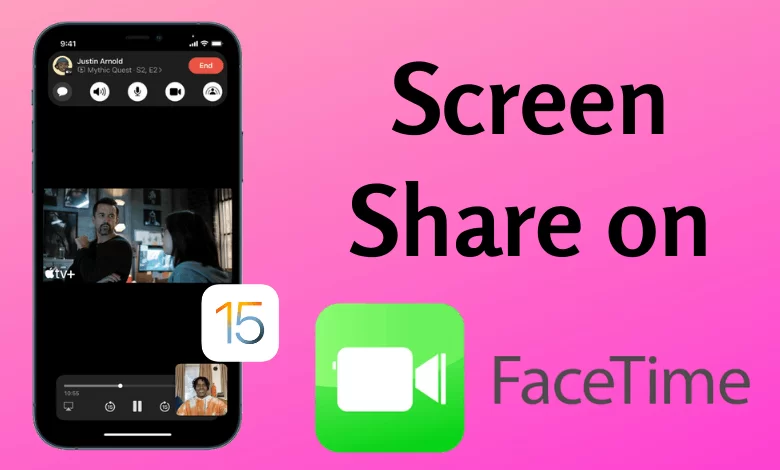
Can you screen share on facetime?
Before I want to explain how to share screen on facetime, I want to answer the “can you screen share on facetime” question. While the sure answer is yes, you should pay attention to this point that for sharing screen facetime, all users should access an iOS or iPadOS 15.1 or later or macOS Monterey 12.1 or later. Besides, there are other situations to consider if you want to successfully share screen facetime that I will explain in the last paragraph.
How to share screen on facetime on an iPhone or iPad?
Now that you know the answer to the “can you screen share on facetime” question is yes, let’s go deeper and talk about how to screen share on facetime on an iPhone or iPad.
- First of all, start a new FaceTime call with anyone who you want to share screen facetime with. Pay attention if you want to FaceTime with an Android or Windows user, you should share a Facetime Link with them.
- Now, you should tap on the Share Content icon at the top of your screen.
- Choose the Share My Screen button from the pop-up menu, and after a short countdown, your screen will be shared.
- Now whatever you display on your screen, everyone will see.
- And finally, when you want to end your screen-sharing, you should tap Share Content again.
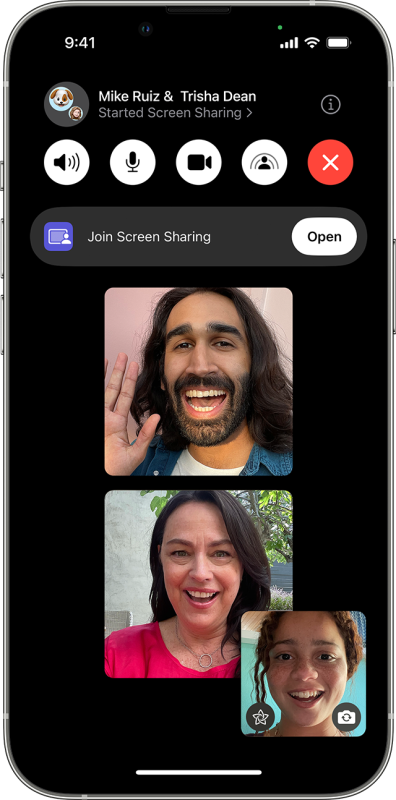
How to share screen on facetime on a Mac?
It is time to talk about share screen facetime mac points and how to share screen on facetime on mac. So, if you have the situation I mentioned in the “can you screen share on facetime” paragraph, you can follow the below steps and learn to share screen facetime on Mac.
- You should start to share screen facetime mac by calling FaceTime on your Mac.
- Then you should open an app you want to share.
- Now, choose the Screen Share button from the menu bar.
- Here, you can select between Window or Screen share from the pop-up window, based on what you want to share; an app window only or the entire screen.
- If you want to share the app window, choose the Window option. Then set the mouse pointer on that specific app, and click Share This Window.
- But if you want to share the entire screen, you should choose the Screen button, put the mouse pointer anywhere you want, and tap on Share This Screen.
- Finally, to end everything, choose the FaceTime button from the menu and tap on Stop Sharing.
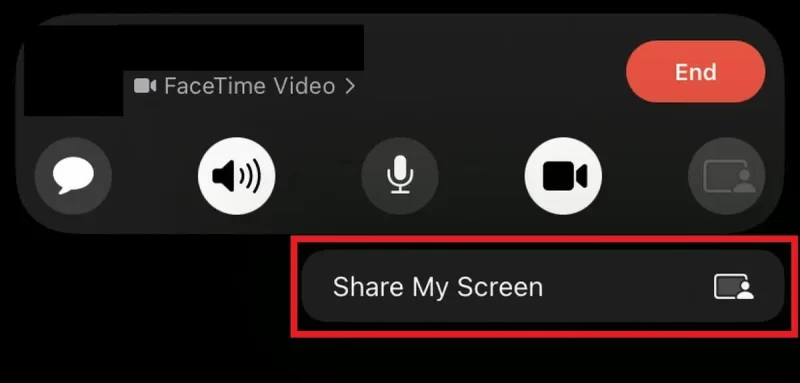
How to take over screen sharing from someone else?
If you’re in a FaceTime call with someone and they start sharing their screen with you, you can take over their screen share at any time. Here’s how:
- Tap on the “Screen” icon in the bottom left corner of your screen.
- You should now see the other person’s screen appear in full-screen mode.
- Tap on the “Take Over Screen Sharing” button in the top right corner of your screen.
You’ll now be in control of the other person’s screen sharing session. To stop sharing your own screen and revert back to viewing the other person’s screen, tap on the “Stop Screen Sharing” button in the top right corner of your screen.
How to stop sharing your screen on iPhone?
If you’re using FaceTime and want to stop sharing your screen, you can do so at any time. Here’s how:
1. Tap the screen share icon in the bottom left corner of your screen.
2. This will bring up a pop-up menu with two options: Stop Screen Share and Cancel.
3. Tap Stop Screen Share to immediately stop sharing your screen.
FAQ
Why can’t I share my screen on facetime?
If you read the above paragraph and learned how to screen share on facetime, and how to share screen on facetime on mac, but you can not successfully reach what you want, it can be due to a problem like:
- You have added an emoji next to the contact name you want to share screen facetime.
- Sometimes you face a problem with the share screen facetime mac or iPhone because you live in a country that doesn’t support the Facetime feature.
- Also, it can be due to a weak internet connection.
- Or it can be the result of a bug like the iOS 15 Beta bug that you face a problem in sharing screen facetime.
Facetime screen share grayed out
If you’re trying to share your screen during a FaceTime call and the option is greyed out, it’s most likely because FaceTime doesn’t support screen sharing on that particular device.
There are a few different devices that don’t support screen sharing with FaceTime, including the iPhone 4, iPod touch (4th generation), and iPad 2. So if you’re using one of those devices, you won’t be able to share your screen.
However, there are some workarounds that you can try if you really need to share your screen. One option is to use another app like Skype or Google Hangouts, which do support screen sharing on all devices. You can also try AirPlay Mirroring, which will mirror your device’s entire screen to another Apple TV or Mac. However, this isn’t ideal for a video call since it will also mirror any other open apps and notifications on your device.
If you’re still having trouble sharing your screen, contact Apple Support for more help.
Conclusion:
FaceTime is one of the most used phone calling apps iPhone users like to use. And one of the most famous features of this app is that you can share screen facetime on Mac, iPad, and iPhone. If you do not know how to use this feature or have a problem sharing screen facetime, do not worry because you can read all details about how to screen share on facetime and how to share screen on facetime on mac in the above text.

![How to Pause Location on Find My iPhone Without Them Knowing? [2024] 21 how to pause location on find my iphone](https://izood.net/wp-content/uploads/2024/10/How-to-Pause-Location-on-Find-My-iPhone-Without-Them-Knowing-400x300.png)


![How To Inspect Element on iPhone [4 Methods] 24 how to inspect element on iphone](https://izood.net/wp-content/uploads/2024/10/how-to-inspect-element-on-iphone-3-400x300.png)


