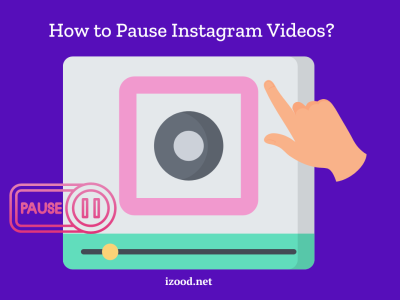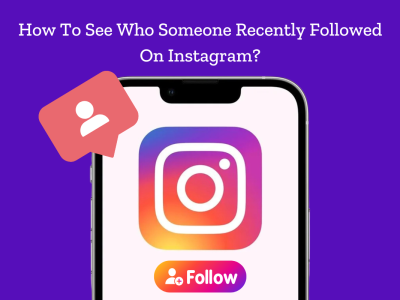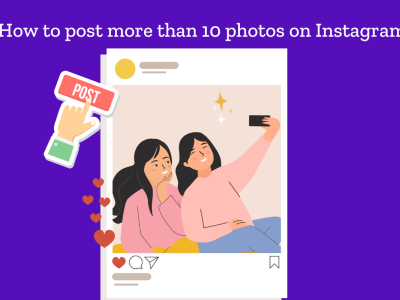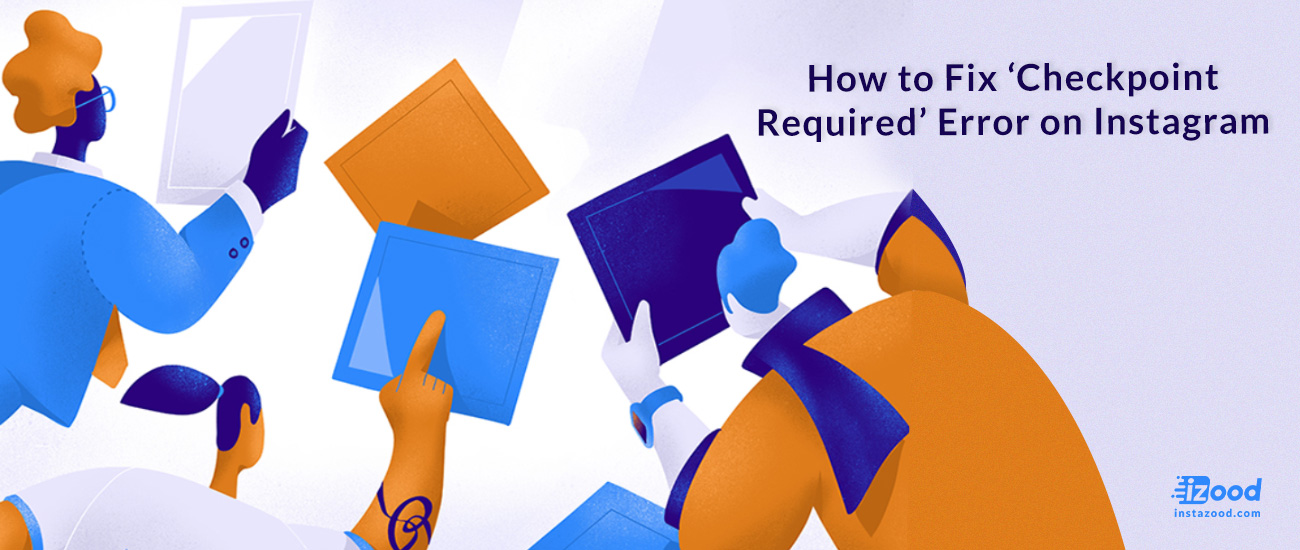
Are you one of those Instagram users who should daily check your account many times? If so, you know how frustrating it is to open the app and face the “Instagram checkpoint required error”. And I guess that now you are here to find a way to resolve this error. In this blog post, we’ll share methods to help fix this issue and get your account up and running again. Say goodbye to frustrating account lockouts and hello to hassle-free scrolling.
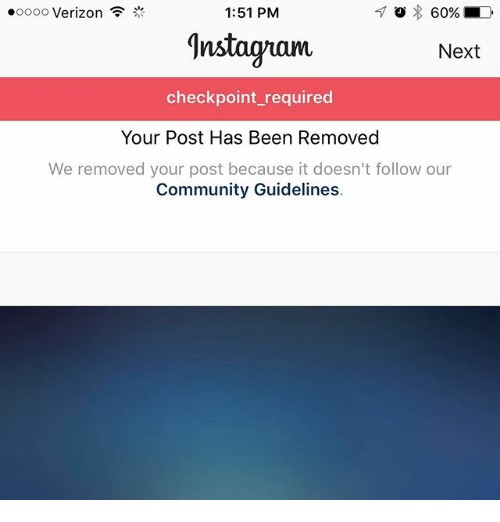
What does “Checkpoint Required” error mean on Instagram ?
Before anything, I want to explain the meaning of the checkpoint required error, which is not hard. Whether you have an iPhone or Android phone, and even if you are using a PC to check your Instagram account, you might face this error because the app detected an unfamiliar or different login and used this error as a security measure. But do not worry, because, in the next paragraphs, you can read more about the reasons for this issue and how to fix it.
How to fix the “Checkpoint Required” error?
As I have mentioned above, the Instagram error “checkpoint-required” is a kind of security system used by Instagram to provide your privacy as a user. But in most cases, this error is not due to a serious cause, so it can be solved by simple tricks, like:
- Just wait it out:
The first option you should consider when facing these types of social media errors is that it might be due to a server error. So, if you check the Downdetector site and find it out, only wait a while, because most of the time, they don’t last more than 24 hours.
- Uninstall the app and reinstall it again:
This option is very helpful because by doing that, you can solve a bunch of problems that might cause you to face a checkpoint required error on Instagram. First, it will clear all of Instagram’s cache, and second, the app will update to the last version. If you do not know how to uninstall and reinstall Instagram, just follow the below steps:
- Tap and hold the app.
- Choose the “Remove App” option.
- Open App Store or Google Play Store.
- Search Instagram, and install it.
- Change your network connection:
Also, this error might happen if you want to access Instagram from another location or device. So, you can change your internet connection from Wi-Fi to mobile data and vice-versa and see if it helps you remove the IP address block. The only point you should be careful about is to force close the Instagram app after changing your network connection and then try again.
- Turn off your VPN:
The same as what I explained above might happen again when you use a VPN to connect to Instagram. And the good news is that you can solve this case simply by disabling your VPN and resetting your phone network settings.
- Verify your Instagram account information through the site:
Also, to fix this problem and continue using your Instagram account, you can try the below steps to confirm your identity:
- Go to the Instagram login page on Instagram.com.
- Log in to your account.
- After logging in, a pop-up notification will appear, a request for you to confirm an attempt to log in to your account from somewhere else.
- Confirm your identity (if required) by clicking on the “It was me” button.
- Go back to your app, log in easily, and have fun.
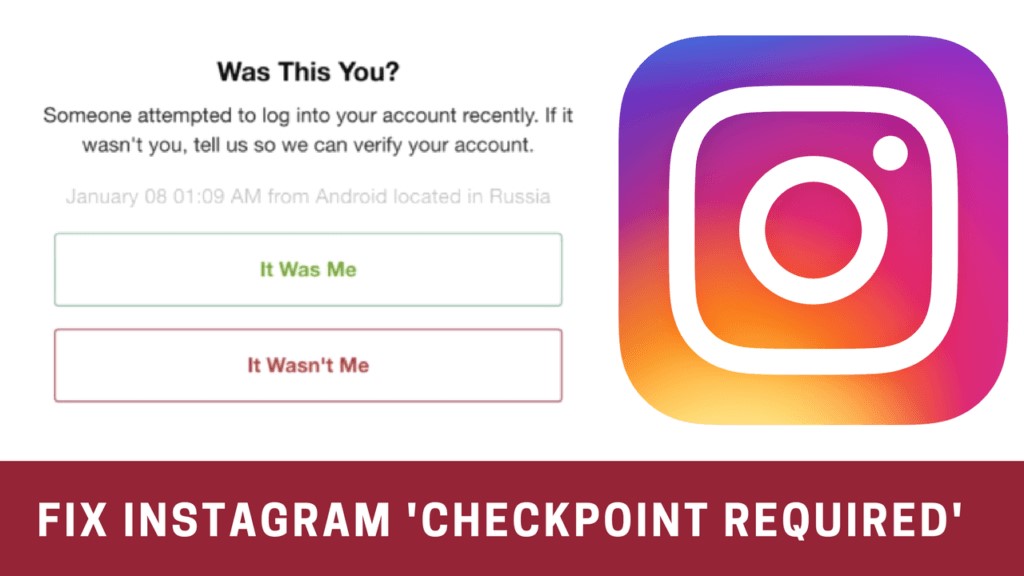
- Temporarily disable your account:
If you are still receiving this error even by performing the steps above, and looking for a better way, you should follow these steps to disable your Instagram account for a few hours and reactivate it again.
- Log in to your Instagram account via pc.
- Click on the account profile button.
- Click on the (edit profile) icon.
- Click on the blue link “temporarily disable my account” at the bottom of the page.
- Select “just need a break” from the following options and enter your password, then click on temporarily disable the account.
- Wait for at least 3 hours and then log in to your account without having to see this error.
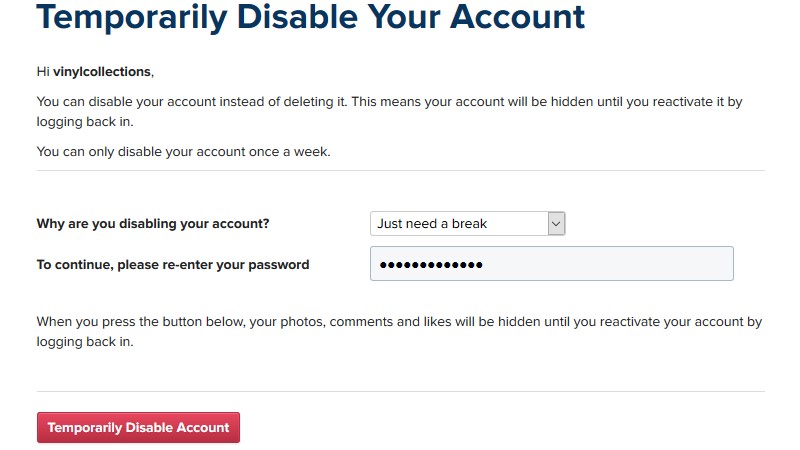
- Ask for help from Instagram by clicking on the “Get Help Logging In” button:
And finally, if none of the above-mentioned ways were helpful, and in case you have the credentials of your Instagram account, it is possible to click on the “Get Help Logging In” option, follow the instructions, and see if it solves the app glitches.
Why does the “Checkpoint Required” error occur on Instagram?
No matter, you are facing the Instagram’s checkpoint required error or any other social media issue, remember that finding the right cause is the most important point that helps you solve it. And to make that easier for you, we have gathered a list of all possible reasons that might cause you to face the Instagram checkpoint-required issue.
- Logging in from a different location (geographic location, state, Providence, etc.)
- Using unauthorized third-party apps or services
- Being connected to a VPN
- App glitches
- Server down
- An overloaded caches
- Out-of-dated app
Conclusion:
In the above text, you read all details of the checkpoint required error, and its reasons from the app glitches to overloaded caches, using a VPN, Logging in from a foreign location, and so on. Also, there we talked about how easily you can fix this error by using simple tricks like, changing the network connection source, disabling VPN, using the website for identity confirmation, and more. But if you still have any other issues related to this error, feel free to comment below.