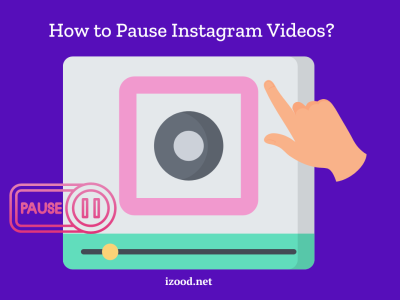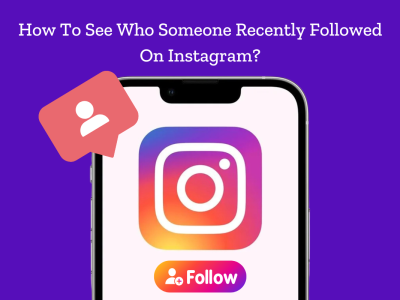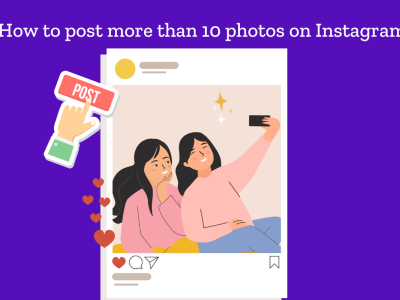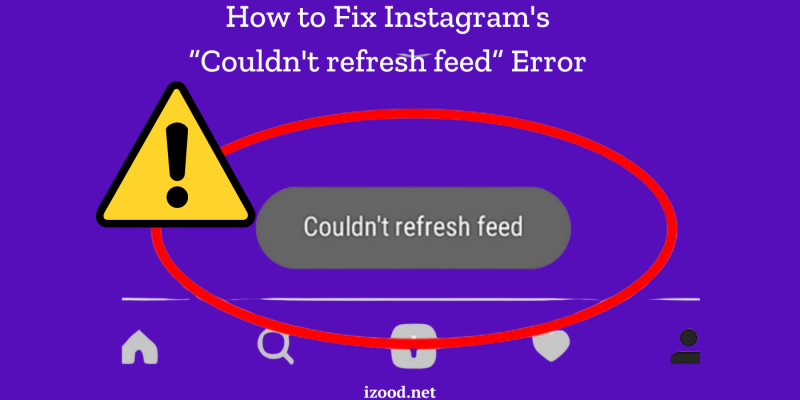
Experiencing the “Couldn’t Refresh Feed” error on Instagram can be incredibly frustrating, especially when you rely on the platform to stay connected with friends, family, and the latest trends. This common issue prevents you from seeing new posts and can leave you wondering why your feed isn’t updating. In this comprehensive guide, we’ll explore all the effective solutions to fix the “Couldn’t Refresh Feed” error on Instagram, ensuring you can get back to enjoying a seamless social media experience. Whether you’re troubleshooting network issues or updating your app, we’ve got you covered with practical tips to resolve the Instagram couldn’t refresh feed issue.
Common Causes and Fixes
Check Your Internet Connection
Wi-Fi and Mobile Data: Ensure you have a stable internet connection. Switch between Wi-Fi and mobile data to see if the issue persists. If you’re using Wi-Fi, restart your router.
Network Settings: Reset your network settings to refresh your connection. On iOS, go to Settings > General > Reset > Reset Network Settings. On Android, go to Settings > System > Advanced > Reset options > Reset Wi-Fi, mobile & Bluetooth.
Update the Instagram App
App Store/Google Play: Ensure you’re using the latest version of Instagram. Go to the App Store or Google Play, search for Instagram, and tap “Update” if available. Updating can fix bugs and improve app performance.
Clear App Cache
For Android Users: Go to Settings > Apps > Instagram > Storage > Clear Cache. This removes temporary files that might be causing the issue.
For iOS Users: There’s no direct option to clear cache. Reinstalling the app is the best alternative. Delete the app and then download it again from the App Store.
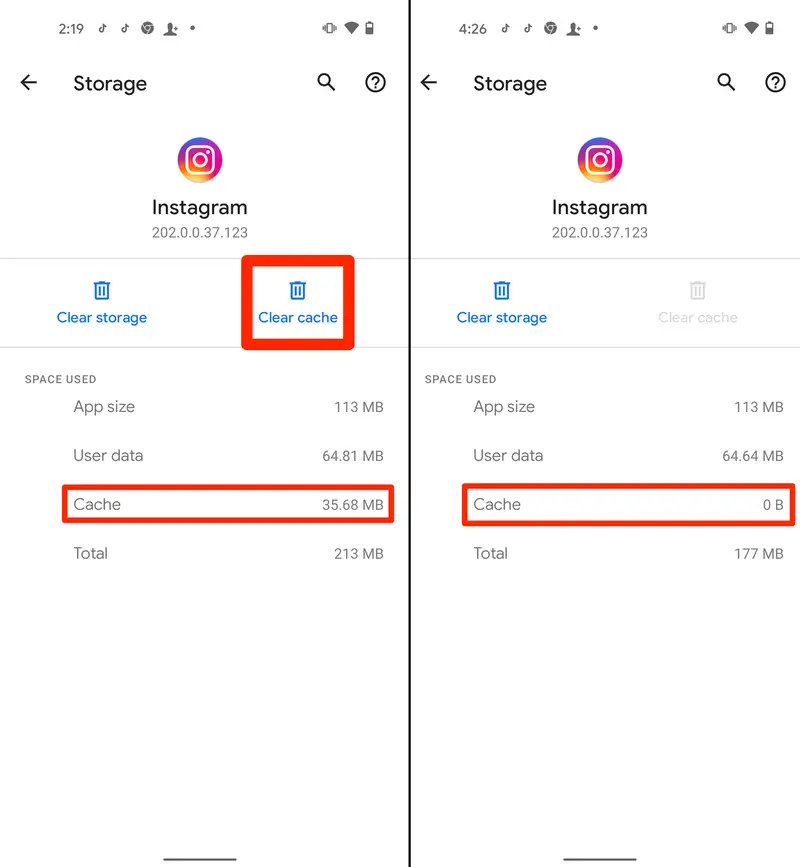
Reinstall Instagram
Uninstall and Reinstall: Sometimes, reinstalling the app can solve persistent issues. Uninstall Instagram, restart your device, and then reinstall the app from the App Store or Google Play.
Check Instagram Server Status
Down Detector: Visit websites like Down Detector to check if Instagram is experiencing server issues. If there’s a widespread problem, you’ll need to wait for Instagram to fix it.
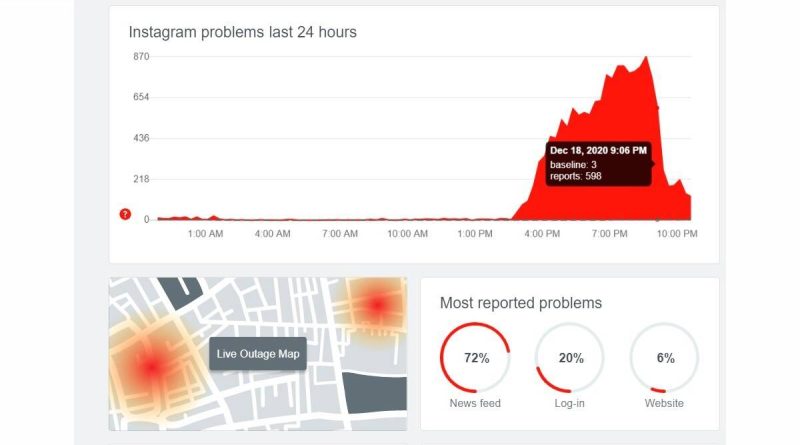
Free Up Device Storage
Insufficient storage on your device can lead to performance issues, including the “Couldn’t Refresh Feed” Instagram bug. To free up space, start by deleting unused apps and files. Go to Settings > Storage to view a breakdown of your storage usage and identify items you can remove. Clearing out old photos, videos, and documents can also help. Additionally, consider transferring some of your data to cloud storage services. Ensuring your device has adequate free space can improve overall performance and help resolve issues with Instagram’s functionality.
Log Out and Log Back In
Instagram Settings: Go to your profile, tap the menu, and select Settings > Log Out. Wait a few minutes, then log back in. This can refresh your session and resolve the feed issue.
Disable VPN
Using a VPN can sometimes interfere with Instagram’s ability to refresh your feed. If you’re experiencing the “Couldn’t Refresh Feed” error, try disabling your VPN temporarily. To do this, go to your VPN app and toggle it off or disconnect from the current server. Once you’ve done this, reopen Instagram and check if the feed refreshes properly. If the issue is resolved, you may need to adjust your VPN settings or use a different server to avoid similar problems in the future.
Restart Your Device
Restarting your device can often resolve minor software glitches that might be causing the “Couldn’t Refresh Feed” error on Instagram. To restart your device, hold down the power button until the restart option appears. Select “Restart” and wait for your device to power off and back on again. Once your device has restarted, open Instagram and check if the feed refreshes correctly. This simple step can often clear temporary issues and restore normal functionality to your app.
Check Date and Time Settings
Automatic Settings: Ensure your device’s date and time are set to automatic. Incorrect settings can cause sync issues. Go to Settings > System > Date & time and enable automatic settings.
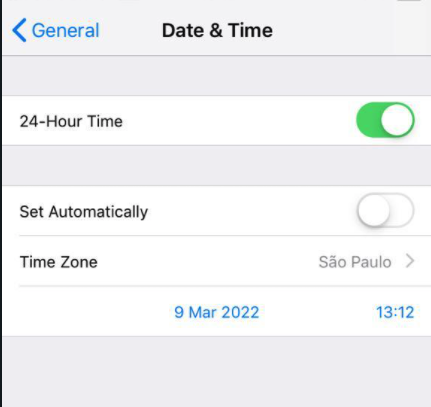
Report the Problem to Instagram
Instagram Support: If none of the above solutions work, report the issue to Instagram. Go to Settings > Help > Report a Problem and describe your issue.
Also Read: “How to Mute Someone on Instagram?”
Conclusion
Dealing with the “Couldn’t Refresh Feed” error on Instagram can be frustrating, but with the right approach, it can be resolved quickly. By following the steps outlined in this guide, from checking your internet connection to updating the app, you can overcome this issue and ensure your Instagram feed is always up-to-date. Addressing these common problems will help you get back to enjoying uninterrupted access to your favorite content and staying connected with your community.
FAQ:
- Couldn’t refresh feed Instagram, am I blocked
There is no sure answer to this question but as I have mentioned above, sometimes that can be due to an account-related issue.
- Instagram couldn’t refresh feed challenge required
While this case can be due to different reasons, one of the most possible ones is using a third-party app.
- Instagram feed not refreshing but stories are
If your Instagram feed isn’t refreshing but your stories are, it’s likely because you’re experiencing a glitch with the app. There are a few things you can do to try and fix this problem: