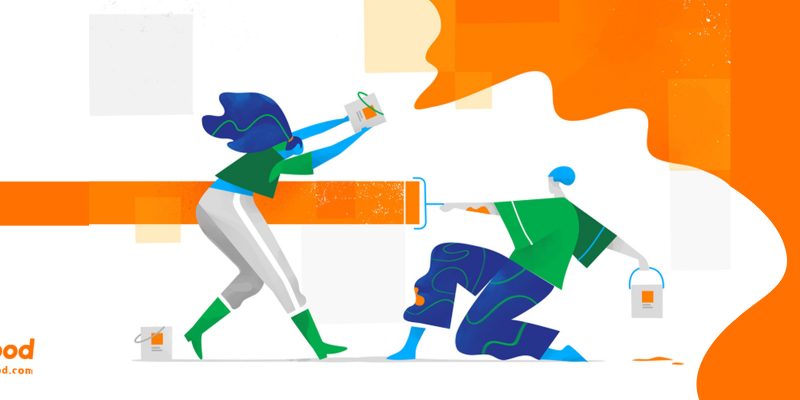
As you know, Instagram is one of the social media that offers so many ways that let your creativity go.
As working with this application is simple, you should not be an expert designer to design appealing stories.
As a user, Instagram suggests you a list of features that support you make your Stories pleasant with ease. You can use these four most common ones to make an upper-level story: Stickers, Instagram Live, Collage, and Changing the Instagram background.
How to change the background color on Instagram Stories?
You can change your background stories in three different ways. Here, I explain each of these three ways, so you can use them and make more interesting stories.
Why Change Your Instagram Background Stories?
You might know that turning the story background is one of the most generally used story tools on the social network.
Several Instagram points begin with the action of turning your background. While it could be a single turn of a solid color in your story background, you can do much more than that.
Changing your Instagram Story background enables you to try new inventive plans to increase your engagement. You do not have to restrict yourself to Stories that seem the same as the previous one.
Different Ways of Changing Your Instagram Story Background.
You can change your Instagram story background in three different ways. You can choose among these three types based on the kind of background you decide to add to your Stories.
First, you can change the default color to a different solid background.
In the other method, you can change it to a background that you have already downloaded on your system.
Finally, you can change the background coloration and attaching an image simultaneously with it.
- Changing to a Different Solid Colour
When you’re sharing a post, Instagram automatically picks the default color for you.
But you do not necessitate to adhere to this color, though.
It is possible to change your Story color by combining choosing a contrasting color choice, one that delivers your content pop up even exceeding.
To change your Instagram story to another solid color, you have to follow these instructions.
- First, open your stories.
- Select a photo or video.
- Choose the brush icon to highlight it.
- Select a color from the menu of free alternatives.
- Touch your screen for a few seconds.
- You will notice the new background used in your Story.
TIP:
Because you change the background, you can not find the photo you initially added to the Story anymore. Consequently, you need to use the Story with a different background as a new canvas to append text.
More than that, if you are distributing a post among your fed photos and need to change the background coloration to your post’s branding, the best way is to use the color marker’ to choose the identical color in your post.
- Changing to a Diverse Background That You Have Previously Downloaded on Your System.
Sometimes you need to be more original and do not like to restrict yourself to a simplistic color change?
Now you can use this new opportunity to change it with a photo that you have downloaded to your system previously.
Here we guide you about this option:
At first, you have to search for your favorite background image from available stock sites like pexels.com, unsplash.com, or Pinterest, and download your favorite one.
Now you have the item that you need to use as your new background.
After that, you have to follow these steps:
- First, open your Stories.
- Swipe up to view your Camera List.
- Locate your favorite background.
- Append it to your Story background.
TIP:
Pay attention that you should not always find your new backgrounds from free stock sites. You can design your story background with your team to display your branding and deliver your stories instantly recognizable as arising from your name.
- Changing the Background Color by Attaching an Image to It.
The last option explains how to change the background color by adding an image on top of it.
(A sharp note: This title acts effectively in an identical way as formulating an Instagram photomontage.)
Here we show you how to do it:
- Open Stories at the first step.
- Choose a photo.
- Choose the brush of highlighting option.
- Select a color.
- Touch your screen for a few moments.
- You should see the new background color applied to your background.
- Continue with your Photos.
- Click to ‘Copy photo’ choice for the item you need to use
- Presently, go backward to Stories, and you should notice a pop-up on the base left of your cover dispensing you the copied photo.
Sometimes, you might lose the pop-up on your cover. The other option is to go to the text function and choose paste. Now, the image will still dispense.
Conclusion:
Although it may appear like an unimportant point, turning the Instagram Story background gives you new ideas to create your stories pop.
Even a single change of color can present your Stories further pleasing to the fans. And, usually, the engagement will run up even higher.







