There seems to be a big trend in the recent days of people receiving unknown calls to their cell phone. After browsing through some forums, blogs and Facebook pages discussing this matter it became very clear to me that there are many questions revolving around how this could happen and what is the best way of dealing with it.
So if you are constantly receiving calls from telemarketers, pranksters, and collectors but want to be able to block numbers that aren’t in your contacts, and you’re looking for answers to “how to block no caller ID on iPhone” then this article is for you!
Can you block a no caller ID iPhone?
Unfortunately, there is no straightforward way to block a No Caller ID iPhone without also blocking all other Unknown and Private Callers or using a third-party-app. If you’re getting harassed by someone with a No Caller ID iPhone, your best bet is to contact your carrier and see if they can help you block the number. But below are some methods on how to block no caller ID on iPhone you can try in order to see if any of them works.
By the way if you want to who an Unknown Number is, head over to the guide: “All about CNAM lookup: Identify an Unknown Number”.
How to Block No Caller ID on iPhone?
If you are getting frequent calls from No Caller ID, it can be quite annoying. Thankfully, there are a few ways you can block these calls on your iPhone.
Here is how to block no caller ID on iPhone:
- The first method is to use the Do Not Disturb feature. This feature will block all calls that come in with No Caller ID. To use this feature, go to Settings > Do Not Disturb and toggle it to the ON position.
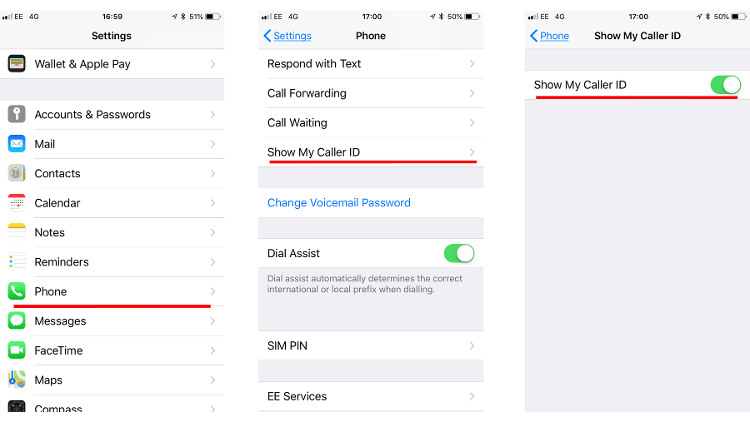
- The second method is to block No Caller ID calls on a per-call basis. To do this, simply tap the blue “i” icon next to the offending call in your Recent Calls list and then tap Block Contact.
- The third method is to block all calls from unknown numbers. To do this, go to Settings > Phone > Show My Caller ID and toggle it to the OFF position. This will cause all calls from an unknown number to be blocked.
- The fourth method is to block all private numbers. To do this, go to Settings > Phone > Call Blocking & Identification and toggle Block Private Numbers to the ON position. This will cause all private numbers – including those with No Caller ID – to be blocked.
- The fifth and last method is If you want to take things a step further, you can download a third-party call blocker app.
Hopefully, one of these methods will help you stop those pesky No Caller ID calls once and for all!
Third-party-apps to block no caller ID iphone
There are several methods on how to block no caller ID on iPhone, but the most effective way is to use a third-party blocking service. And below I’ll name some of them.
- You can download a third-party call blocker app like Hiya or Truecaller. These apps will help screen calls and give you more control over who is able to contact you.
- Another app to block no caller id iPhone TrapCall. With TrapCall, you can permanently block any no caller ID number, as well as view the real phone number of anyone who tries to call you with a blocked or private number. This is a great way to protect yourself from unwanted calls and harassment.
By the way if you have ever faced the issue of having no sound on your iPhone calls, videos and etc., this guide : “No Sound on iPhone” is for you.
FAQ
What exactly is “No caller ID iPhone”?
After knowing how to block no caller id on an iPhone, you should know what exactly these no caller id calls are and why we keep getting such calls. There are a few different ways to define what “No Caller ID iPhone” means. For some people, it simply refers to any time an iPhone user withholds their phone number when making a call. In other words, their caller ID would appear as “unknown” or “private.” But for others, “No Caller ID iPhone” specifically refers to a feature that allows iPhone users to make calls without revealing their phone number. This can be useful in a variety of situations, such as when you want to make a delivery but don’t want the person receiving the delivery to have your personal phone number.
How to Find No Caller ID iPhone?
If you want to find out how to block No Caller ID on your iPhone, there are a few different ways you can go about doing this. You can either do it through your carrier settings, or you can use a third-party app. Now you know how to block no caller id on iPhone, and find them, as well.
How do I find out who called if they are no caller ID calls?
If you’re wondering how to find out who called if they have no caller ID, there are a few methods you can use.
1. Use a Reverse Phone Lookup Service
There are many online reverse phone lookup services that can help you identify a no caller ID call. All you need is the phone number in question, and these services will do the rest.
2. Ask Your Carrier for Help
If you’re subscribed to a carrier that offers call blocking features, they may be able to help you identify the source of a no caller ID call. Give them a call and explain the situation, and they’ll likely be able to provide some assistance.
3. Check Your Phone Logs
If you have a landline or VoIP phone service, chances are your phone logs will show the number of the last caller even if they had no caller ID enabled. This information is typically available in your online account portal or by calling customer service.

![How to Pause Location on Find My iPhone Without Them Knowing? [2024] 17 how to pause location on find my iphone](https://izood.net/wp-content/uploads/2024/10/How-to-Pause-Location-on-Find-My-iPhone-Without-Them-Knowing-400x300.png)


![How To Inspect Element on iPhone [4 Methods] 20 how to inspect element on iphone](https://izood.net/wp-content/uploads/2024/10/how-to-inspect-element-on-iphone-3-400x300.png)


