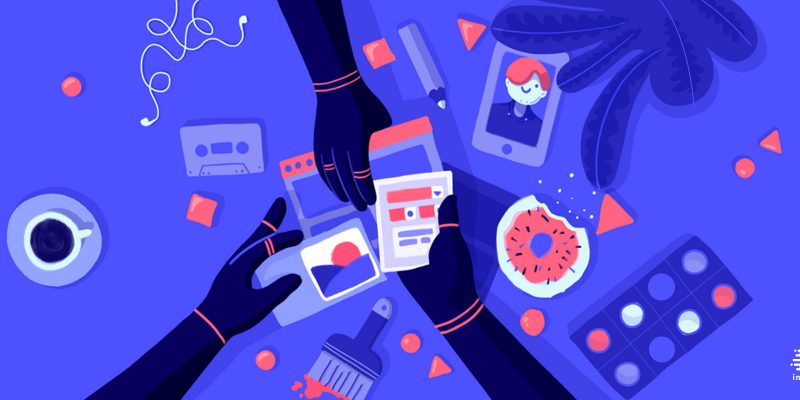
Instagram is one of the most popular social media platforms in today’s world. This app offers attractive features like adding stories, sharing your fantastic moments with your friends, and saving them as highlights. Almost all users know how to add to Instagram highlights, but everything will be more complicated when you want to add highlights on Instagram without posting. However, there is nothing to be worried about because here you can read all details of how to add highlights on instagram without posting.
Can we add to highlights on Instagram without posting?
Are you an Instagram user wondering how to add to highlights without adding to the story? If so, you should know how to add highlights on instagram from camera roll, and here I want to add that based on the app rules there is no way to add highlights on instagram without posting except the way you know. But like always, there are some tricks you can use to reach your goal. So, the answer to the “Can we add to highlights on instagram without posting?”, could be YES. Read the next paragraph and learn how to add to highlights on instagram without posting any story.
How to add highlights on instagram without posting?
While it seems impossible to find a way to add highlights on instagram without posting, previously you read that there is a trick you can use and make that possible. So, without wasting time, read and follow the below steps to see how to add highlights on Instagram without posting:
- The first step is to change your Instagram profile to private if it is public.
- Create a story using the way you know about how to add highlights on instagram from camera roll, but do not upload it.
- Tap on your Story Settings.
- Choose Hide story from option.
- Tick all of your friends and hide your story from them.
- Also, you can block everyone on this level.
- Upload the wanted story and add it to the highlights.
- After 24 hours your story disappeared, unblock people or change your story setting and unhide all your friends.
How to add highlights covers on instagram without posting?
Until now you know how to add to highlights without adding to story, and how to add to highlights without adding to story, now you might ask what about covers? The same as what I have explained about how to add to highlights on instagram, it is possible to add highlights covers on instagram without posting, so read the below steps and learn it.
- Open the app, log into your account, and go to your profile.
- Choose the highlight you want to change its cover, tap, and hold until you see a pop-up menu.
- Then choose Edit Highlights> Edit Cover.
- Now, you can simply choose among existing Highlights or upload a new cover.
- After that, choose Next and adjust the image to fit perfectly.
- Finally, choose Done, and then confirm it by pressing Done again.
FAQ:
How do you delete Highlights?
As important as how to add to instagram highlights is how to delete them, which is possible by going to your profile> choosing a highlight> tapping on three dots for the “More” option> and choosing “Remove from Highlight”.
How many Stories can you have in a Highlight?
You can only add up to 100 photos or videos to your Instagram story highlights.
What If Your Story Can’t be Added to Instagram Highlights?
That might be due to different reasons, from a poor internet connection, an app bug, a server issue, and even because your story has disappeared.
How to move highlights on Instagram?
Open Instagram, go to your profile> choose the story highlight you want> select More icon> choose Edit Highlight> apply the changes you want and choose to save them.
Conclusion:
How to add to highlights without adding to story? That is what we talked about in the above text. There, you read how to hide your friends or block them as a way of how to add to highlights on instagram without posting them. Also, there we add more essential details about Instagram stories and highlights, more than how to add to instagram highlights. If you have any more questions please ask them in the comments.







