
AirPods have become a popular iPhone accessory, offering a wireless and simple way to listen to music and accept calls. One issue that a lot of people who use AirPods often have is “Why is one AirPod louder than the other?” This could be annoying and make the whole hearing experience worse. This guide will look at the different reasons for the problem and give you useful ways to fix it.
Why is One Airpod Louder Than the Other?
When one of your AirPods sounds better and louder than the other, you might wonder why this is the case. It’s important to remember that this problem could have a number of reasons, some of which are software- or hardware-related. That being said, if the problem keeps happening, you might need more help from Apple Support or even a new pair of AirPods.
Let’s look at the possible reasons why is one AirPod louder than the other before we get to the answers. Figuring out these reasons will help us figure out what’s wrong more quickly.
Earwax Buildup
Earwax buildup is a regular reason why AirPods don’t work right. The speaker mesh of the AirPods can get earwax on it over time. This can block the sound and make one AirPod louder than the other. This can happen if you don’t clean your AirPods properly or if your ears naturally make earwax.
Mess and Dirt
Other than earwax, other types of debris and dirt can also make your AirPods sound bad. Small things like dust, lint, or other bits may get into the speaker or charging case and cause the sound to be uneven.
Audio Balance Settings
If one AirPod is louder than the other, the audio balance settings on your iPhone or iPad may also be to blame. There may be an uneven spread of sound between the left and right AirPods if the audio balance is not set to the middle setting.
Software Issues
Audio imbalances in AirPods can sometimes be caused by problems with the software. Small bugs or glitches in the operating system or the software for the AirPods can change the sound. Most of the time, these problems can be fixed by following a few easy steps.
Solutions to Fix One AirPod Being Louder
If you have an audio mismatch with your AirPods, one of the first things you should do is make sure they are clean and free of any debris. If you clean the AirPods and the charge case, you can get rid of any earwax, dust, or dirt that might be making the sound bad.
You can clean the AirPods with either a soft, lint-free cloth or a brush that doesn’t trap electricity. Be careful not to push any dirt or dust deeper into the speaker mesh as you wipe the AirPods and charge case. Water and cleaning products can hurt the AirPods, so don’t use them.
Adjusting the Audio Balance
If cleaning the AirPods did not resolve the issue, it’s worth checking the audio balance settings on your iPhone or iPad. Follow these steps to ensure the audio balance is set to the center position:
- Open the Settings app on your iPhone or iPad.
- Tap Accessibility.
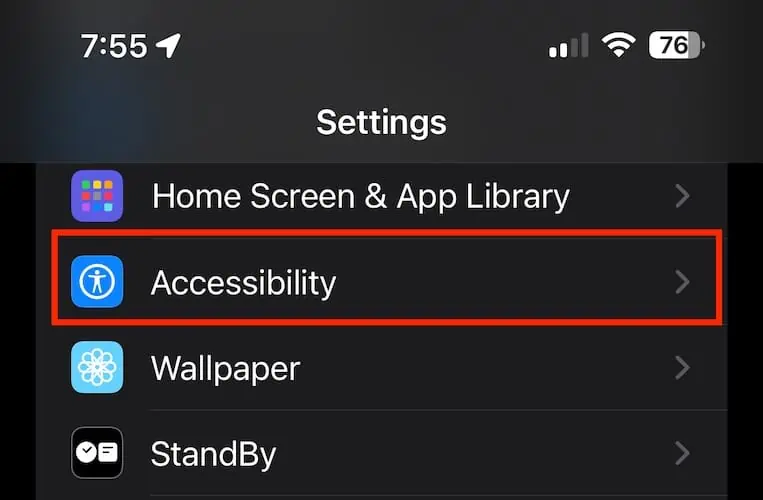
- Select Audio/Visual.
- Verify that the audio balance slider is in the center position, indicating a balanced output between both AirPods.
Restarting Your iPhone
Sometimes, a minor glitch in your iPhone’s software can cause audio imbalances in your AirPods. Restarting your iPhone can help resolve such issues. Follow these steps to restart your iPhone:
- Press and hold the power button (or the side button for iPhones with Face ID) until the “slide to power off” slider appears.
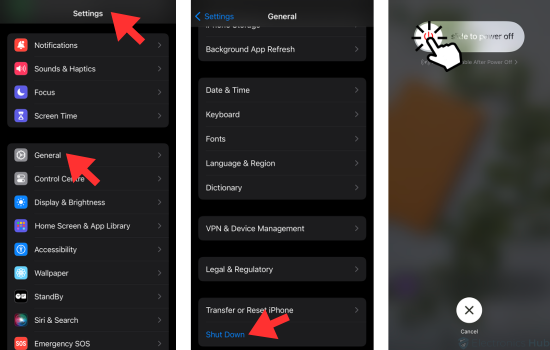
- To turn off your iPhone, slide the power button from left to right.
- Wait for about 30 seconds, then press and hold the power button again until the Apple logo appears, indicating that the device is restarting.
Resetting Your AirPods
If the previous steps did not fix the audio imbalance, you can try resetting your AirPods. This process will restore the AirPods to their default settings and can help resolve software-related issues. Here’s how to reset your AirPods:
- Place your AirPods in the charging case.
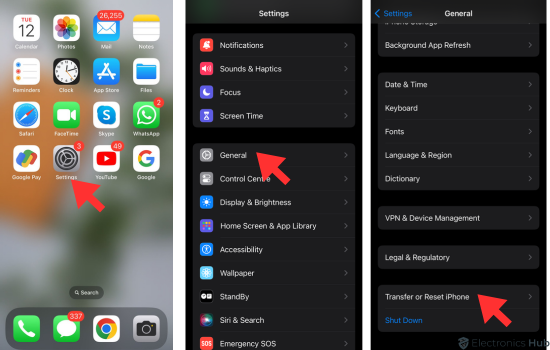
- Press and hold the setup button on the back of the case until the LED light on the front of the case flashes amber, then white.
- Release the setup button.
- Reconnect your AirPods to your device as you did when you initially set them up.
Resetting All Settings on Your iPhone
To fix the problem for good, you can try wiping your iPhone clean. All settings, like music balance and other preferences, will be reset to their original settings. Please keep in mind that this will not delete any of your files or media. Here’s what you need to do to restart everything on your iPhone:
- Open the Settings app on your iPhone.
- Tap General.
- Scroll down and tap Reset.
- Select Reset All Settings.
- Enter your passcode if prompted.
- Confirm the reset by tapping Reset All Settings again.
- After the reset, don’t forget to change any custom settings.
Calibrating Your AirPods with Your iPhone
Calibrating your AirPods with your iPhone can help ensure optimal sound quality and balance. To use this way, you’ll need to change the volume and connect the AirPods to the iPhone’s speakers. Here’s how to set up your AirPods:
- Take out your AirPods from the case and use them as you normally would.
- Lower the volume to the lowest setting while the AirPods are connected to your iPhone, allowing the AirPods to go silent.
- Go to the Bluetooth settings on your iPhone and disable Bluetooth, causing the AirPods to disconnect.
- Play music again, and this time the sound should come from the iPhone’s speakers. Lower the volume to zero.
- Reconnect your AirPods by enabling Bluetooth.
- Your AirPods should now be calibrated with the sound of your iPhone.
Contacting Apple Support
If none of the previous options fixed the problem with the uneven sound, you should contact Apple Support for more help. They can give you personalized help and check to see if there is a problem with your AirPods’ tech. If your AirPods are still under protection, Apple may be able to fix them or give you a new pair.
Also Read: “How to Turn Off Airpod Notifications“
In Closing
Being able to hear different sounds from each of your AirPods can be annoying, but if you follow this guide, you can fix the problem and get back to enjoying a balanced hearing experience. First, clean your AirPods and make sure the settings for audio balance are right. If the issue still happens, try restarting your iPhone or AirPods, or even getting in touch with Apple Support for more help.
Remember that keeping your AirPods in a clean, dust-free space is important to avoid future audio problems. With your AirPods, you can enjoy a balanced and engaging sound experience.

![How to Pause Location on Find My iPhone Without Them Knowing? [2024] 22 how to pause location on find my iphone](https://izood.net/wp-content/uploads/2024/10/How-to-Pause-Location-on-Find-My-iPhone-Without-Them-Knowing-400x300.png)


![How To Inspect Element on iPhone [4 Methods] 25 how to inspect element on iphone](https://izood.net/wp-content/uploads/2024/10/how-to-inspect-element-on-iphone-3-400x300.png)


