
WordPress is a powerful tool for making and managing websites in this digital world. Because it is easy to use and has a lot of features, more than one-third of the internet uses it as their main content management system. One thing that WordPress doesn’t have by default, though, is the ability to copy a page or post. Don’t worry, though; there are a few simple ways to get this done. This article will talk about how to duplicate a page in WordPress, which will help you speed up the process of designing your website and writing content for it.
Reasons to Duplicate a Page
Duplicating a page in WordPress can serve a variety of purposes. One common reason is when you have created an outstanding landing page for a new product launch. Instead of starting from scratch to create a similar page for A/B testing or other purposes, duplicating the existing page saves you time and effort.
Another scenario where duplicating a page proves valuable is when working on a large website with multiple team members. To ensure consistency and efficiency, duplicating pages allows different team members to add content without starting from scratch. This collaborative approach accelerates the design process and ensures that deadlines are met. It also reduces the chances of errors or inconsistencies in design and content across the website.
How to Duplicate a Page in WordPress (Step-by-Step)
Now that we understand the importance and benefits of duplicating a page in WordPress, let’s explore the three best methods to achieve this. Each method offers its own advantages and can be chosen based on your specific needs and preferences.
Method 1: Duplicating a Page Using a WordPress Plugin
One of the easiest and most efficient ways to duplicate a page in WordPress is by using a dedicated plugin. There are several WordPress plugins available that offer page duplication functionality, allowing you to effortlessly clone pages with just a few clicks. Here, we will walk you through the process using the popular Duplicate Page plugin.

- Install and activate the Duplicate Page plugin from the WordPress plugin repository.
- Navigate to the Plugins section in the WordPress dashboard and click on Add New.
- In the search field, type “Duplicate Page” and look for the Duplicate Page plugin.
- Click on Install Now and then Activate to activate the plugin on your WordPress website.
- Once the plugin is activated, you can duplicate a page by following these steps:
- Go to the Pages section in the WordPress dashboard and click on All Pages.
- Hover over the page you want to duplicate, and you will notice a new option called Duplicate This.
- Click on Duplicate This, and a new duplicate page will be created with the same content.
- Edit the duplicate page as needed, ensuring to modify the permalink to avoid duplicate URLs.
Method 2: Duplicating a Page in WordPress with Divi
If you are using the popular Divi theme for WordPress, you have built-in functionality to duplicate pages or templates. Divi’s intuitive page builder makes it easy to create and manage page layouts, and duplicating pages is no exception. Here’s how you can duplicate a page using Divi:
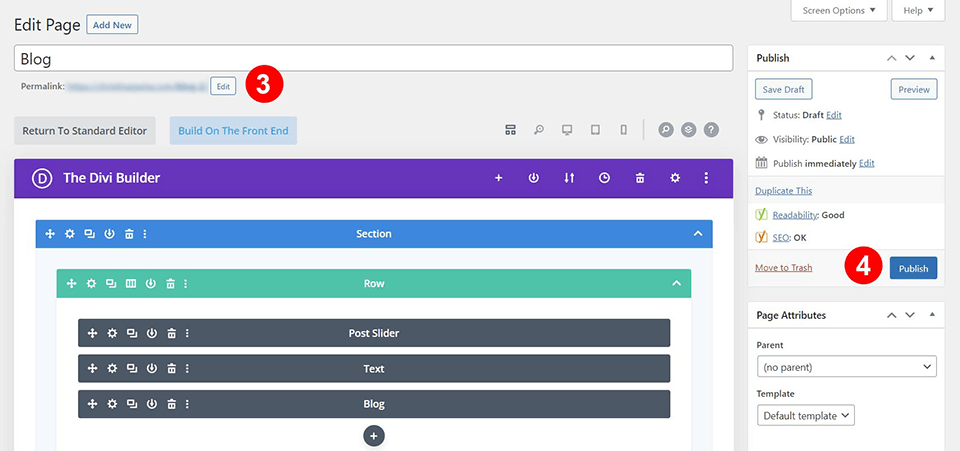
- Open the page you want to duplicate in the WordPress dashboard.
- Click on Use Divi Builder to launch Divi’s page builder interface.
- In the page builder, you will find a popup with three options for proceeding with your new page. Select the third option, Clone Existing Page.
- A list of existing pages within your site will appear. Choose the page you want to clone.
- The selected page will be duplicated, and you can start editing the duplicate page without modifying the original.
Method 3: Duplicating a Page in WordPress Manually: Copy and Paste
If you prefer a manual approach or don’t want to rely on plugins or themes, you can duplicate a page in WordPress by copying and pasting its content. Although this method requires more effort and attention to detail, it can be an effective solution. Here’s how you can manually duplicate a page:
- Go to the Pages section in the WordPress dashboard and click on All Pages.
- Find the page you want to duplicate and click on Edit.
- Select and copy all the content from the page’s editor.
- Return to the All Pages screen and click on Add New to create a new page.
- Paste the copied content into the new page’s editor.
- Make any necessary edits and modifications to the duplicated page.
- Adjust the permalink to ensure it is unique and representative of the new content.
In Closing
Learning how to duplicate a page in WordPress can save you time, make working together easier, and speed up the process of designing and writing content for your website. Notably, WordPress doesn’t come with a built-in way to duplicate pages, but the tips and plugins in this piece make the process easy and straightforward.
Creating copies of pages in WordPress is easy and clear, whether you use a separate plugin like Duplicate Page or the page duplication features built into themes like Divi. Try out a few different plugins and ways to see which one works best for you. Also, don’t forget to make any changes that are needed to avoid having duplicate content and follow good SEO practices.

![How to Pause Location on Find My iPhone Without Them Knowing? [2024] 20 how to pause location on find my iphone](https://izood.net/wp-content/uploads/2024/10/How-to-Pause-Location-on-Find-My-iPhone-Without-Them-Knowing-400x300.png)


![How To Inspect Element on iPhone [4 Methods] 23 how to inspect element on iphone](https://izood.net/wp-content/uploads/2024/10/how-to-inspect-element-on-iphone-3-400x300.png)


