
Apple gift cards are a convenient way to purchase products and services from Apple’s ecosystem. It doesn’t matter if you’ve received a physical gift card or a digital one, adding it to your Apple Wallet is a simple process. In this guide, we’ll walk you through the steps of how to add Apple gift card to Wallet and provide additional tips for making the most of your gift card balance.
How to Use Apple Pay and Apple Wallet?
Before we get into adding an Apple gift card to your Wallet, it’s important to understand the difference between Apple Wallet and Apple Pay. Apple Wallet is a digital wallet application that allows you to store various types of cards, including credit and debit cards, boarding passes, event tickets, and loyalty cards.
On the other hand, Apple Pay is a contactless payment system that uses your stored cards in Apple Wallet to make payments to participating merchants. While Apple Wallet supports a wide range of card types, including credit and debit cards from major issuers, it currently does not support most types of gift cards.
This means that you can’t directly add a gift card to Apple Wallet and use it for payments through Apple Pay. However, there are workarounds for adding certain types of gift cards to your Wallet.
How to Add Apple Gift Card to Wallet?
Some gift cards that have a Visa, MasterCard, or American Express logo can be added to Apple Wallet if they are compatible with Apple Pay. To add a compatible gift card to your Wallet on your iPhone, follow these steps:
- Launch the Wallet app.
- Tap the “+” symbol.
- Select the “Debit or Credit Card” option.
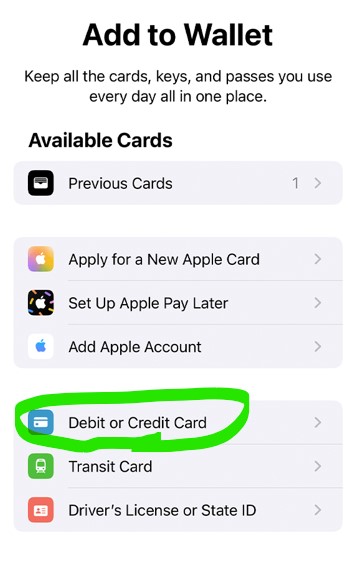
- Select “Continue.”
- Follow the prompts to add a new card.
Please note that not all gift cards with major credit card logos are supported, and it’s always a good idea to check with the card issuer for compatibility before attempting to add a gift card to your Wallet.
Adding Retailer Gift Cards to Apple Wallet
If you’ve received a gift card from a specific retailer, you may still be able to add it to Apple Wallet indirectly if the retailer’s app is compatible with Apple Wallet. For example, you can add an Amazon gift card balance to Apple Wallet by following these steps:
- Log in to the Amazon app using your Amazon account credentials.
- Add your Amazon gift card to your Amazon Cash balance.
- Go to the Amazon Cash bar code page in the app.
- Tap “Add to Apple Wallet.”
While not every retailer allows you to add gift card information to Apple Wallet, it’s worth checking the retailer’s app to see if this option is available.
Adding an Apple Gift Card to Your iPhone
If you’ve received an Apple gift card, you can add it to your Apple account balance so that it’s available to use on your iPhone when shopping for Apple products and services online or in-store. To add an Apple gift card to your iPhone, follow these steps:
- Launch the App Store app.
- Tap your photo or the sign-in button at the top of the screen.
- Select “Redeem Gift Card or Code.” If this option is unavailable, sign in with your Apple ID.
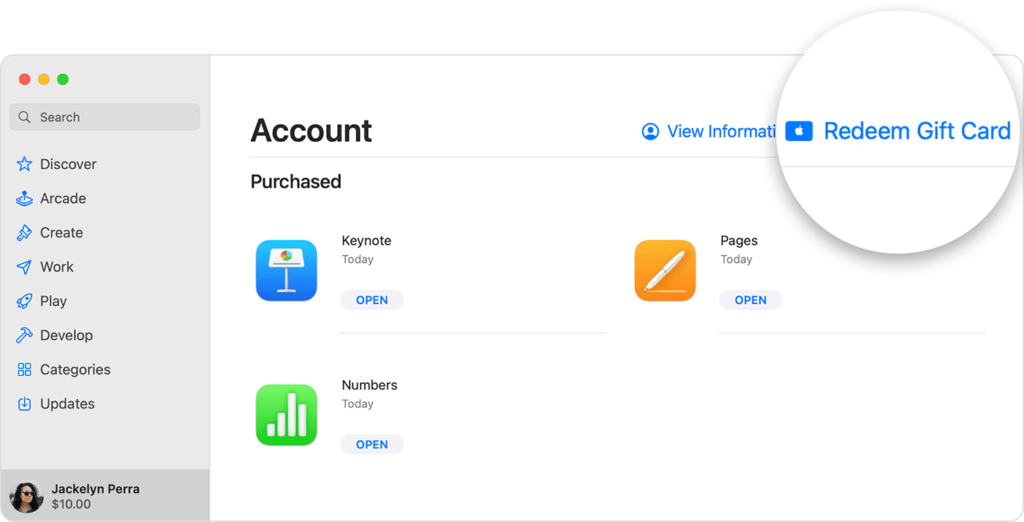
- Choose between “Use Camera” or “Enter Code Manually” and follow the prompts. You’ll need access to the 16-digit code on the back of the gift card.
- Tap “Done.”
Once added, your Apple account balance can be used for purchases at the Apple Store, App Store, iTunes Store, Apple Books, Apple subscriptions, and iCloud storage. If you live in the United States, your Apple account balance may also appear in Apple Wallet.
Also Read: “How to Buy and Use an Audible Gift Card?”
Final Thoughts
Learning how to add Apple gift card to Wallet is a straightforward process that allows you to conveniently access and use your gift card balance for a variety of Apple products and services. While not all gift cards are directly compatible with Apple Wallet, you can still add certain types of gift cards through workarounds or retailer apps.

![How to Pause Location on Find My iPhone Without Them Knowing? [2024] 20 how to pause location on find my iphone](https://izood.net/wp-content/uploads/2024/10/How-to-Pause-Location-on-Find-My-iPhone-Without-Them-Knowing-400x300.png)


![How To Inspect Element on iPhone [4 Methods] 23 how to inspect element on iphone](https://izood.net/wp-content/uploads/2024/10/how-to-inspect-element-on-iphone-3-400x300.png)


