Pop-ups can be annoying, but sometimes they are necessary for the functionality of a website. If you’re an iPhone user and you’ve been wondering how to disable pop up blocker on iPhone, this article is for you. We’ll cover the steps for disabling pop-up blockers on various browsers including Safari, Google Chrome, and Firefox.
Why to disable pop up blocker on iPhone?
There could be several reasons why you might want to disable the pop-up blocker on your iPhone:
- Access to Website Features: Some websites use pop-ups as a part of their user interface. For example, a website might use a pop-up window for image previews, video players, or interactive forms. If the pop-up blocker is enabled, these features might not work as intended.
- Website Requirements: Certain websites require pop-ups to function properly. For instance, some online banking sites use pop-ups for verification processes. If the pop-up blocker is enabled, you might not be able to complete certain tasks on these websites.
- User Preference: Some users prefer to have all content, including pop-ups, available to them when they are browsing the internet. They might find it easier to close unwanted pop-ups manually rather than missing out on potentially useful ones.
However, it’s important to note that not all pop-ups are beneficial or safe. Some might contain misleading or harmful content. Therefore, while disabling the pop-up blocker can improve your browsing experience in some cases, it’s crucial to browse responsibly and enable the blocker when visiting unfamiliar sites.
How to Disable Pop Up Blocker on iPhone’s Safari?
Safari is the default browser on all Apple devices. Here’s how you can disable the pop-up blocker:
- Open the Settings app on your iPhone.
- Scroll down and tap on Safari.
- Under the General section, you’ll find the Block Pop-ups toggle.
- Turn off the toggle to disable the pop-up blocker.
Please note that while this will allow pop-ups on Safari, some of them can be intrusive or potentially harmful. Always ensure that you trust the website before allowing pop-ups.
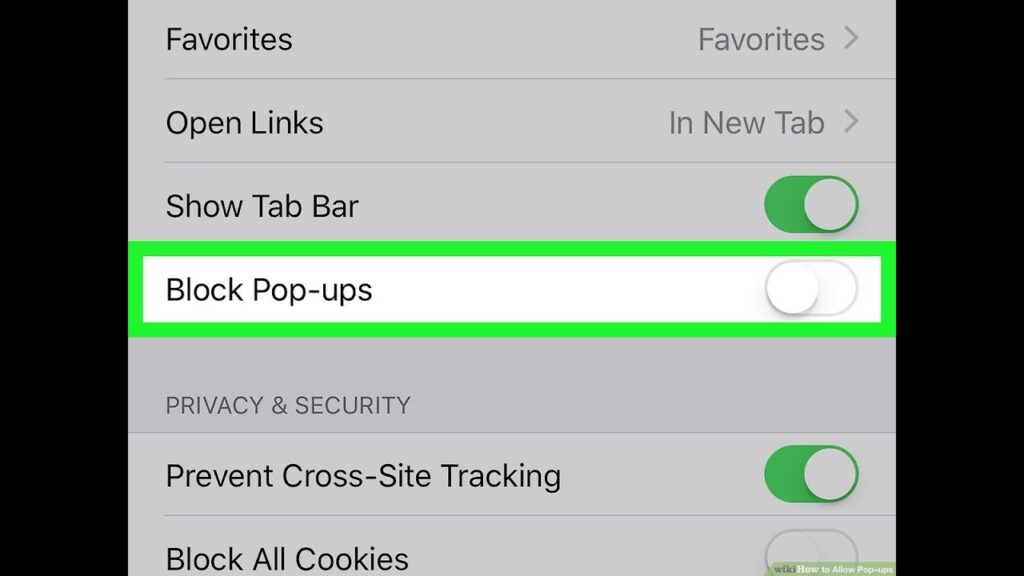
How to Disable Pop Up Blocker on iPhone’s Google Browser?
To disable the pop-up blocker on Google Chrome for iPhone, you can follow these steps:
- Open the Chrome app on your iPhone.
- Tap More (the three-dot menu) on the right side of the screen.
- Go to Settings.
- Tap Content Settings.
- Select Block Pop-ups.
- Turn Block Pop-ups off by disabling the toggle switch.
Please note that by default, Google Chrome blocks pop-ups from automatically showing up on your screen. When a pop-up is blocked, the address bar will be marked ‘Pop-up blocked’. You can also decide to allow pop-ups. If you still get pop-ups after disabling them, you may have previously subscribed to receive notifications from a site. You can block notifications if you don’t want any communications from a site to show up on your screen. Your computer or phone may be infected by malware.
How to Disable Pop Up Blocker on iPhone’s Firefox Browser?
- To disable the pop-up blocker on Firefox for iPhone, you can follow these steps:
- Open the Firefox app on your iPhone.
- Tap the three horizontal lines in the bottom-right corner of the screen.
- Select “Settings” from the menu that opens.
- Scroll down and find the “Block Pop-Up Windows” option.
- Toggle off the “Block Pop-Up Windows” option1.
Please note that by default, Mozilla Firefox blocks any pop-ups on your websites. If you’d like it to show those pop-ups, you will have to disable the built-in pop-up blocker first1. Some websites won’t work correctly if pop-ups aren’t allowed. If you still get pop-ups after disabling them, you may have previously subscribed to receive notifications from a site. You can block notifications if you don’t want any communications from a site to show up on your screen1. Your computer or phone may be infected by malware.
How to Fix iPhone Keeps Popping Up Issue?
If your iPhone keeps showing pop-ups even after disabling the pop-up blocker, it might be due to a software issue or a malicious app. Here are some steps you can take:
- Update your iPhone to the latest iOS version.
- Check for app updates in the App Store.
- Delete suspicious apps that might be causing the issue.
Conclusion
Disabling pop-up blockers can enhance your browsing experience by allowing necessary pop-ups from trusted websites. However, remember that some pop-ups may contain malicious content, so it’s important to enable pop-up blockers when browsing unfamiliar sites. Remember, whether you’re using Safari, Google Chrome, or Firefox, disabling pop-up blockers is just a few taps away! Stay safe and enjoy a seamless browsing experience on your iPhone!

![How to Pause Location on Find My iPhone Without Them Knowing? [2024] 17 how to pause location on find my iphone](https://izood.net/wp-content/uploads/2024/10/How-to-Pause-Location-on-Find-My-iPhone-Without-Them-Knowing-400x300.png)


![How To Inspect Element on iPhone [4 Methods] 20 how to inspect element on iphone](https://izood.net/wp-content/uploads/2024/10/how-to-inspect-element-on-iphone-3-400x300.png)


