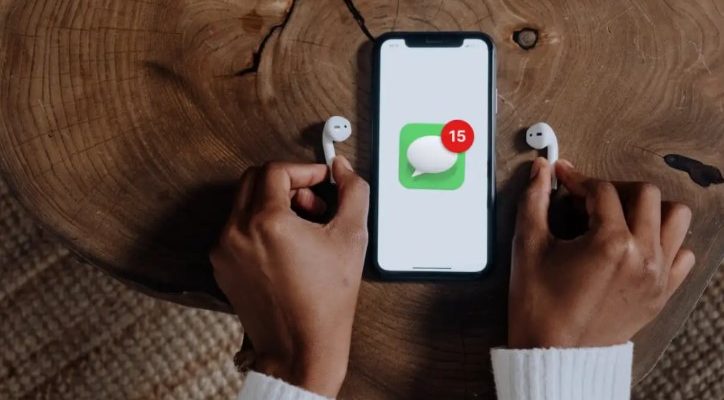
Airpods have become a ubiquitous accessory for many people, providing a seamless and wireless audio experience. With their sleek design and advanced technology, Airpods have revolutionized the way we listen to music and communicate. However, there is one feature that some users find intrusive – the ability of Airpods to read messages aloud. In this guide, we will get into the workings of how to stop Airpods from reading messages.
How Do Airpods Read Messages?
Airpods are designed to connect seamlessly with your iPhone, iPad, or Mac, allowing you to enjoy high-quality audio without the hassle of tangled wires. One of the standout features of Airpods is their ability to read messages aloud through Siri, the virtual assistant.
When enabled, Siri can announce incoming messages, including the name of the sender and the content of the message. While this may seem convenient, it can also compromise your privacy, especially in public settings where others can hear your personal messages.
How to Stop Airpods from Reading Messages?
Now that you understand the implications of Airpods reading messages and the reasons why you might want to disable this feature, let’s explore the step-by-step process to regain control over your privacy.
- Access the settings: Start by unlocking your iPhone or iPad and launching the Settings App. Scroll down until you find the “Bluetooth” option and tap on it. Locate your Airpods in the list of available devices and tap on the “i” icon next to it. This will take you to the Airpods settings.
- Disable message announcements: Within the Airpods settings, you will find various options to customize the behavior of your Airpods. Look for the “Announce Messages” option and tap on it. You will be presented with a list of choices – “Always”, “Headphones & Car”, and “Never”. Select “Never” to completely disable message announcements.
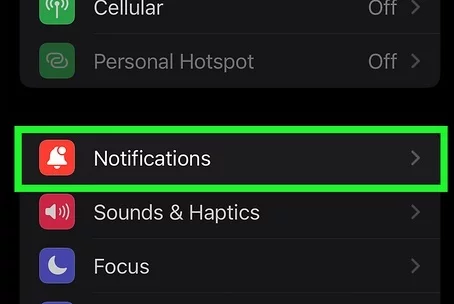
- Customize message notifications: If you still want to receive message notifications, but prefer not to have them read aloud, you can customize the settings further. Go back to the Airpods settings and tap on the “Messages” option. Here, you can choose whether you want notifications to appear as banners, alerts, or in the notification center. Select the option that suits your preferences.
By following these simple steps, you can take control of your Airpods’ message reading feature and enjoy a more private and focused listening experience.
How to Stop Airpods from Reading Texts?
While the previous section covered the general process of how to stop Airpods from reading messages, there may be instances where you specifically want to disable the reading of text messages. Fortunately, there is a way to achieve this within the settings of your iPhone or iPad.
- Open the settings: Unlock your iPhone or iPad and locate the Settings app. Tap on it to open the settings menu.
- Navigate to Notifications: Scroll down until you find the “Notifications” option and tap on it. This will open the notification settings for your device.
- Select Messages: Within the Notifications settings, you will see a list of apps that can send you notifications. Scroll down until you find “Messages” and tap on it.
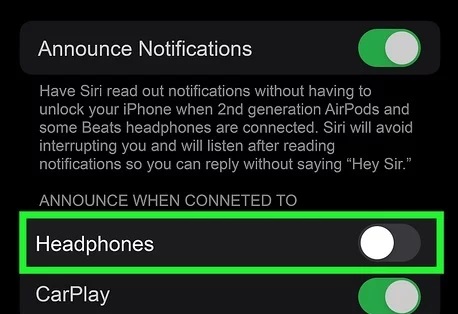
Disable message previews: To prevent Airpods from reading your text messages, you need to disable the message previews. Toggle off the “Show Previews” option. This will ensure that only the sender’s name is displayed when a message notification arrives, without revealing the content of the message.
By following these additional steps, you can specifically stop Airpods from reading text messages and maintain an even higher level of privacy.
Why You Might Want to Stop Airpods from Reading Messages?
There are several reasons why you might want to disable the message reading feature on your Airpods. Firstly, privacy concerns arise when your messages are read aloud in public places, potentially exposing sensitive information to strangers.

Additionally, the constant interruptions can be distracting, especially if you receive a high volume of messages throughout the day. Lastly, disabling this feature can be beneficial for individuals with hearing impairments, as they may prefer to read messages visually rather than rely on audible notifications.
Also Read: How to Reset AirPods
FAQ
- How do I stop AirPods from announcing calls?
To stop your AirPods from announcing calls, you need to disable the “Announce Calls” feature on your iPhone. Here’s how:
- Open the Settings app on your iPhone.
- Scroll down and tap on “Phone”.
- Tap on “Announce Calls”.
- Select “Never” to stop your AirPods from announcing calls.
- Does Siri read all notifications on AirPods?
No, Siri does not read all notifications on AirPods by default. Siri will only read notifications from apps that you have specifically allowed in the “Announce Notifications” settings. Here’s how to customize which notifications Siri will read:
- Open the Settings app on your iPhone.
- Tap on “Notifications”.
- Tap on “Announce Notifications”.
- Scroll down to the list of apps and toggle the switch next to each app to allow or disallow Siri from reading notifications from that app.
- Can I reply to notifications via AirPods?
Yes, you can reply to notifications via AirPods using Siri. When you receive a notification that you can reply to, such as a message, simply say “Hey Siri” followed by your response. For example, if you receive a message asking if you want to meet for lunch, you can say “Hey Siri, reply yes, let’s meet for lunch.”
In Closing
Now that you know how to stop Airpods from reading messages, it is crucial to understand Airpods offer a range of convenient features, but the ability to read messages aloud can compromise your privacy and lead to distractions. Just remember to disable message announcements in the Airpods settings and customize your message notifications according to your preferences.
Additionally, if you specifically want to stop Airpods from reading text messages, disable message previews in the device’s notification settings. By taking these simple steps, you can master the privacy of your Airpods and enjoy a seamless audio experience without the intrusion of message reading.

![How to Pause Location on Find My iPhone Without Them Knowing? [2024] 22 how to pause location on find my iphone](https://izood.net/wp-content/uploads/2024/10/How-to-Pause-Location-on-Find-My-iPhone-Without-Them-Knowing-400x300.png)


![How To Inspect Element on iPhone [4 Methods] 25 how to inspect element on iphone](https://izood.net/wp-content/uploads/2024/10/how-to-inspect-element-on-iphone-3-400x300.png)


