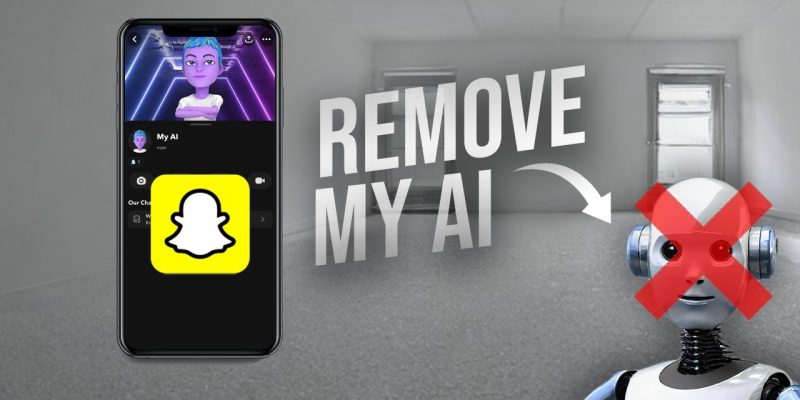
Are you tired of seeing My AI on your Snapchat chats? While the AI chatbot offers various features and recommendations, it’s understandable if you prefer a more traditional Snapchat experience without AI-driven elements. In this complete guide, we will walk you know the process of how to get rid of My AI on Snapchat. Whether you have a Snapchat+ subscription or not, we have got you covered. So let’s get started!
Understanding the Need to Remove My AI
Before we dive into the step-by-step process of removing My AI from Snapchat, let’s explore why some users may prefer to disable this AI chatbot. Although My AI offers a range of exciting features and creative possibilities, there may be instances where you prefer not to use it on Snapchat. Some users may prefer a more straightforward and traditional Snapchat experience without AI-driven elements. If you fall into this category, read on to learn how to remove My AI from your Snapchat account.
How to Get Rid of My AI on Snapchat: Easy Steps
With these considerations in mind, let’s continue with the step-by-step guide on how to get rid of My AI on Snapchat.
Step 1: Launch Snapchat and Navigate to Chats
To begin the process of removing My AI from your Snapchat account, open the Snapchat app on your Android or iOS device. From the home screen, navigate to the Chats section by tapping on the chat icon located at the bottom of the screen.
Step 2: Access My AI in Chats
In the Chats section, locate My AI from the list of chats. Tap on My AI to open the chat. Once the chat is open, tap on My AI at the top navigation bar to access its profile.
Step 3: Access Chat Settings
In My AI’s profile, you will find a three-dot icon at the top right corner of the screen. Tap on this icon to open a menu of options. From the bottom sheet menu, select Chat Settings.
Step 4: Clear My AI from Chat Feed
Within the Chat Settings menu, you will find an option labeled “Clear from Chat Feed.” Tap on this option to proceed with removing My AI from your chat feed. A pop-up will appear, asking you to confirm your decision. Tap on the “Clear” button to finalize the removal process.
You have successfully removed My AI from the Chats section of your Snapchat account. Now, let’s move on to another method for removing My AI without a Snapchat+ subscription.
Removing My AI without Snapchat Plus
If you do not have a Snapchat plus subscription but still want to remove My AI from your account, there is an alternative approach. While this method will not remove My AI from your chats, it will allow you to delete the conversation data associated with it. Follow the steps below to proceed:
Launch Snapchat on your device and tap on your profile icon (usually a Bitmoji) located in the top left corner of the camera screen.
- In your profile, tap on the gear icon (Settings) in the top right corner.
- Scroll down to the Account Actions section and choose “Clear My AI Data.”
- Confirm your decision by tapping the “Confirm” button in the pop-up prompt.
By following these steps, you will clear all the conversational data associated with My AI, but please note that this method will not remove My AI from your chats. To remove it completely from your chats, you will need a Snapchat+ subscription.
Deleting My AI Conversations with Snapchat Plus
If you are a Snapchat+ user and want to know how to get rid of My AI on Snapchat plus, you can follow the steps outlined below. This method will allow you to delete My AI conversations in a similar way to deleting conversations with your friends and family:
Launch Snapchat on your device and tap on your profile icon (usually a Bitmoji) located in the top left corner of the camera screen.
- In your profile, tap on the gear icon (Settings) in the top right corner.
- Scroll down to the Account Actions section and choose “Clear Conversation.”
- Within the Clear Conversation menu, locate the conversation with My AI and tap on the cross (X) next to it.
· Confirm your decision by tapping the “Clear” button in the pop-up prompt.
By following these steps, you will delete all your My AI conversation data and remove it from your Snapchat chats.
How to Unpin My AI from Snapchat Feed
If you still wish to keep My AI in your chats but want to unpin it from the top of your Snapchat feed, there are multiple ways to achieve this. We will guide you through two methods: using Snapchat+ settings and accessing Chat Settings directly from the Chats section.
Method 1: Using Snapchat+ Settings
Launch Snapchat on your device and tap on your profile icon (usually a Bitmoji) located in the top left corner of the camera screen.
- In your profile, tap on “Snapchat+.”
- From the bottom sheet menu, toggle off the option for My AI.
By following these steps, you will successfully unpin My AI from your Snapchat chat feed.
Method 2: From the Chat Settings
Launch the Snapchat app on your device and navigate to the Chats section by tapping on the chat icon located at the bottom of the screen.
- From the Chats list, long-press on My AI to bring up the chat settings menu.
- In the chat settings menu, select “Chat Settings” and tap on “Unpin Conversation.”
By following these steps, you will remove the pinned My AI chat from the top of your Snapchat feed.
Things to Consider Before Removing My AI
Before we proceed with the removal process, it’s essential to consider a few points:
Snapchat+ Subscription Requirement: To completely remove My AI from your Snapchat chats, you will need a Snapchat+ subscription. While you can control specific settings and privacy options without a subscription, removing My AI entirely requires a Snapchat+ subscription.
Impact on User Experience: Removing My AI from your chats will also remove easy access to its features, interactions, and personalized recommendations that enhance your Snapchat experience. We recommend reviewing the settings and options within the app and experimenting with My AI before deciding to remove it.
Also Read: What is the Yellow Heart on Snapchat?
In Closing
In conclusion, while My AI on Snapchat offers a range of exciting features and creative possibilities, there may be instances where you prefer not to use it. Whether you want to know how to get rid of My AI on Snapchat or simply unpin it from the top of your feed, this complete guide has provided you with step-by-step instructions for achieving your desired outcome. Remember to consider the impact on your Snapchat experience before making any decisions.







