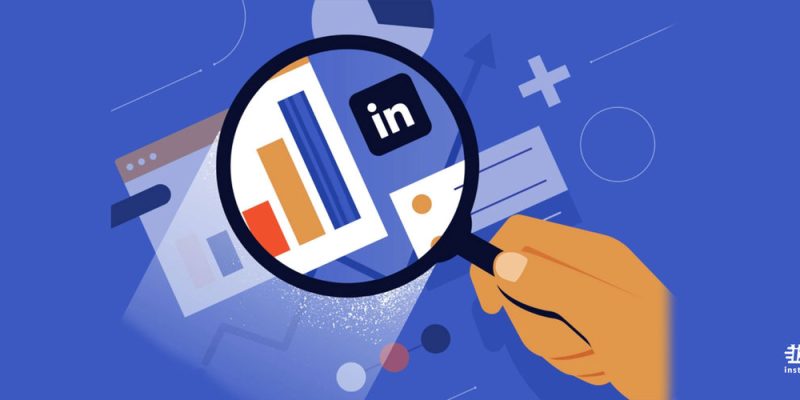
There is a golden saying that for higher position jobs, candidates are usually passive ones. It doesn’t matter if you are a member of active candidates or a passive one, having social media can push you several steps further. With an exciting social media account and an excellent resume, any recruiter will decide to schedule an interview for you, and you will be able to get your dream job as soon as possible.
In this post, we will teach you how to add promotion on LinkedIn and how to show a promotion on LinkedIn very quickly.
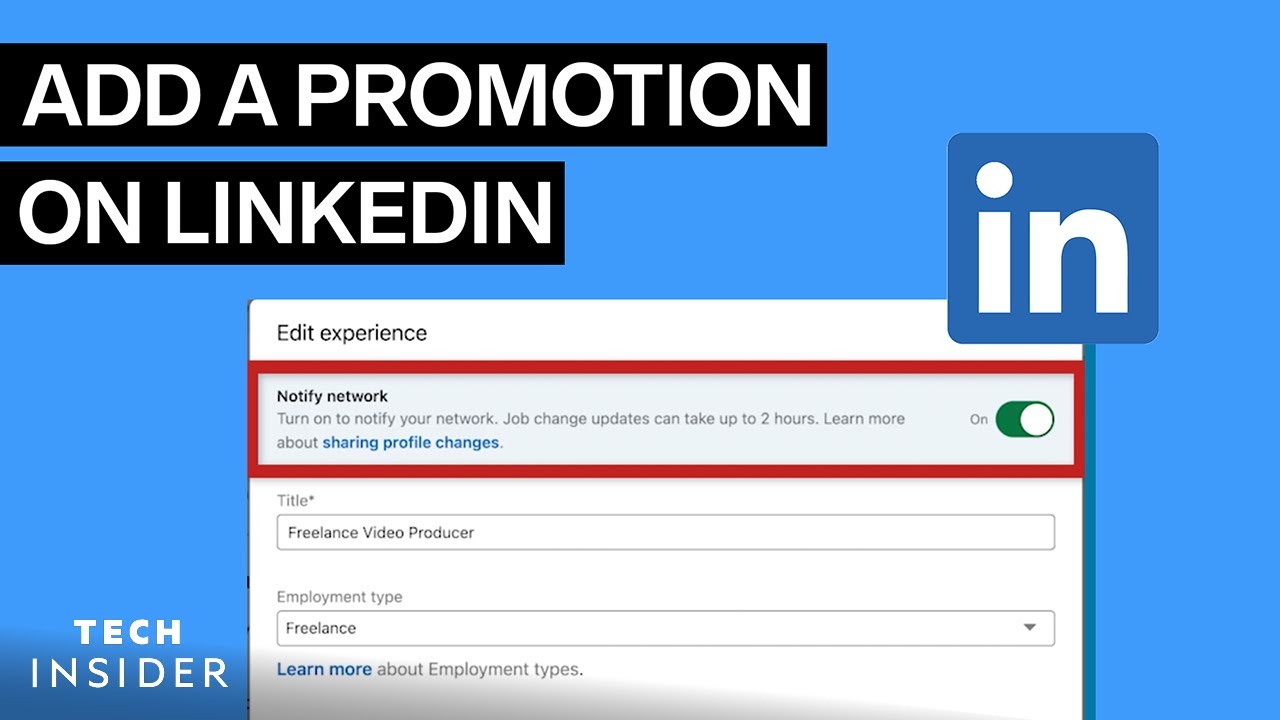
When Is The Best Time To Post Promotion On LinkedIn?
Before trying to answer the question “how to add promotion on LinkedIn,” it is better to change the format to “when to add promotion on LinkedIn. Although it isn’t one-size-fits-all, different rates show that posting your LinkedIn content on Tuesday through Thursday, especially between 8 a.m. to 2 p.m., can bring you more success, depending on your time zone.
On the other side, the worst time to post on LinkedIn can be considered weekends or outside of business hours, 9 a.m. to 5 p.m. If you are in a B2C business, try to post your LinkedIn content between 11 a.m. to 2 p.m. If you are a part of B2Bs and software companies, you should aim for outside of 9 a.m. to 5 p.m. Furthermore, media companies should post between 8 to 10 a.m.
How to add a promotion on the LinkedIn website
How to add promotion on LinkedIn using the website? Just you need to follow the steps;
- First, visit LinkedIn.com and if it is necessary, log into your account.
- Now, click on the “Me” icon in the top-right corner of the screen and then click on the “View profile” tab.
- Next, hover your cursor over the job you want to edit and click on the pencil icon or the plus sign at the top of the “Experience” section of your profile.
- Here, add your new job title and any additional information about your profile. Maybe you need to tick the “Update my industry” and “Update my headline” boxes.
- After finishing, click on the “Save” button. You can toggle on the “Share with Network” option to get notifications about the promotion.
How to add a promotion on the LinkedIn Mobile
To learn how to add a promotion on LinkedIn with your phone, just know that it doesn’t matter which type of phone your device is (an Android or iOS one). To add a promotion on LinkedIn, follow these steps;
- First, open your LinkedIn app and log into your account by entering your credentials.
- Next, click on your profile picture and choose “View Profile.”
- Now, scroll down to the “Experience” section and click on the pencil icon.
- To edit the position you want, click on the pencil icon next to it once more.
- Now you are free to make any change to reflect your promotion. After you finish editing, click on the “Save” button.
How to show promotion on LinkedIn?
Generally, you can show your promotion on LinkedIn like this (easier than you think);
- First, log in to your LinkedIn account by entering your credentials.
- Now, click on the “me” icon in the top toolbar.
- You need to click on the view profile icon.
- After that, click on the plus sign that as you can see in the upper right corner of the screen.
- You can enter your title and enter into the employer section.
- You can make it public by toggling overshare with the network.
- Finally, click on the “save” button to keep changes.
I should say that updating your profile on LinkedIn is not the only way you can show promotion. You can see different ways of sharing information on LinkedIn, as three primary methods are shown below;
- Posts: you can create a short post announcing your promotion. This method can always be effective.
- Links: if you have some of your work announcing your work through a link on LinkedIn, you can start sharing it.
- Media: you can add a media link to your LinkedIn to show your promotion.
Summary
Thank you for reading, and if you like the post, please share it with your friends. We have answered the question “how to add a promotion on LinkedIn,” using a desktop or mobile version, and how to show promotion on LinkedIn with efficient methods.
If you have any questions, LinkedIn’s official website has valuable answers for them, or you can send a request message to the support team.







