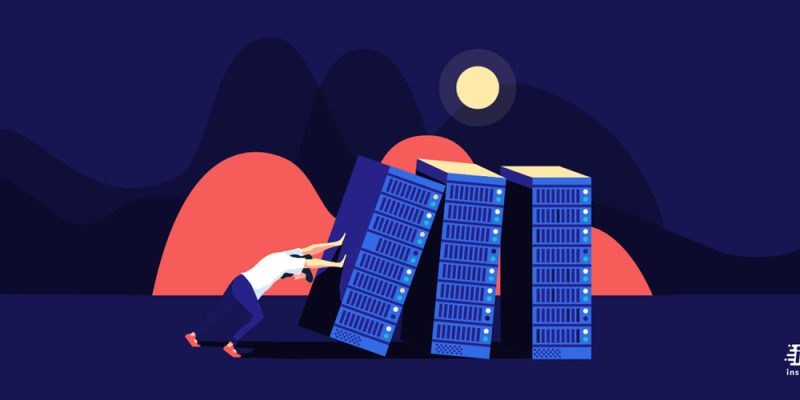
Many people love streaming with Discord, and they use servers to display their shows. However, in some cases, these people want to change their servers and obtain a new one, so they must delete the previous server. This article will briefly show you the instructions to complete the deleting process.
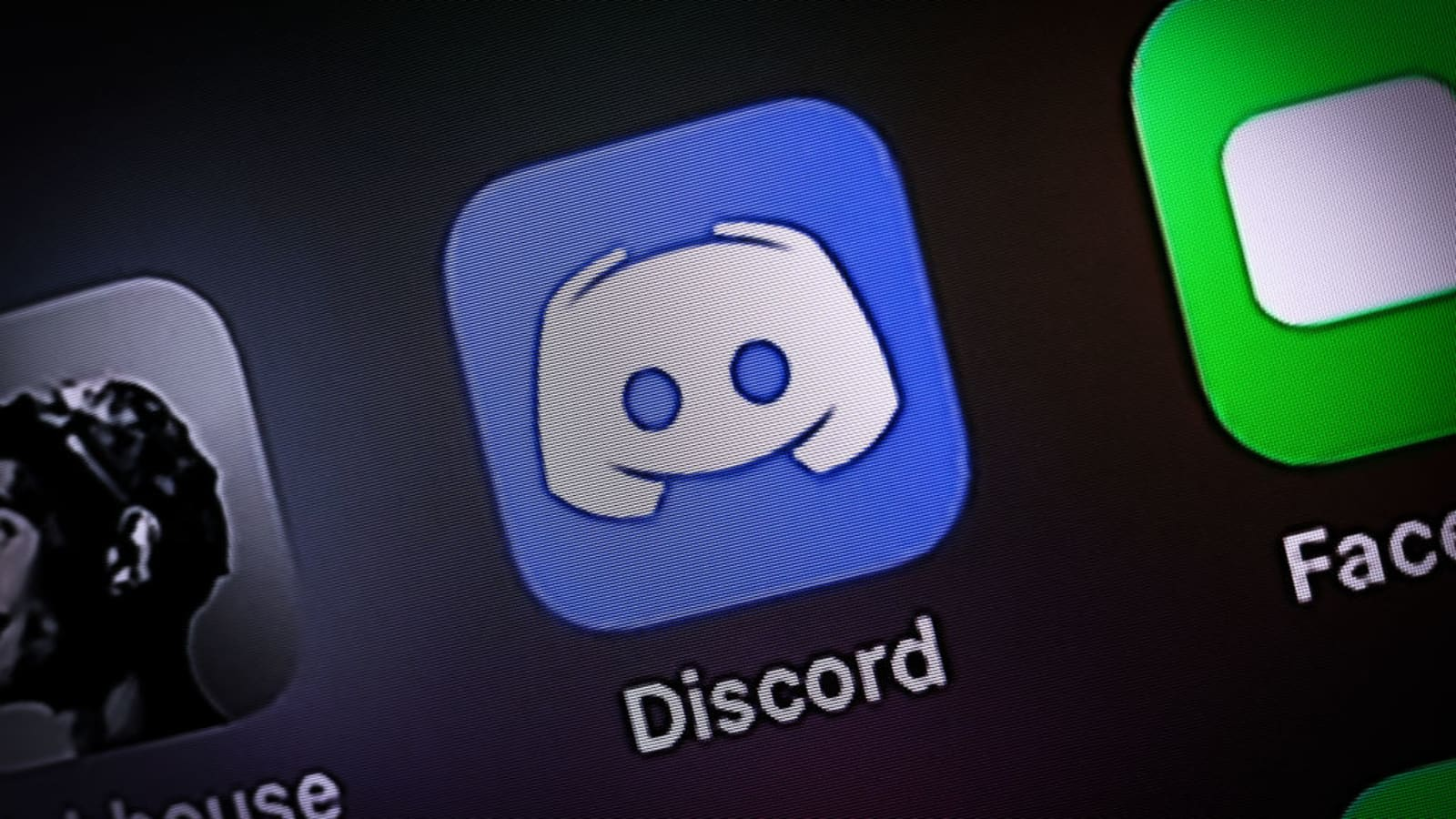
Transferring the ownership of a server
Before trying to delete a server permanently, you should know that there is always an alternative way for it. In this case, instead of deleting the server, you can transfer ownership of a Discord server to another user, giving them complete control to change, edit, and moderate it in the future.
This statement means that you will no longer have any guaranteed control over the server. Furthermore, you cannot delete the server afterward, as only the new server owner will have the power to do so.
How to do it?
- Step one: Open your Discord app or access the Discord website
- Step two: Log into your account, and then select your server name in the top left of the screen
- Step three: Next, press the “Server Settings” option
- Step four: After that, press the “Members” option on the left and under the “User Management” category in the Discord server settings menu
- Step five: Now, you will see a list of server members. Hover over the user you are looking to transfer ownership to, then press the “three-dots menu” icon on the right side.
- Step six: On the following menu, click on the “Transfer Ownership” option.
- Step seven: Finally, you will be asked to confirm that you want to transfer ownership. If your answer is positive, then click on the “slider” and the “Transfer Ownership” button to confirm.
Once confirmed, the new owner will be listed in the Discord members list with a crown next to their name.
Steps to delete a Discord server
In this section, we will show you how to get rid of a Discord server. Note that this article supports both versions of mobile app and desktop solutions.
Deleting through the mobile app
- Open the Discord app on your iPhone or Android device
- Next, swipe to the left of the screen to open the sidebar
- Now, you can choose the server you want to delete. By clicking on it, a pop-up will appear.
- There is a “Setting” icon at the bottom of the screen. Click on it.
- Click on the “Overview” option.
- you will be taken to an overview page, in which there is a “Delete Server” option at the bottom. Click on that option.
- A pop-up screen will appear, which asks for confirmation. Click on the “Yes” button to proceed with the process.
- If you have already enabled two-factor authentication, it will ask for the six-digit authentication code. Please enter the code and confirm you want to delete it.
Deleting through the desktop version
- Open the Discord in the desktop app
- Next, click on the server that you intend to delete
- Now, you can see a list of options under the name of the server. Click on the “server setting” button present in the top-down menu.
- After that, you can see the “Delete the Server” option on the left side and at the end of the sidebar. Click on it.
- By clicking on the option, a pop-up window will appear that asks for confirmation. Confirm by entering the name of the server and authentication code. Note that the authentication code is required when you have enabled the two-factor authentication in the server.
- Finally, click on the “Delete Server” button to confirm.
Also Read: “How to Pull IP on Discord?”
Summary
Thank you for reading this article. As you see, deleting a server on Discord is very easy if you own or have created it. Otherwise, If you have enabled two-factor authentication, you will need to know your six-digit “auth code” to get it done. You can find this by opening the Authy or Google Authenticator app on your mobile device.







