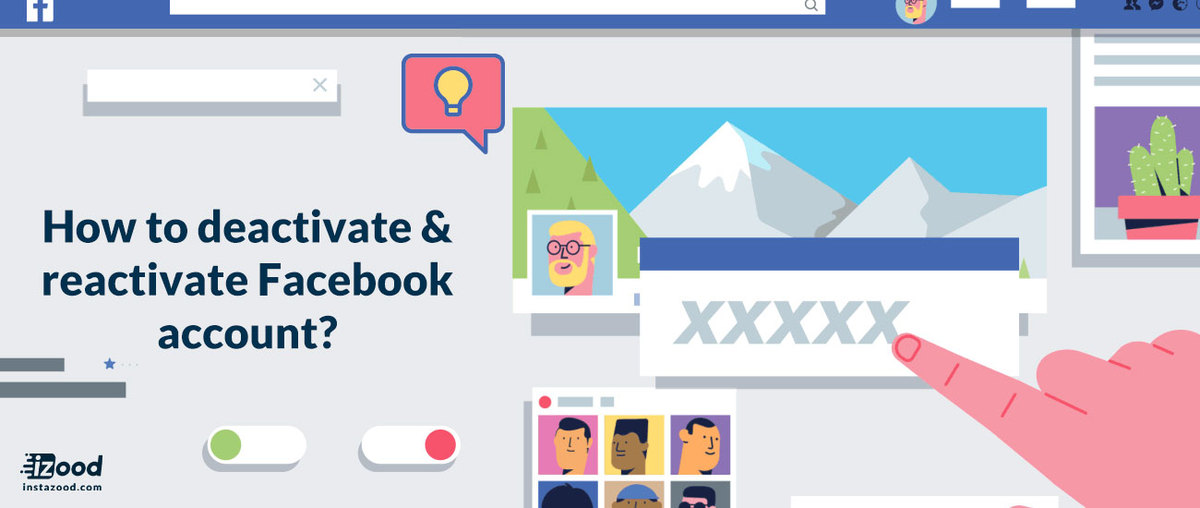
Facebook is the biggest platform for everything you might need. However, Facebook activities are sometimes complicated and users might need instruction to do some of them. For instance, some may need to close the account permanently, or for some times only. Facebook allow you to deactivate the account for the certain time. Though, you can still use Facebook messenger with your phone number or email address.
Can I disable my Facebook account without logging in?
No you cannot deactivate the account without logging in. you should enter the account password within the app or from the desktop and select the reasons why you are closing the account. if you have no access to the account, you should first, reset the password, get a new one, and then disable the account.
How to deactivate Facebook account?
Remember that you can deactivate the Facebook account from both mobile and desktop.
So here I would tell you the desktop version that might be easier for you. If you have access to your laptop, easily you can disable the account. follow the steps.
To deactivate the Facebook account on desktop:
- Open the Facebook website
- Log in to your account
- From the home tap triangular icon on top right
- Select setting and privacy
- Select setting
- From the left menu select Your Facebook information
- Scroll down and find Deactivation and deletion
- Select deactivation
- Select a reason
- Confirm it by entering the password
To deactivate the Facebook account on mobile:
- Open the Facebook app
- Login in to your account
- From the menu, select the hamburger icon (three-line icon on the bottom right)
- Scroll down to find setting and privacy
- Tap setting and privacy
- Tap setting
- Select personal information
- Choose the manage account
- Select deactivate
- Enter the password
- Now you have deactivated the account.
How to reactivate Facebook account?
Ho to reactivate on mobile:
To reactivate Facebook on mobile phone, open the Facebook app and enter the login info. Once you enter the account it is reactivated.
How to reactivate on desktop:
- Open the Facebook website
- Log in to your account
- From the home tap the triangular icon on the top right
- Select setting and privacy
- Select setting
- From the left menu select Your Facebook information
- Scroll down and find Deactivation and deletion
- Select deactivation
- Select a reason
- Confirm it by entering the password
Also Read: “fix this person is unavailable on messenger “







